Sanyo VCC-HD2500P Support and Manuals
Get Help and Manuals for this Sanyo item
This item is in your list!

View All Support Options Below
Free Sanyo VCC-HD2500P manuals!
Problems with Sanyo VCC-HD2500P?
Ask a Question
Free Sanyo VCC-HD2500P manuals!
Problems with Sanyo VCC-HD2500P?
Ask a Question
Popular Sanyo VCC-HD2500P Manual Pages
VCC-HD2500 Manual - Page 1
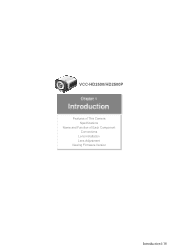
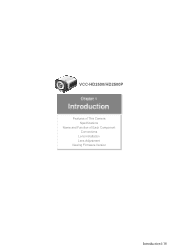
VCC-HD2500/HD2500P
Features of This Camera Specifications
Name and Function of Each Component Connections
Lens Installation Lens Adjustment Viewing Firmware Version
Introduction1/18
VCC-HD2500 Manual - Page 5
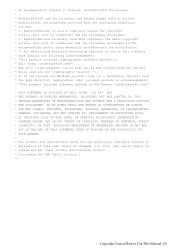
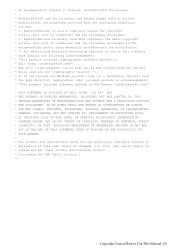
... any Windows specific code (or a derivative thereof) from the library * being used are met: * 1. LOSS OF USE, DATA, OR PROFITS; IN NO EVENT SHALL THE AUTHOR OR CONTRIBUTORS BE LIABLE * FOR ANY DIRECT, INDIRECT, INCIDENTAL, SPECIAL, EXEMPLARY, OR CONSEQUENTIAL * DAMAGES (INCLUDING, BUT NOT LIMITED TO, PROCUREMENT OF SUBSTITUTE GOODS * OR SERVICES; All advertising...
VCC-HD2500 Manual - Page 12


... the Internet.
Configure the password settings again.
2 Another user has changed the password.
Using the supplied "Auto IP Setup" software, execute a camera search. Access again after a while. 4 Your router is configured with the DDNS service) and port number of the camera and, on the SELECT MENU screen, select [FIRMWARE VERSION] to check the firmware version.
Connect the...
VCC-HD2500 Manual - Page 20
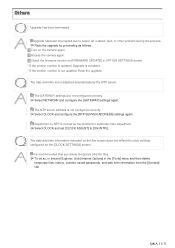
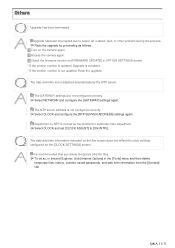
... the version number is updated: Upgrade is complete. * If the version number is not set [CLOCK ADJUST] to power off, network fault, or other problem during the process. Upgrade has been terminated. Select CLOCK and set as follows.
1 Turn on the camera again. 2 Access the camera again. 3 Check the firmware version on the [CLOCK SETTINGS] screen.
Upgrade has been interrupted due...
VCC-HD2500 Manual - Page 23


... and then reconnect to the camera to the camera from your router's instruction manual.)
1 In [DDNS], select "ON". Working with Administrator Configuration Screens 3/66 Using SANYO's DDNS service, you want to your Internet Explorer by simply entering the registered domain name, instead of the IP address of the camera.
The [USER NAME] and [PASSWORD] fields ( 2 ) show the automatically...
VCC-HD2500 Manual - Page 33


... characters.
3 In [LIVE STREAM], select the check box next to the stream you want to grant to change the password setting.
In [STREAM SET], specify whether to allow the user to change the password setting. In [PASSWORD SET], specify whether to allow the user to this screen is applied.
user: Allows the user to change the live...
VCC-HD2500 Manual - Page 37


... Configuration Screens 17/66
JPEG: VCC-HD2500: 0.1ips, 0.2ips, 0.5ips, 1ips, 3ips, 5ips, 10ips, 15ips, 30ips VCC-HD2500P: 0.1ips, 0.2ips, 0.5ips, 1ips, 2.5ips, 5ips, 8ips, 12.5ips, 25ips
H.264: VCC-HD2500: 5ips, 10ips, 15ips, 30ips VCC-HD2500P: 5ips, 8ips, 12.5ips, 25ips
7 In [PRIORITY], select whether you configured will reboot and the settings you put priority on the video...
VCC-HD2500 Manual - Page 48


...open end of the camera to adjust the exposure even when [SHUTTER] is enabled.
1 In [SHUTTER], select "LONG". 2 In [SHUTTER SPEED], select the desired shutter speed and click SET .
The higher ... "SHORT". 2 In [SHUTTER SPEED], select the desired shutter speed and click SET . VCC-HD2500P: 25, 50, 120, 250, 500, 1000, 2000, 4000, 10000 VCC-HD2500: 30, 60, 100, 250, 500, 1000, 2000, 4000, 10000
Each...
VCC-HD2500 Manual - Page 69


...SETTINGS" section. VCC-HD2500: 0.1ips, 0.2ips, 0.5ips, 1ips, 3ips, 5ips, 10ips, 15ips, 30ips VCC-HD2500P: 0.1ips, 0.2ips, 0.5ips, 1ips, 2.5ips, 5ips, 8ips, 12.5ips, 25ips
Here, you can now record the video for a specific... to configure the alarm input/output conditions on ALARM SETTINGS screen NETWORK FAILURE: Time until the camera recognizes it as follows. ALARM IN1/ALARM IN2/MOTION: Time...
VCC-HD2500 Manual - Page 84


...reconnect to display the OPTION SETTINGS screen. Working with Administrator Configuration Screens 64/66 Click OPTION in [CAMERA REBOOT], click SET to execute or start the intended operation. When the update process is completed, the camera system reboots and you can update the camera's firmware to the camera, redisplay the OPTION SETTINGS screen and confirm that the firmware version has been...
VCC-HD2500 Manual - Page 108
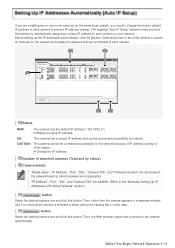
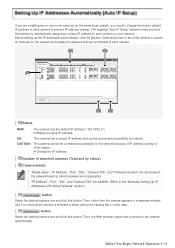
... 4/14 If you are editable. (Refer to the "Manually Setting Up IP Addresses of Existing Cameras" section.)
4 Camera Image button Select the desired camera row and click this button. Change the IP address.
2 Number of searched cameras (Total and by status)
3 Camera details
"Model name", "IP Address", "Port", "SSL", "Camera Title", and "Firmware Version" are not shown if the network board or...
VCC-HD2500 Manual - Page 110


....
2 Make changes to the camera.
You cannot change the model name. 1 Select the desired camera and click Manual setting . If SSL communication is enabled for the selected camera, you will be presented with an authentication check dialog box.
Before You Begin Network Operation 6/14 This transmits your login user name and password has been changed from the...
VCC-HD2500 Manual - Page 131


Restoring the factory default settings Backing up or uploading settings
Viewing the access log, system log, and operation log
Configuration Screen (Menu) OPTION SETTINGS (FIRMWARE UPDATE) OPTION SETTINGS (FACTORY DEFAULT) OPTION SETTINGS (MENU BACKUP/MENU UPLOAD) OPTION SETTINGS (LOG)
Quick Operation Guide 13/13 Optional Configuration
Operation Updating the camera's firmware to the latest ...
VCC-HD2500 Manual - Page 133


... Auto (32× max) or Off
VCC-HD2500P: 1/25, 1/50, 1/120, 1/250, 1/500, 1/1000, 1/2000, 1/4000, 1/10000 VCC-HD2500: 1/30, 1/60, 1/100, 1/250, 1/500, 1/1000, 1/2000, 1/4000, 1/10000 Long exposure shutter (1×, 2×, 4×, 8×, 16×, 32×) ON/OFF (Set [SHUTTER] to "EI".) DC iris lens supported Max. 16× Enables electronic pan, tilt...
VCC-HD2500 Manual - Page 140
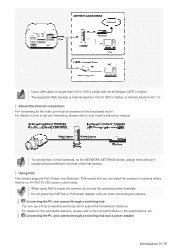
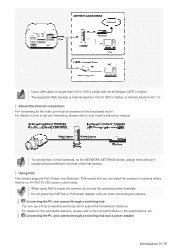
... to set port forwarding, please refer to the hub performance in locations where there is Internet Explorer Ver.6.0 SP2 or higher, or Internet Explorer Ver.7.0. B Connecting the PC and camera through a switching hub You can install the camera in the specifications, etc. To connect two or more cameras, on the broadband router. Using PoE This camera supports PoE...
Sanyo VCC-HD2500P Reviews
Do you have an experience with the Sanyo VCC-HD2500P that you would like to share?
Earn 750 points for your review!
We have not received any reviews for Sanyo yet.
Earn 750 points for your review!
