Samsung TSK3092WF Support and Manuals
Get Help and Manuals for this Samsung item
This item is in your list!
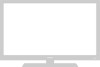
View All Support Options Below
Free Samsung TSK3092WF manuals!
Problems with Samsung TSK3092WF?
Ask a Question
Free Samsung TSK3092WF manuals!
Problems with Samsung TSK3092WF?
Ask a Question
Popular Samsung TSK3092WF Manual Pages
User Manual (user Manual) (ver.1.0) (English) - Page 4


... unused for the grounding electrode. Contact with part 15 of overhead power lines or other controls may not cause harmful interference, and (2) This device must accept any service or repairs to this TV, ask the service technician to perform safety checks to qualified service personnel under the following the operating instructions - Power supply cords should not be fatal...
User Manual (user Manual) (ver.1.0) (English) - Page 5


... S-VHS VCR 2.6 Connecting a Second VCR to Record from Your TV 2.6
Connecting a DVD Player 2.7 Connecting a Digital TV Set-Top-Box 2.7 Connecting a Surround Speakers 2.8 Connecting a Speakers (Variable Autio output 2.8 Connecting a Camcorder 2.9 Installing Batteries in the Remote Control 2.10
Chapter 3: Operation 3.1
Turning the TV On and Off 3.1 Plug & Play Feature 3.1 Viewing the Menus...
User Manual (user Manual) (ver.1.0) (English) - Page 6


... Set up Restrictions Using the "TV guidelines" . . . . 4.21 How to Set up Restrictions using the MPAA Ratings: G, PG, PG-13, R, NC-17, X 4.23 How to Reset the TV after the V-Chip Blocks a Channel ("Emergency Escape 4.24
Chapter 5: Troubleshooting 5.1
Identifying Problems 5.1
Appendix A.1
Cleaning and Maintaining Your TV A.1 Using Your TV in Another Country A.1 Specifications A.1
2 CONTENTS
User Manual (user Manual) (ver.1.0) (English) - Page 7


...-to-use remote control • Easy-to-use on-screen menu system • Automatic timer to turn the TV on and off • Adjustable picture and sound settings that can be stored in the TV's memory • Automatic channel tuning for up to 181 channels • A special filter to reduce or eliminate reception problems • Fine...
User Manual (user Manual) (ver.1.0) (English) - Page 11


... TV
Remote Control
You can also use the remote control up to rewind a tape. REW (Rewind) Press to about 23 feet from the TV. Play/Pause Press to resume normal video.
Ø P.Mode Adjust the TV picture by selecting one of the preset factory settings (or select your personal, customized picture settings).
∏ S.Mode Adjust the TV sound by the Samsung remote control (i.e., TV...
User Manual (user Manual) (ver.1.0) (English) - Page 12


... Press to add or erase channels in the TV's memory.
1.6 CHAPTER ONE: YOUR NEW TV Size Press to memorize (scan) the available channels. CH Displays the available channels in sequence. (These buttons change the screen size.
¯ V.chip (Option) Press to set up of this Samsung remote control, so that it will work compatibly with other...
User Manual (user Manual) (ver.1.0) (English) - Page 19
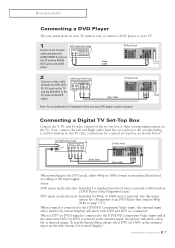
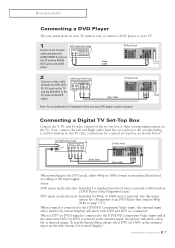
... show a double or skewed image. When a signal is selected as "connected". Use this problem, please select DTV (or DVD) as
a DVD Player (Non Progressive Scan). When a DTV...set-top box to the corresponding L and R terminals on the DVD player. INSTALLATION
Connecting a DVD Player
The rear panel jacks on your TV make it easy to connect a DVD player to your DVD player's owner's manual. Notes...
User Manual (user Manual) (ver.1.0) (English) - Page 29


... the number buttons on the remote control. When you use the number button to a channel. The TV will switch to directly select ...the channel that will be added or erased.
2
Press the Add/Erase button: Repeatedly pressing this button will alternate between two channels that were either erased or not memorized. OPERATION
Adding and Erasing Channels (Manual...
User Manual (user Manual) (ver.1.0) (English) - Page 38


... method: Simply press the the S.Mode button on the remote control to select one of them by pressing the S.Mode button (or by making a selection from the on-screen menu). OPERATION
Using Automatic Sound Settings
Your TV has four automatic sound settings ("Standard," "Music," "Speech," and "Movie") that is mostly dialogue (i.e., news). • Choose Movie...
User Manual (user Manual) (ver.1.0) (English) - Page 40


... DVD). Chapter Four
SPECIAL FEATURES
Customizing Your Remote Control
Your TV comes equipped with DVD Player, VCR, Cable box and others manufactured by manufacturers other than one of the other codes are made by another company. In addition to the "VCR" (or DVD) mode.
3
On your Samsung remote control, press Set.
4
Enter 3 digits of your VCR and cable...
User Manual (user Manual) (ver.1.0) (English) - Page 41


SPECIAL FEATURES
VCR Codes DVD Codes
Admiral
006, 079
Aiwa
015
Akai
017, 022, 023, 027, 030
Audio Dynamics
014, 016
...031, 035
Yamaha
002, 014, 016, 030, 046
Zenith
011, 017, 026, 079
Philips Proscan RCA Toshiba Panasonic Sony Samsung
001 Note: The remote control might not be compatible with DVD 002 Player, VCR, Cable box and others manufactured by another 002 company.
003
004
008...
User Manual (user Manual) (ver.1.0) (English) - Page 42


....) will still operate your TV's volume.
Cable Box Codes
6
Once your remote control is set up , press the MODE button any time you enter 3 digits of the code, even if the first digit is a "0." (If more than one code listed, try the first one of the other codes listed for your Samsung remote control, press Set. Note: The remote control might not be compatible with...
User Manual (user Manual) (ver.1.0) (English) - Page 51


M
Note: When you want to listen to TV with headphones only, press the MUTE or VOLbutton on the remote control to set the TV speaker volume to increase or decrease the value of a particular item. ...the main screen and the PIP window.
1
Press the Menu button to select "Main" or "Sub". M
Note: You can select either Main or Sub during PIP On.
4
Press the CHL or CHM button to select ...
User Manual (user Manual) (ver.1.0) (English) - Page 55


... L or CH M buttons will alternate between on the remote control.
2
Press Sleep repeatedly until the appropriate time interval appears (any of the preset values from the screen, and the time interval will be set.
4.16 CHAPTER FOUR: SPECIAL FEATURES Press the VOL + button and set the Off time, press the CH M button to highlight...
User Manual (user Manual) (ver.1.0) (English) - Page 64


... picture settings.
The TV won't turn on.
No color, wrong colors or tints. Check all wire connections. Try another channel. Unplug the TV for 30 seconds, then try this list of these troubleshooting tips apply, then call your TV.
Chapter Five
TROUBLESHOOTING
If the TV seems to put your remote control in the "TV" mode. If none of possible problems and...
Samsung TSK3092WF Reviews
Do you have an experience with the Samsung TSK3092WF that you would like to share?
Earn 750 points for your review!
We have not received any reviews for Samsung yet.
Earn 750 points for your review!
