Samsung SM-R500NZSAXAR Support and Manuals
Get Help and Manuals for this Samsung item
This item is in your list!

View All Support Options Below
Free Samsung SM-R500NZSAXAR manuals!
Problems with Samsung SM-R500NZSAXAR?
Ask a Question
Free Samsung SM-R500NZSAXAR manuals!
Problems with Samsung SM-R500NZSAXAR?
Ask a Question
Popular Samsung SM-R500NZSAXAR Manual Pages
User Manual - Page 6
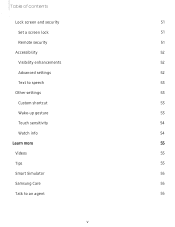
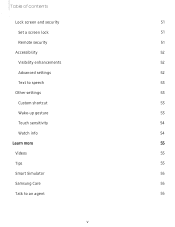
Table of contents
Lock screen and security
51
Set a screen lock
51
Remote security
51
Accessibility
52
Visibility enhancements
52
Advanced settings
52
Text to speech
53
Other settings
53
Custom shortcut
53
Wake-up gesture
53
Touch sensitivity
54
Watch info
54
Learn more
55
Videos
55
Tips
55
Smart Simulator
55
Samsung Care
55
Talk to an agent
55
v
User Manual - Page 8
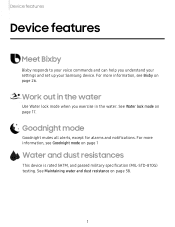
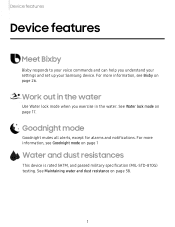
... for alarms and notifications. Device features
Device features
Meet Bixby
Bixby responds to your Samsung device.
See Maintaining water and dust resistance on page 17. See Water lock mode...device is rated 5ATM, and passed military specification (MIL-STD-810G) testing. Work out in the water
Use Water lock mode when you understand your settings and set up your voice commands and can help you...
User Manual - Page 14
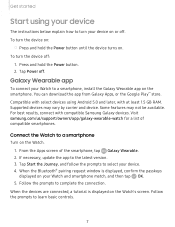
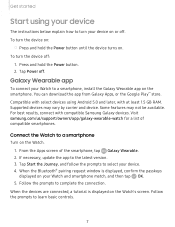
...using your device
The instructions below explain how to turn your device on your Watch and smartphone match, and then tap OK. 5. Visit samsung.com/us/support/owners/app/galaxy-wearable-... compatible Samsung Galaxy devices. Supported devices may not be available. Follow the prompts to learn basic controls.
7 Tap Power off . If necessary, update the app to a smartphone, install the Galaxy...
User Manual - Page 19
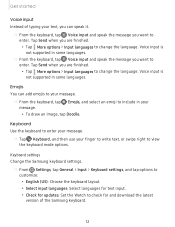
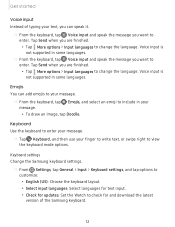
...
message. • To draw an image, tap Doodle.
Tap Send when you want to
enter. Voice input is
not supported in some languages.
Keyboard settings Change the Samsung keyboard settings.
0 ◌ From Settings, tap General > Input > Keyboard settings, and tap options to
customize: • English (US): Choose the keyboard layout. • Select input languages: Select languages...
User Manual - Page 33
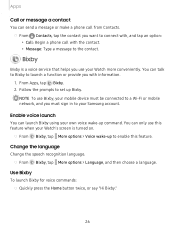
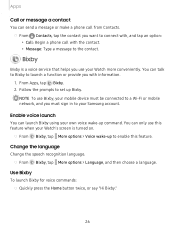
....
1. Follow the prompts to the contact. Enable voice launch
You can launch Bixby using your Samsung account.
You can only use this feature. Bixby
Bixby is turned on.
◌ From Bixby... your Watch more conveniently. NOTE To use your Watch's screen is a voice service that helps you use Bixby, your mobile device must be connected to a Wi...8226; Message: Type a message to set up Bixby.
User Manual - Page 35


...or going to set your floor count records.
28 From 0 Samsung Health, swipe to... Floors.
2. l Shortness of your steps target:
1. If you have symptoms suggestive of heart, lung, or other serious disease, such as: l Pain or discomfort in your chest, neck, jaw, or arms during physical activity; Steps
The Watch counts the number of steps you have several health problems...
User Manual - Page 52
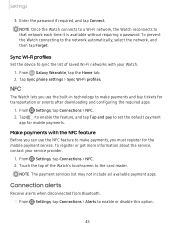
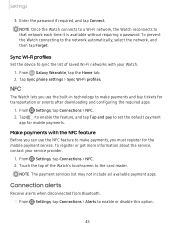
... prevent the Watch connecting to that network each time it is available without requiring a password.
Settings
3. To register or get more information about the service, contact your Watch. 1. From Galaxy Wearable, tap the Home tab. 2. Make payments with your service provider.
0 1. NFC
The Watch lets you must register for mobile payments. Touch the top...
User Manual - Page 53
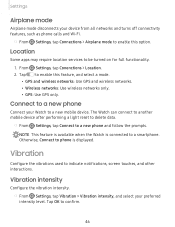
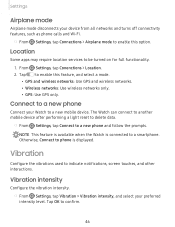
... This feature is available when the Watch is displayed. Vibration intensity
Configure the vibration intensity.
0 ◌ From Settings, tap Vibration > Vibration intensity, and select your preferred
intensity level.
Location
Some apps may require location services to a smartphone. Vibration
Configure the vibrations used to confirm.
46
Tap OK to indicate notifications, screen touches...
User Manual - Page 55
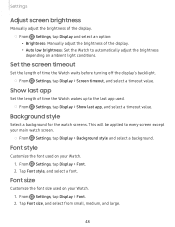
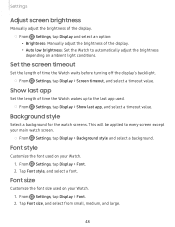
....
2.
Font style
Customize the font used on your Watch.
0 1. Tap Font style, and select a font.
Settings
Adjust screen brightness
Manually adjust the brightness of the display.
0 ◌ From Settings, tap Display and select an option:
• Brightness: Manually adjust the brightness of time the Watch wakes up to the last app used.
0 ◌ From...
User Manual - Page 56
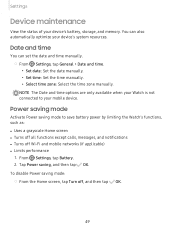
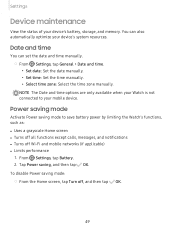
From Settings, tap Battery.
2. Tap Power saving, and then tap OK.
NOTE The Date and time ... of your mobile device. You can set the date and time manually.
0 ◌ From Settings, tap General > Date and time.
• Set date: Set the date manually. • Set time: Set the time manually. • Select time zone: Select the time zone manually. Power saving mode
Activate Power saving ...
User Manual - Page 59
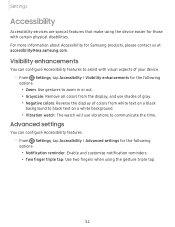
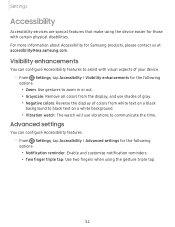
...Settings
Accessibility
Accessibility services are special features that make using the gesture triple tap.
52 Visibility enhancements
You can configure Accessibility features.
0 ◌ From Settings, tap Accessibility > Advanced settings...0 ◌ From Settings, tap Accessibility > Visibility enhancements for Samsung products, please contact us at accessibility@sea.samsung.com. For more ...
User Manual - Page 61
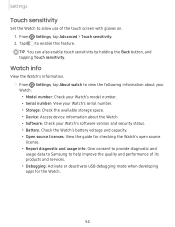
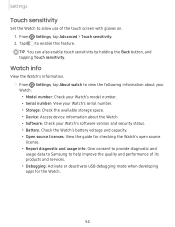
...the Watch's information.
0 ◌ From Settings, tap About watch to view the following information about your
Watch: • Model number: Check your Watch's model number. • Serial number: View your ...• Open source licenses: View the guide for the Watch.
54 Settings
Touch sensitivity
Set the Watch to allow use of its products and services. • Debugging: Activate or deactivate USB...
User Manual - Page 65
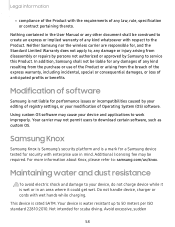
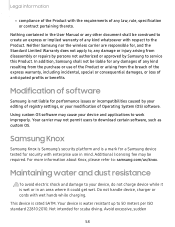
... a mark for a Samsung device tested for security with enterprise use of the Product or arising from disassembly or repairs by persons not authorized or approved by your editing of registry settings, or your modification of Operating System (OS) software.
Maintaining water and dust resistance
To avoid electric shock and damage to service this Product...
Quick Start Guide - Page 1


...settings Turn on in Always On mode
Adjust the screen brightness
Tap to view more information about the Galaxy Watch, visit samsung.com/us/support...Connect
Visit Galaxy Store or the Google Play Store to install the Galaxy Wearable app to a Bluetooth headset
Silence notifications...
Charge your watch and smartphone. Quick Start Guide
©2019 Samsung Electronics America, Inc. Google Play Store is...
Quick Start Guide - Page 2
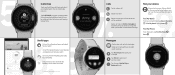
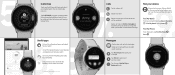
... Galaxy Wearable > Find My Watch and tap Start
Find My Phone
From the watch Samsung Health Help keep your body fit and healthy Bixby Use your voice to check the weather, set an alarm and more
Visit samsung.com/us/support to learn more
Calls
Tap to make a call
Swipe to answer
Swipe to...
Samsung SM-R500NZSAXAR Reviews
Do you have an experience with the Samsung SM-R500NZSAXAR that you would like to share?
Earn 750 points for your review!
We have not received any reviews for Samsung yet.
Earn 750 points for your review!
