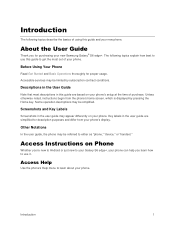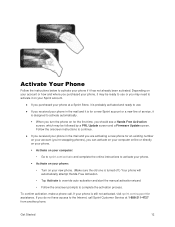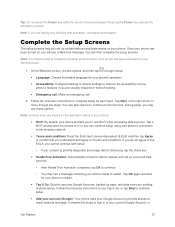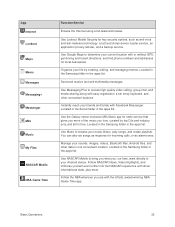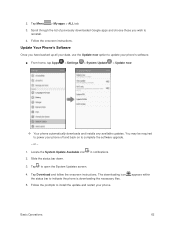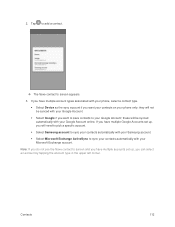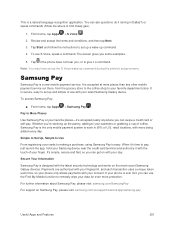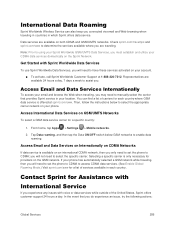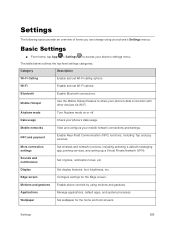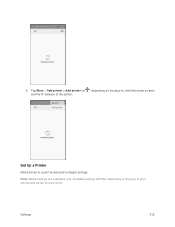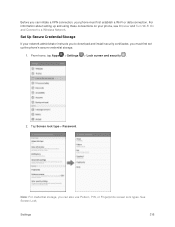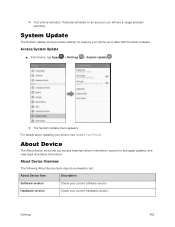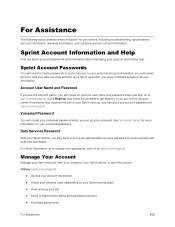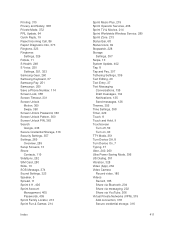Samsung SM-G928P Support and Manuals
Get Help and Manuals for this Samsung item

View All Support Options Below
Free Samsung SM-G928P manuals!
Problems with Samsung SM-G928P?
Ask a Question
Free Samsung SM-G928P manuals!
Problems with Samsung SM-G928P?
Ask a Question
Samsung SM-G928P Videos

Galaxy S6 Edge Plus SM-G928P Google Frp Bypass | Andriod 7.0 & 7.1
Duration: 15:46
Total Views: 3,645
Duration: 15:46
Total Views: 3,645

SM G928P US Sprint S6Edge+ disable Samsung DM Service Remove Hands Free Activation
Duration: 8:01
Total Views: 352
Duration: 8:01
Total Views: 352
Popular Samsung SM-G928P Manual Pages
Samsung SM-G928P Reviews
We have not received any reviews for Samsung yet.