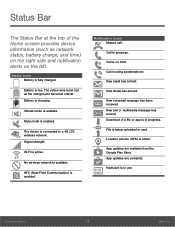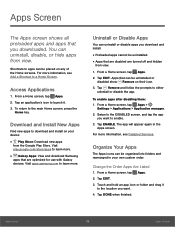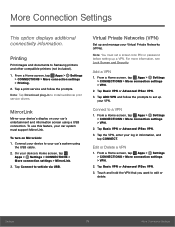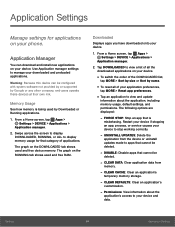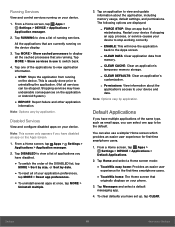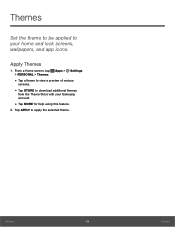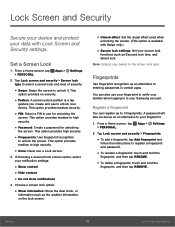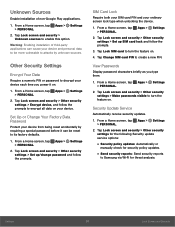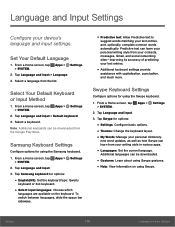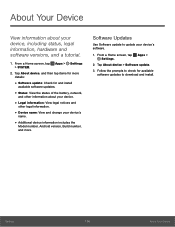Samsung SM-G925A Support and Manuals
Get Help and Manuals for this Samsung item

View All Support Options Below
Free Samsung SM-G925A manuals!
Problems with Samsung SM-G925A?
Ask a Question
Free Samsung SM-G925A manuals!
Problems with Samsung SM-G925A?
Ask a Question
Most Recent Samsung SM-G925A Questions
How This Root File Works?
to root manuanlly s6 edge g925A for beeter work?
to root manuanlly s6 edge g925A for beeter work?
(Posted by habibrahmanmoslem 2 years ago)
Samsung SM-G925A Videos
Popular Samsung SM-G925A Manual Pages
Samsung SM-G925A Reviews
We have not received any reviews for Samsung yet.