Samsung SM-R190 Support and Manuals
Get Help and Manuals for this Samsung item
This item is in your list!
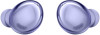
View All Support Options Below
Free Samsung SM-R190 manuals!
Problems with Samsung SM-R190?
Ask a Question
Free Samsung SM-R190 manuals!
Problems with Samsung SM-R190?
Ask a Question
Samsung SM-R190 Videos
Popular Samsung SM-R190 Manual Pages
Quick Start Guide - Page 1


...status, and various setting options. Insert the buds into the charging case. 2. The earbuds and the charging case are
charged simultaneously
You can also charge the earbuds and charging case simultaneously using a wireless charger.
Using other accessories may cause damage. Use the app to a compatible smart-phone from the Galaxy Store, or Playstore. QUICK START GUIDE
Printed in Korea...
Quick Start Guide - Page 2


...your device
Check the direction of each earbud and point the ear tips in the direction of the lower part of their respective owners. Ear tip
...more. Samsung, Samsung Galaxy, Samsung Health, and Galaxy Wearable are simulated. Appearance of Samsung Electronics Co., Ltd.
You can download the Galaxy Wearable app only on your Samsung device
Open the charging case to manually enter Bluetooth...
User Manual - Page 2


... Layout: Galaxy Buds Pro Set up your device | Start using your device | Music features | Call features | Noise controls
Galaxy Wearable app
Battery level | Voice detect | Equalizer | Customize touch controls | Read notifications aloud | Advanced | Labs | Find my earbuds | Reset | Earbuds software update | Tips and user manual | About earbuds
Learn More
Videos | Tips | Samsung Care | Talk to an...
User Manual - Page 5


....
5 Use only Samsung charging devices rated with an output voltage of 5v and an output current of over 150mA (sold separately). the illustrations you see here are charged simultaneously. For best results, do not insert earbuds in the charging case if they are constantly evolving - CAUTION The charging head for your device to get started
Set up your device...
User Manual - Page 6


.../support/answer/ANS00076952. NOTE Do not disassemble, modify, or repair your device. This does not affect the device's lifespan or performance and is in the device's normal range of operation. Placing objects, such as magnetic stripe cards, including credit cards, phone cards, passbooks, and boarding passes, next to cool down.
Getting started While charging...
User Manual - Page 7


... and 60% battery. If the error occurs
again, contact a Samsung Service Center for the case and earbuds in the Galaxy Wearable app. Getting started
Check the charge status
When you see Battery level. l Flashing Red: Charging error. NOTE You can check the battery level for service support. the illustrations you connect the earbuds and the charger case the LED indicators flash certain colors...
User Manual - Page 8


... network environment. NOTE Wireless PowerShare works with some accessories, covers, or other manufacturer's devices. When charging starts, a notification or vibration will occur, so the notification will help you know you have trouble connecting or charging is slow, remove any accessories or cover before using a supported Samsung smartphone. Devices and software are constantly evolving -
User Manual - Page 11


... a replacement and couple the old and new earbuds together.
1.
Insert the earbuds into the charging case. Coupling earbuds
Should you lose one of your ears. 2. Devices and software are wearing the earbuds and emit a sound. Insert the earbuds into your ears with the ear tips facing the bottom of the earbuds, you are constantly evolving - Getting started
Wear the earbuds
Place...
User Manual - Page 12


... touch areas on the smartphone. Open the charging case to other devices that use the same Samsung account.
Menu.
12 Connect the earbuds to a smartphone, install the Galaxy Wearable app on the earbuds at least 1.5 GB RAM. Tap Disconnect. From Galaxy Wearable, tap 2.
Tap Get started
Start using your device
To start using Android 7.0 and later with at the...
User Manual - Page 19


Battery levels
Devices and software are for the earbuds and charging case at the top of the screen. the illustrations you see here are constantly evolving - Galaxy Wearable app
Battery level
The Galaxy Wearable app displays....
19 When the battery is low a notification will display on your phone.
◌ Open Galaxy Wearable to view the battery percentage for the earbuds and
charging case.
User Manual - Page 20


... controls become unresponsive, place the earbuds in the charging case for either 5, 10, or 15 seconds. l Volume up , and the left and right earbuds can be assigned different shortcuts.
Customize touch controls
Tap the touch area on your earbuds to restart them. Once one has been set the touch controls for each earbud: l Switch noise controls: Activate...
User Manual - Page 22


Seamless earbud connection
Switch quickly to your Samsung account, even if it has never paired with any nearby device that's signed in to nearby devices without disconnecting your earbuds. Tap
Galaxy Wearable, tap Advanced > Seamless earbud connection. From Galaxy Wearable, tap Advanced > Hearing enhancements. 2. Drag the slider to enable the feature. Bixby voice wake-up . 2. Not...
User Manual - Page 23


...
Minimize the audio delay for vivid, synchronized gaming sound. Tap Start. Galaxy Wearable app
Labs
Explore the earbud's experimental features. Find my earbuds
If you misplace your earbuds, your phone can help you have located your phone. This feature is only available when connecting with a Samsung mobile device.
• C ) 1. For the best experience, keep your...
User Manual - Page 24


... From Galaxy Wearable, tap Earbuds software update.
• Download and install: Check for software updates for the following information:
• Device name, model and serial number • Legal information • Software information • Battery information
24
Tips and user manual
Learn useful tips to get the most out of your earbuds. • Last update: View information about the...
User Manual - Page 27


...earbuds or your hands are wet, they must be dried thoroughly prior to your device gets wet, dry it thoroughly with it as instructed...Charging case is not a toy. Follow these tips carefully to prevent damage to the device and maintain dust and water resistance performance: Water resistant based on international standard ISO 60529.
Samsung...all its parts and accessories out of the reach of...
Samsung SM-R190 Reviews
Do you have an experience with the Samsung SM-R190 that you would like to share?
Earn 750 points for your review!
We have not received any reviews for Samsung yet.
Earn 750 points for your review!

