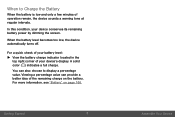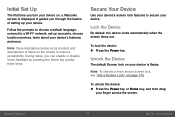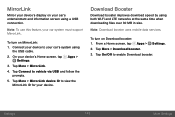Samsung Galaxy S6 edge Support and Manuals
Get Help and Manuals for this Samsung item

View All Support Options Below
Free Samsung Galaxy S6 edge manuals!
Problems with Samsung Galaxy S6 edge?
Ask a Question
Free Samsung Galaxy S6 edge manuals!
Problems with Samsung Galaxy S6 edge?
Ask a Question
Popular Samsung Galaxy S6 edge Manual Pages
Samsung Galaxy S6 edge Reviews
 Samsung has a rating of 4.00 based upon 1 review.
Get much more information including the actual reviews and ratings that combined to make up the overall score listed above. Our reviewers
have graded the Samsung Galaxy S6 edge based upon the following criteria:
Samsung has a rating of 4.00 based upon 1 review.
Get much more information including the actual reviews and ratings that combined to make up the overall score listed above. Our reviewers
have graded the Samsung Galaxy S6 edge based upon the following criteria:
- Durability [1 rating]
- Cost Effective [1 rating]
- Quality [1 rating]
- Operate as Advertised [1 rating]
- Customer Service [1 rating]