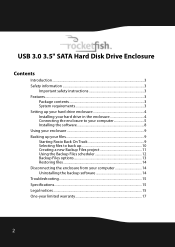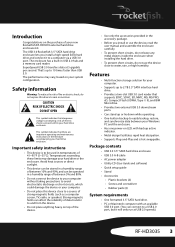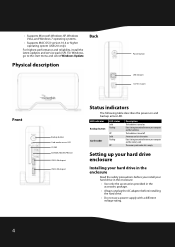Rocketfish RF-HD3035 Support and Manuals
Get Help and Manuals for this Rocketfish item

View All Support Options Below
Free Rocketfish RF-HD3035 manuals!
Problems with Rocketfish RF-HD3035?
Ask a Question
Free Rocketfish RF-HD3035 manuals!
Problems with Rocketfish RF-HD3035?
Ask a Question
Most Recent Rocketfish RF-HD3035 Questions
Will This Device Work With Windows 10?
(Posted by dougkeeling 2 years ago)
Rf-hd3035 Rocketfish Why Not Working At Windows 8.1?
RF-HD3035 Rocketfish why not working at windows 8.1A311; where have driverA311;
RF-HD3035 Rocketfish why not working at windows 8.1A311; where have driverA311;
(Posted by Anonymous-147466 9 years ago)
Rocketfish Rf-hd3035
I have placed my hard drive in the case and fired it up 3 - 4 times. Went on vacation and came home ...
I have placed my hard drive in the case and fired it up 3 - 4 times. Went on vacation and came home ...
(Posted by emil52321 12 years ago)
Popular Rocketfish RF-HD3035 Manual Pages
Rocketfish RF-HD3035 Reviews
We have not received any reviews for Rocketfish yet.
Popular Rocketfish RF-HD3035 Search Terms
The following terms are frequently used to search for Rocketfish RF-HD3035 support:- rocketfish rf-hd3035 drivers
- rocketfish rf-hd3035 mac
- rocketfish 3.5 rf hd3035 sata hard drive enclosure
- rocketfish rf-hd3035 power supply
- rocketfish rf-hd3035 software
- rocketfish rocketfish 3.5 rf- hd3035 sata hard drive enclosure
- rocketfish rocketfish usb 3.0 3.5 sata hard drive enclosure rf-hd3035