Rocketfish RF-FLBTAD Support and Manuals
Get Help and Manuals for this Rocketfish item
This item is in your list!

View All Support Options Below
Free Rocketfish RF-FLBTAD manuals!
Problems with Rocketfish RF-FLBTAD?
Ask a Question
Free Rocketfish RF-FLBTAD manuals!
Problems with Rocketfish RF-FLBTAD?
Ask a Question
Popular Rocketfish RF-FLBTAD Manual Pages
User Manual (English) - Page 2
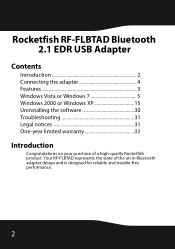
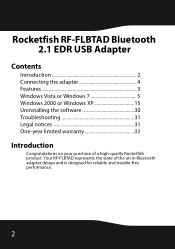
... Rocketfish RF-FLBTAD Bluetooth 2.1 EDR USB Adapter
Contents
Introduction 2 Connecting the adapter 4 Features 3 Windows Vista or Windows 7 5 Windows 2000 or Windows XP 15 Uninstalling the software 30 Troubleshooting 31 Legal notices 31 One-year limited warranty 33
Introduction
Congratulations on your purchase of the art in Bluetooth adapter design and is designed for reliable and trouble...
User Manual (English) - Page 3
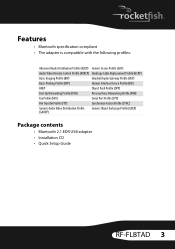
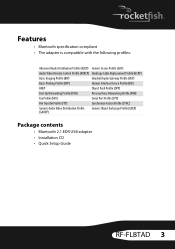
...• Bluetooth specification compliant • The adapter is compatible with the following profiles:
Advanced Audio Distribution Profile (A2DP) Generic Access Profile (GAP)
Audio Video Remote Control Profile (AVRCP) Hardcopy Cable Replacement Profile (... Profile (GOEP) (GAVDP)
Package contents
• Bluetooth 2.1 EDR USB adapter • Installation CD • Quick Setup Guide
RF-FLBTAD 3
User Manual (English) - Page 5
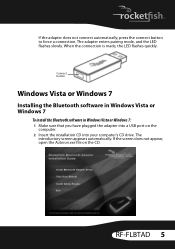
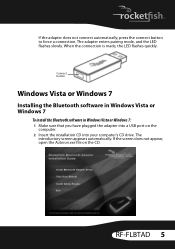
... appears automatically. Connect button
Windows Vista or Windows 7
Installing the Bluetooth software in Windows Vista or Windows 7
To install the Bluetooth software in Windows Vista or Windows 7: 1 Make sure that you have plugged the adapter into a USB port on the CD.
The adapter enters pairing mode, and the LED flashes slowly. RF-FLBTAD 5 If the adapter does not connect automatically...
User Manual (English) - Page 9
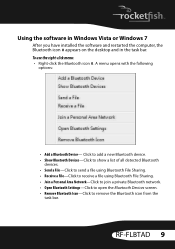
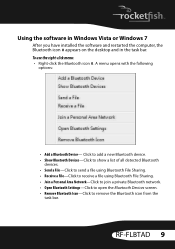
...; Send a File-Click to send a file using Bluetooth File Sharing. • Receive a File-Click to receive a file using Bluetooth File Sharing. • Join a Personal Area Network-Click to join a private Bluetooth network. • Open Bluetooth Settings-Click to open the Bluetooth Devices screen. • Remove Bluetooth Icon-Click to remove the Bluetooth icon from the
task bar. RF-FLBTAD 9
User Manual (English) - Page 11
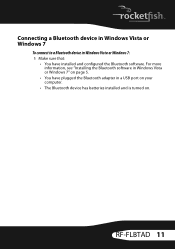
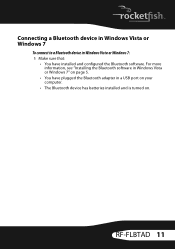
RF-FLBTAD 11 For more information, see "Installing the Bluetooth software in Windows Vista or Windows 7" on page 5.
• You have plugged the Bluetooth adapter in Windows Vista or Windows 7: 1 Make sure that:
• You have installed and configured the Bluetooth software. Connecting a Bluetooth device in Windows Vista or Windows 7
To connect to a Bluetooth device in a USB port on your ...
User Manual (English) - Page 13
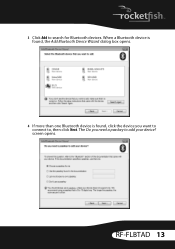
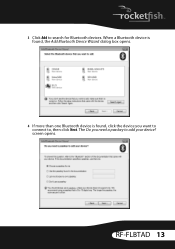
RF-FLBTAD 13 The Do you want to connect to, then click Next. screen opens. When a Bluetooth device is found, the Add Bluetooth Device Wizard dialog box opens.
4 If more than one Bluetooth device is found, click the device you need a passkey to search for Bluetooth devices.
3 Click Add to add your device?
User Manual (English) - Page 15


RF-FLBTAD 15 If the screen does not appear, open the Autorun.exe file on the
computer. 2 Insert the installation CD into your computer's CD drive. The
introductory screen appears automatically.
Windows 2000 or Windows XP
Installing the Bluetooth software in Windows 2000 or Windows XP
To install the Bluetooth software in Windows 2000 or Windows XP: 1 Make sure that you have plugged the ...
User Manual (English) - Page 19
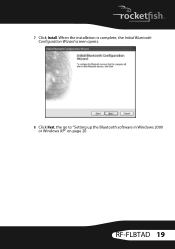
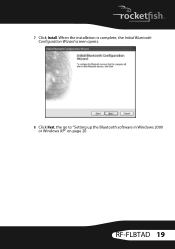
7 Click Install. RF-FLBTAD 19 When the installation is complete, the Initial Bluetooth Configuration Wizard screen opens.
8 Click Next, the go to "Setting up the Bluetooth software in Windows 2000 or Windows XP" on page 20.
User Manual (English) - Page 20
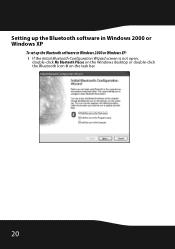
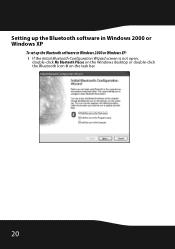
Setting up the Bluetooth software in Windows 2000 or Windows XP
To set up the Bluetooth software in Windows 2000 or Windows XP: 1 If the Initial Bluetooth Configuration Wizard screen is not open,
double-click My Bluetooth Places on the Windows desktop or double-click the Bluetooth icon on the task bar.
20
User Manual (English) - Page 23
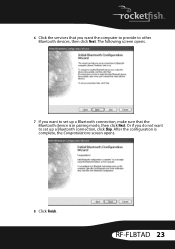
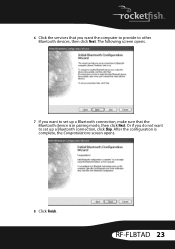
... mode, then click Next. RF-FLBTAD 23 The following screen opens.
7 If you want to set up a Bluetooth connection, click Skip.
Or if you want to set up a Bluetooth connection, make sure that you do not want the computer to provide to other Bluetooth devices, then click Next. 6 Click the services that the Bluetooth device is complete, the Congratulations...
User Manual (English) - Page 25
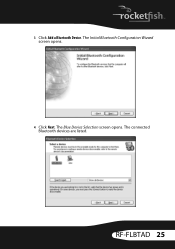
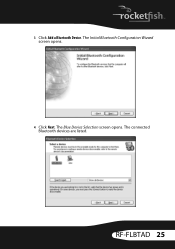
The Blue Device Selection screen opens. RF-FLBTAD 25 The Initial Bluetooth Configuration Wizard screen opens.
4 Click Next.
The connected Bluetooth devices are listed. 3 Click Add a Bluetooth Device.
User Manual (English) - Page 27
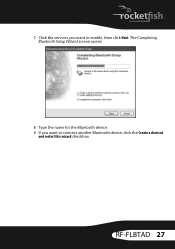
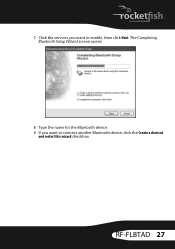
7 Click the services you want to connect another Bluetooth device, click the Create a shortcut
and restart this wizard checkbox. The Completing Bluetooth Setup Wizard screen opens.
8 Type the name for the Bluetooth device. 9 If you want to enable, then click Next.
RF-FLBTAD 27
User Manual (English) - Page 29
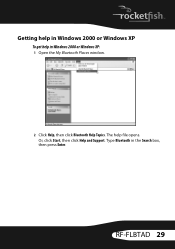
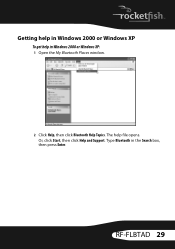
The help in Windows 2000 or Windows XP: 1 Open the My Bluetooth Places window.
2 Click Help, then click Bluetooth Help Topics. Getting help in Windows 2000 or Windows XP
To get help file opens. RF-FLBTAD 29 Or, click Start, then click Help and Support. Type Bluetooth in the Search box, then press Enter.
User Manual (English) - Page 31
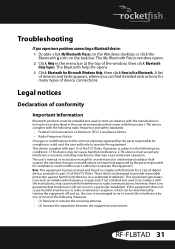
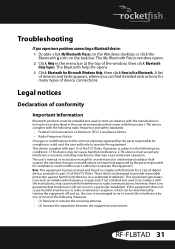
... between the equipment and receiver,
RF-FLBTAD 31 The My Bluetooth Places window opens. 2 Click Help in a residential installation. A list
of the window, then click Bluetooth
Help Topics. Operation is encouraged to try to correct the interference by the party responsible for a Class B digital device, pursuant to part 15 of conformity
Important Information
Bluetooth products must accept any...
User Manual (English) - Page 33
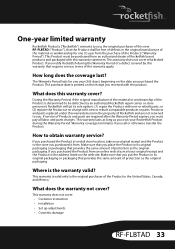
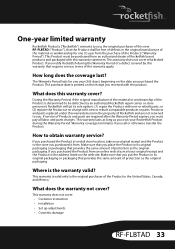
...? How to be free of defects in the United States, Canada, and Mexico. If you notify Rocketfish during the Warranty Period.
This warranty does not cover: • Customer instruction • Installation • Set up adjustments • Cosmetic damage
RF-FLBTAD 33 During the Warranty Period, if the original manufacture of the material or workmanship of the...
Rocketfish RF-FLBTAD Reviews
Do you have an experience with the Rocketfish RF-FLBTAD that you would like to share?
Earn 750 points for your review!
We have not received any reviews for Rocketfish yet.
Earn 750 points for your review!
