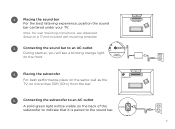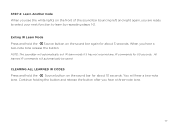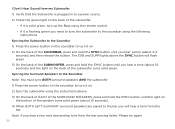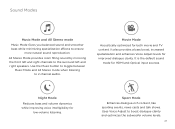Polk Audio MagniFi Mini AX Support and Manuals
Get Help and Manuals for this Polk Audio item

View All Support Options Below
Free Polk Audio MagniFi Mini AX manuals!
Problems with Polk Audio MagniFi Mini AX?
Ask a Question
Free Polk Audio MagniFi Mini AX manuals!
Problems with Polk Audio MagniFi Mini AX?
Ask a Question
Polk Audio MagniFi Mini AX Videos

Polk Audio MagniFi Mini AX : barre de son et caisson de grave sans fil
Duration: 13:10
Total Views: 1,009
Duration: 13:10
Total Views: 1,009
Popular Polk Audio MagniFi Mini AX Manual Pages
Polk Audio MagniFi Mini AX Reviews
We have not received any reviews for Polk Audio yet.