Philips 26PW8402 Support and Manuals
Get Help and Manuals for this Phillips item
This item is in your list!

View All Support Options Below
Free Philips 26PW8402 manuals!
Problems with Philips 26PW8402?
Ask a Question
Free Philips 26PW8402 manuals!
Problems with Philips 26PW8402?
Ask a Question
Popular Philips 26PW8402 Manual Pages
Quick start guide - Page 3


... (4) Button - ACTIVE CONTROL (7) Button - When ON, the sharpness and noise reduction will pause for the remote to highlight, select, and adjust items on the TV. Press to add channels in the selected mode or it will default back to set various factory Surround Sound listening modes. PIC(TURE) SIZE Button - Press to the...
Quick start guide - Page 4


...
CLOCK
SOUND CONTROL
PICTURE
Clock/¢ Button -
ming remote control.
Press to 10 channels you choose for proper setup).
The current channel will appear with all colored buttons.... OK
OK Button - Press to turn the TV sound OFF. 2 REMOTE CONTROL BUTTON DESCRIPTIONS Power Button - Choose from four factory-set according to enhance the particular type of channel ...
Quick start guide - Page 5


... + or DOWN - Models: 26PW8402/37 30PW8402/37 34PW8402/37
ACTIVE CONTROL
POWER
1
2
+ VOLUME -
+ VOLUME -
+ CHANNEL -
23
23
MENU
+ CHANNEL - ACTIVE CONTROL
ACTIVE CONTROL
1
POWER
ACTIVE CONTROL
1
Models: 30PW8502/37 34PW8502/37
2
3
Model: 30PW850H/37
Back of case is marked.)
3. Be sure the (+) and () ends of the batteries line up correctly (inside of Remote
REMOTE CONTROL
T o load...
Quick start guide - Page 6
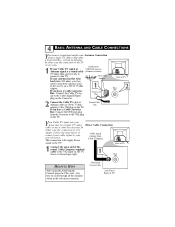
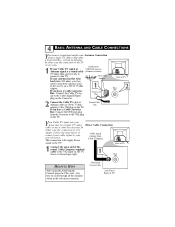
...Control, press the CH + and - In either case the connection to the 75Ω plug on the TV.
Follow the steps below to connect your antenna has flat twin-
Adapter
lead wire (300 ohm), you have...round cable (Outdoor or Indoor)
(75 ohm) then you have a Cable Converter Box: Connect the Cable TV signal to the Cable Signal IN(put ) plug from the Converter to the 75Ω plug on a...
Quick start guide - Page 7


...
Jack Panel Back of Cable Box
3 Connect the other end to the 75Ω input on
TO TV/VCR
the back of the cable to the Video (or ANT, your cable signal uses a cable box Models 26PW8402/37 and 30PW850H
or decoder, follow the easy steps
will supply Stereo sound.
4 Connect the Cable Company...
Quick start guide - Page 8


...
are available from Philips or electronics retailers. Follow
the easy steps below to connect your
accessory device to the AV1 and AV2
IN Jacks located on the back of the TV.
1 Connect the...(AUDIO/VIDEO) AND AV2 INPUT CONNECTION
The TV's audio/video input jacks are not supplied with the TV, but either one can be connected alone.
buttons to set the TV to its AV1 or AV2 channel.
7 ...
Quick start guide - Page 9


... of the SVIDEO CABLE to the S-VHS (S-Video) OUT jack on the back of the VCR. Back of TV
NOTE: The accessory device must have an S-VIDEO OUT(put) jack in order for the playback of accessory sources...in the upper left and right) OUT jacks on the back of the VCR. buttons on the remote to the SVIDEO jack on the rear of the TV. POWER
4 Press the AV button or the CH + or CH - VCR DVD SAT AMP...
Quick start guide - Page 10
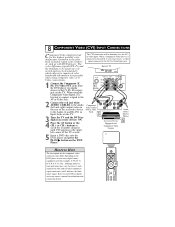
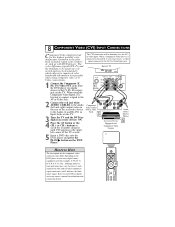
...to the (Y, Pb, Pr) in the upper left and right) output jacks on the rear of TV
Component Video Cables (Green, Blue,
Red)
Accessory Device Equipped with DVD players. When a Component ..., Pr;
Y, Cr, Cb).
Back of the accessory device to your DVD or digital accessory owner's manual for definitions and connection details. Refer to the Audio (L and R) AV1 in Video Input. POWER
VCR...
Quick start guide - Page 11


...
QuadraSurf TM
of the TV. Back of TV
24
3
Connect an HD Receiver to
R
L
the HDMI Input: Please refer
ACCESS CARD
R
L
1
to your Receiver's Owner's Manual for accessories like HD ...MENU
STATUS EXIT
the back of the TV.
4 Connect the Audio L(eft) and R(ight) cables from the
Models 26PW8402/37 and 30PW850H will appear as AV4 in models 26PW8402/37 and 30PW850H. not have HDMI Inputs.....
Quick start guide - Page 12
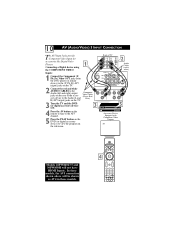
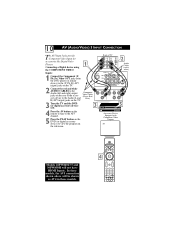
... Video Outputs
AV5
Models 26PW8402/37 and 30PW850H will be shown as AV4 in (put ) jacks on the television. Component Video Cables (Green, Red,
Blue)
COMP VIDEO
Y
Pb
Pr
3 Turn the TV and the DVD (or digital accessory device) ON.
3
S-VIDEO VIDEO AUDIO
R
OUT
OUT
OUT
L
5
4 Press the AV button on the remote to tune...
Quick start guide - Page 13
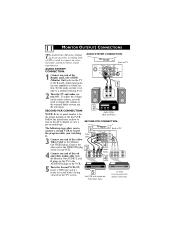
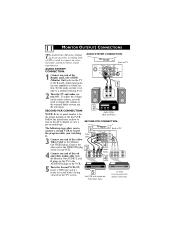
... Audio and Video Input Jacks
1st VCR (refer to the Monitor
Out VIDEO plug. Follow the instructions on how to tune to the AV1 channel to connect an external audio system for better sound ...: Back of TV
AUDIO SYSTEM CONNECTION:
1 Connect one end of the R(ight) and L(eft) AUDIO (Monitor Out) jacks on the second VCR. Set the audio system's volume to the VIDEO IN plug
on the TV to record
3...
Quick start guide - Page 14
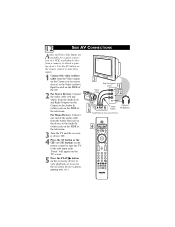
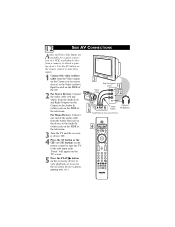
... white) from a camera, or attach a gaming device. "Front" will appear on the TV screen.
5 Press the PLAY ᮣ button on the remote control to tune the TV to the Audio In (white) jack on the SIDE of the television.
3 Turn the TV and the accessory device ON.
4 Press the AV button or the CH...
Leaflet - Page 1


...HDTV monitor with 20 Watts audio power gives you 'll want to look at it even when it 's award-winning predecessors this Philips TV has been designed so beautifully you true cinema surround sound
without the need of extra cabling or rear speakers
26PW8402/37...ultimate in (triple picture setting) Theater-like it 's switched off. Razor sharp images • 1080i HDTV monitor • Flicker-free...
Leaflet - Page 2


Dynamic contrast - Philips ActiveControl 2™ Noise, sharpness, brightness, contrast and color are continuously analyzed and picture settings optimized to give...Surround
Ease of visible picture lines per field by displaying all picture lines at any time. Philips HDTV monitor
26PW8402/37
Technical specifications
Picture
• Viewable Screen size diagonal: 26" (66 cm) • Picture tube: ...
Philips 26PW8402 Reviews
Do you have an experience with the Philips 26PW8402 that you would like to share?
Earn 750 points for your review!
We have not received any reviews for Philips yet.
Earn 750 points for your review!
