Philips 151AX Support and Manuals
Get Help and Manuals for this Phillips item
This item is in your list!

View All Support Options Below
Free Philips 151AX manuals!
Problems with Philips 151AX?
Ask a Question
Free Philips 151AX manuals!
Problems with Philips 151AX?
Ask a Question
Popular Philips 151AX Manual Pages
Leaflet - Page 1


... Using Philips
new technology, you work. No service call, no eye strain
• Flexible bezel configuration. Philips continues to
make things better, continuing to three times the life out of monitors in the world, Philips strives to go in a smaller space, reducing harmful emissions, and lowering power consumption. 15.1" (15.1" VIS) High-Resolution Active Matrix LCD Monitor with...
Leaflet - Page 2
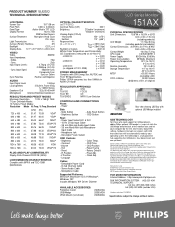
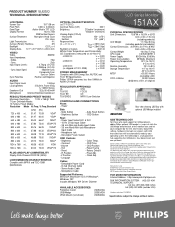
...D-Sub Interface Cable - Microphone Cable
Supported Platforms: MS-DOS®, Macintosh®, O/S 2®,Windows®, Windows '95® Includes Windows '95® Driver Diskette
AVAILABLE ACCESSORIES: Protective Cover USB Wedge VESA Mount (not shown)
2G35022Q 2G350A2H 2G35082Q
LCD Series Monitor
151AX
PHYSICAL SPECIFICATIONS
Unit Dimensions 15.8"W x 16.5"H x 6.9"D
402 x 418 x 176 mm...
User manual - Page 1


...
N
HOW TO USE THE OSD [CONTROL LEVEL STRUCTURE] . . . . 9-18
SETTING UP GUIDE FOLDOUT ADDITIONAL INFORMATION
HOW TO USE THE ON SCREEN DISPLAY
MAIN CONTROLS WINDOW BRIGHTNESS 10 CONTRAST 10 VOLUME 11
OSD WARNING SIGNAL 19 POWER SAVING & PRESET RESOLUTION MODE 20 PIN ASSIGNMENT 20 SPECIFICATIONS 20 WHAT TO DO IF SOMETHING ISN'T WORKING 21...
User manual - Page 2


... a dry cloth is possible when the power is off the monitor by qualified service personnel.
• Keep the monitor out of direct sunlight and away from stoves or any other heat source.
• Remove any object that support the same guidelines and operate at resolutions for DOS, VGA 640 x 480, and SVGA 800 x 600
Note...
User manual - Page 3


... power from the unit and have it again.
3. Accessories
1. Quick Set-up Guide
33 Do not place the LCD
monitor inside a car trunk. Please refer to the diagram on or into
Temperature: 5-35°C (40-90°F )
the LCD monitor. Macintosh adapter (optional)
4. Installation Locations & Accessories
Installation Locations
AVOID HEAT AND COLD EXTREMES
E
• Do not store or...
User manual - Page 4


... peripherals to the monitor's USB Hub. Philips provides for a detailed guide to setting up these items.
USB Connections
USB (Universal Serial Bus) is located in speakers and microphone, you will have USB port.) 3.
Turn on the back side of the monitor. Then turn on the computer. 4. Please refer to the USB Hub's manual and installation guide for audio...
User manual - Page 5
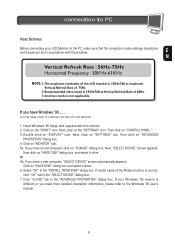
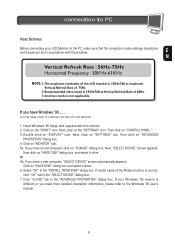
... "INSTALL FROM DISK" dialog box.
Next, click on "HAVE DISK" dialog box. If model name of the Philips monitor is
different or you have an old computer, click on "DISPLAY" icon. Then click on the "START" icon. Next, "SELECT DEVICE" screen appears. If your LCD Monitor to the Windows '95 user's manual.
5 connection to PC
VIDEO SETTINGS
Before...
User manual - Page 13


... . . . to exit completely, press the OSD button and choose either SAVE or NO SAVE in setting mode, then push OSD button to a minimum.
Then, turn the ROTARY knob until PHASE ADJUSTMENT is ...monitor does not flicker. Follow steps 2-5 under COLOR TEMPERATURE WINDOW on the monitor does not flicker. to exit completely, press the OSD button and choose either SAVE or NO SAVE in setting...
User manual - Page 14


When you can choose from. Then press the ON SCREEN DISPLAY button.
One 6500 K option for that color temperature. Monitor default setting for color temperatures from which you select an option, the computer automatically adjusts itself for
E
Desktop Publishing (DTP). How to Use the On Screen Display (...
User manual - Page 16
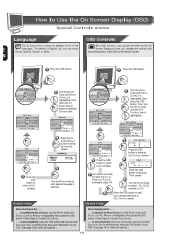
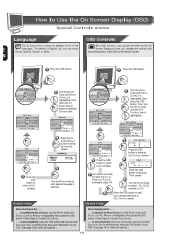
... EXIT . . .
. . . How to Use the On Screen Display (OSD)
Special Controls window
Language
OSD Controls
The ON SCREEN DISPLAY shows its settings in one of the OSD on the monitor screen. N
1 Press the OSD button.
1 Press the OSD button. Next, press the OSD button. Then, turn the ROTARY knob until desired language...
User manual - Page 17


... in setting mode, then push OSD button to exit OSD. (See page 18 for other exit options.)
17 After a preset time, the monitor will ...default to EXIT window.
3 Turn the ROTARY knob until SPECIAL CONTROLS is volume. The normal default is highlighted. Next, press the OSD button. Next, press the OSD button. Follow steps 2-5 under ROTARY DEFAULT. . . . Follow the instructions...
User manual - Page 19


...Additional Information
OSD Warning Signal
The monitor will automatically show the
different warning signals to remind you. When the monitor detects the problems, the screen will detect various ...warns when the monitor is no video signal input. Please change the display mode of the monitor's scanning range. This warning signals can be over 50°C. Don't install LCD monitor under direct ...
User manual - Page 20
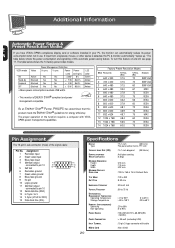
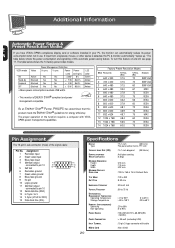
...15 Data clock line (SCL)
Specifications
DISPLAY Type
VIEWABLE IMAGE SIZE (VIS) SURFACE TREATMENT WEIGHT (UNPACKED) MAXIMUM DIMENSIONS
Height Depth Width MAXIMUM GRAPHICS RESOLUTION
:15.1-inch
(38.5 cm)
:Flat panel active matrix-TFT LCD
:15...Saving &
Preset Resolution Modes
E
If you have VESA's DPMS compliance display card or software installed in your PC, the monitor can automatically reduce...
User manual - Page 21


...screen becomes dark or begins to flicker, please contact your
nearest Philips dealer. N
No Picture (Power LED is Amber or Yellow in...or PC. If the problem still exists after these possible solutions, contact your dealer.)
An after a set amount of the LCD monitor has a fixed life ...Troubleshooting
This page presents problems that the signal cable is properly connected to your computer.
User manual - Page 22


...Special Controls . . . .8, 17-18
Color Temperature 14 Specifications 20
Contrast 10 Troubleshooting 21,
Correct handling 3 Set Up Guide
Description of controls . . .6-8 USB hub 6
DTP 14 USB connections 4
Earphones jack 4, 6 User Presets 15
End-of connecting your monitor to connect your computer. A way to your computer, monitor, and peripherals for true Plug-andPlay functions...
Philips 151AX Reviews
Do you have an experience with the Philips 151AX that you would like to share?
Earn 750 points for your review!
We have not received any reviews for Philips yet.
Earn 750 points for your review!
