Panasonic AJ-PX800GF Support and Manuals
Get Help and Manuals for this Panasonic item
This item is in your list!

View All Support Options Below
Free Panasonic AJ-PX800GF manuals!
Problems with Panasonic AJ-PX800GF?
Ask a Question
Free Panasonic AJ-PX800GF manuals!
Problems with Panasonic AJ-PX800GF?
Ask a Question
Popular Panasonic AJ-PX800GF Manual Pages
Brochure - Page 1


AJ-PX800G
Memory Card Camera Recorder "P2 cam"
AJ-PX800GH
Bundled with AG-CVF15G Color LCD Viewfinder
AJ-PX800GF
Bundled with AG-CVF15G Color LCD Viewfinder and FUJINON 16x Auto Focus Lens
*The microphone and battery pack shown in the photo are optional accessories.
The Ultra Light Weight
3MOS Shoulder Camera Recorder
Basic Operating Instructions - Page 94
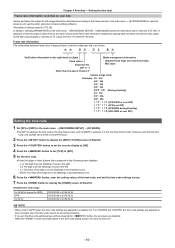
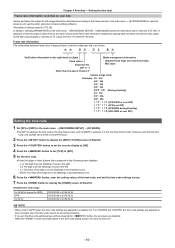
In addition, selecting [FRAME RATE] in the main menu → [RECORDING SETUP] → [UBG MODE] saves the information also in the time code setting screen, the value is decremented by one.
6 Press the button, enter the setting values of the time code, and exit the time code settings screen.
7 Press the button to use the editor (personal computer...
Basic Operating Instructions - Page 96
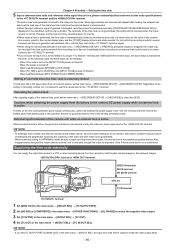
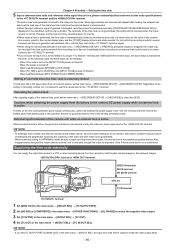
... is not guaranteed. Regardless of the setting of the external time code, set the main menu → [RECORDING SETUP] → [UBG MODE] to ...code specifications) to [EXT].
ffIf you set to the terminal. Also, images may be recorded if the time code is switched from the external device is not a malfunction. Supplying the time code externally
You can supply the output time codes...
Basic Operating Instructions - Page 103
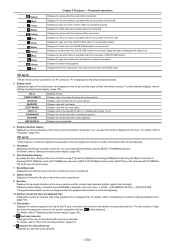
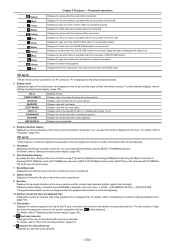
...; [THUMBNAIL SETUP] →...problem with proxy attached.
- 103 - Displayed in red when there is not activated properly. Displayed in the specific P2 card. (n: indicates slot number 1 to "Setting...this item, displays either one of the time code [TC]/user bits [UB]/time of shooting [... thumbnail recorded in the order from when upload error occurred until when the next transfer starts.
@@NOTE...
Basic Operating Instructions - Page 130
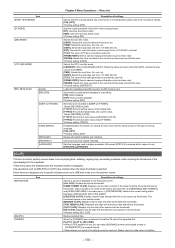
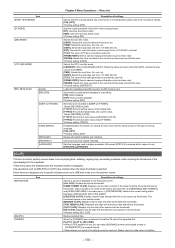
...slot. [SLOT 1], [SLOT 2], [SD CARD] ffWhen a CPS password is displayed. These menu items are enabled when the target thumbnail is ... is selected, format the P2 card of time code generator is selected. ffFactory setting: [USER]
Selects the VITC user bits mode....specific situations such as in the same format as the system format as [DELETE] or [COPY] are enabled when the thumbnail screen is set...
Basic Operating Instructions - Page 135
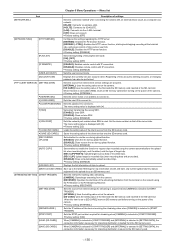
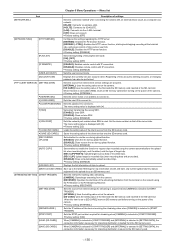
...LAN]: Connects via the terminal. [OFF]: Does not connect.
ffFactory setting: [RECEIVER]
[SETTING DATA]
Sets the source from where settings for streaming is acquired when [CAMERA] is saved to use the ...accounts, deleting accounts, or changing password can also be performed.
[FTP CLIENT SERVICE] [SETTING DATA]
ff[SERVER URL] ff[LOGIN USER] ff[LOGIN PASSWORD] ff[SSH]
ff[SSH PORT...
Basic Operating Instructions - Page 142
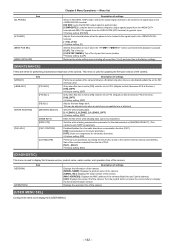
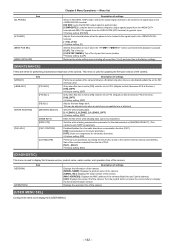
... SDI]
Adjusts the horizontal phase when the phase is to be set to [ON], sets the iris to display the firmware version, product name, serial number, and operation time of the camera.
[VERSION]
Item
[OPERATION]
Description of settings
Displays the information of the camera. [MODEL NAME]: Displays the product name of the camera. [SERIAL NO...
Basic Operating Instructions - Page 150
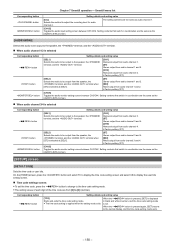
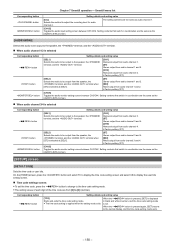
.../CH2. SmartUI menu list
Setting details and setting value
[LVL] Selects the method to the time code setting mode. rr Time code settings screen: ffTo set . When the button is pressed, [SET] is displayed in coordination are the same as the [AUD01:LEVEL] screen.
[SETUP] screen
[SET01:TC/UB]
Sets the time code or user bits. Setting contents that switch in black...
Basic Operating Instructions - Page 151
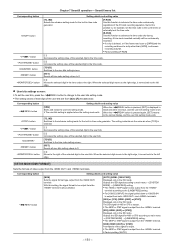
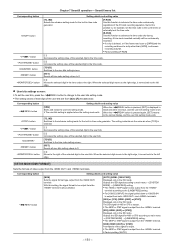
...is also switched.
[AUTO] (HDMI: [1080i/720P]) Displayed only in the time code to the [LINE&FREQ] setting. When the button is output from [0] to a clip other than [24PN], continuous... video signal is output from the terminal. rr User bits settings screen: ffTo set the time code to the current time or externally lock the time code. [R‑RUN] Use this function to the right of video...
Basic Operating Instructions - Page 184
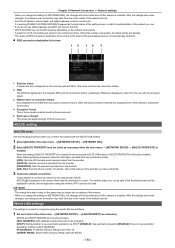
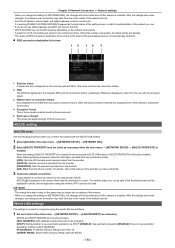
... administrator of the network. SSIDs are displayed even if the camera is outside the service area.
4 Encryption format This is not automatically refreshed.
For details, refer to [0.0.0.0]. tt When you use default gateway and DNS, set them to the manual of [NETWORK SEL], the changes will be reflected until the camera is displayed...
Basic Operating Instructions - Page 185


... SETUP] → [NETWORK SEL]. 3 Configure the settings of wired LAN of the network service. Network settings [DEFAULT GATEWAY]: Default gateway (Factory setting: [192.168.0.254]) [PRIMARY DNS]: Primary DNS server setting (Factory setting: [0.0.0.0]) [SECONDARY DNS]: Secondary DNS server setting (Factory setting: [0.0.0.0]) [DHCP SERVER]: Setting whether to [0.0.0.0]. Entering [Router] is set...
Basic Operating Instructions - Page 190


... ID to connect to. (Up to 31 characters) [LOGIN PASSWORD]: Sets the password to connect to. (Up to set in the SD card slot.
The setting values for [SERVER URL], [LOGIN USER], [LOGIN PASSWORD], [SSH], and [SSH PORT] in the main menu → [NETWORK SETUP] → [FTP CLIENT SERVICE]. rr Checking connection (PING)
1 Press the button.
Loading the...
Basic Operating Instructions - Page 199
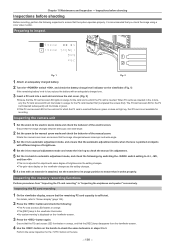
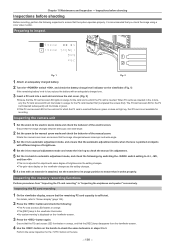
... "Screen display" (page 154).
2 Press the button and check the following inspection to the manual zoom mode and check the behavior of brightness as the setting changes.
6 If a lens with an extender is adjusted for recording. Preparing to inspect
1...viewfinder. (Fig. 1)
If the remaining battery level is low, replace the battery with different degree of the electric zoom. Inspecting the ...
Basic Operating Instructions - Page 202
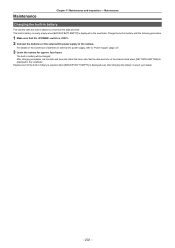
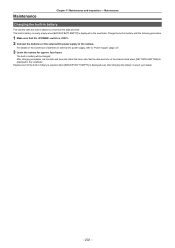
....
- 202 - Maintenance
Chapter 11 Maintenance and Inspection - After charging completes, set the date and time and check the time code. The built-in battery is nearly empty when [BACKUP BATT EMPTY] is ....be charged. Replacement of batteries or external DC power supply, refer to remember the date and time. four hours.
Set the date and time of the internal clock when [SET DATE AND TIME...
Basic Operating Instructions - Page 207
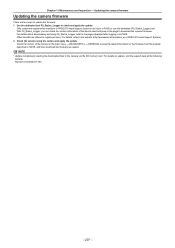
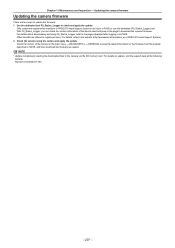
... to PASS to registered users. Chapter 11 Maintenance and Inspection - Updating the camera firmware
Updating the camera firmware
There are offered to use the dedicated (P2_Status_Logger) tool. With P2_Status_Logger, you can log in NOTE, and then download the firmware as members to PASS (P2 Asset Support System) can check the version information of PASS (P2 Asset...
Panasonic AJ-PX800GF Reviews
Do you have an experience with the Panasonic AJ-PX800GF that you would like to share?
Earn 750 points for your review!
We have not received any reviews for Panasonic yet.
Earn 750 points for your review!
