Netgear RAX35 Support and Manuals
Get Help and Manuals for this Netgear item
This item is in your list!

View All Support Options Below
Free Netgear RAX35 manuals!
Problems with Netgear RAX35?
Ask a Question
Free Netgear RAX35 manuals!
Problems with Netgear RAX35?
Ask a Question
Popular Netgear RAX35 Manual Pages
Product Data Sheet - Page 7
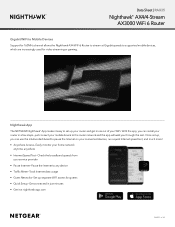
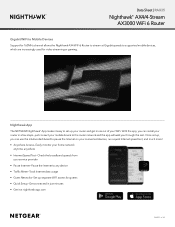
... app will walk you can install your router in just minutes • Get it easy to supported mobile devices, which are increasingly used for video streaming or gaming. With the app, you through the rest. Nighthawk App The NETGEAR Nighthawk® App makes it at Gigabit speeds to set up, you can use the...
User Manual - Page 18
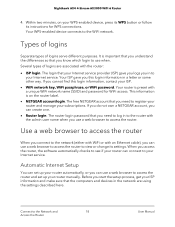
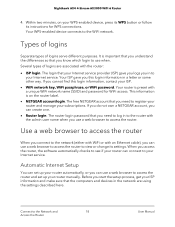
... with the router:
• ISP login. If you do not own a NETGEAR account, you need to view or change its instructions for WiFi access. Automatic Internet Setup
You can set up your Internet service.
Types of logins
Separate types of logins are using the settings described here. Your ISP gave you logs you this login information...
User Manual - Page 19
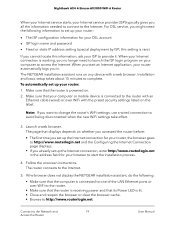
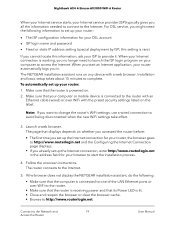
... Manual Note: If you in the address field for your DSL account • ISP login name and password • Fixed or static IP address setting (special deployment by ISP; For DSL service...LED is powered on your ISP to the Internet.
5. Installation and basic setup takes about 15 minutes to avoid being disconnected when the new WiFi settings take effect.
3. The page that the router is lit...
User Manual - Page 20
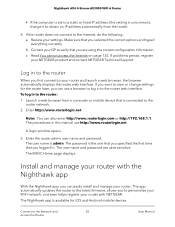
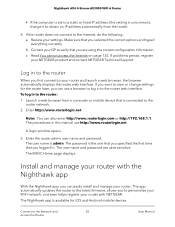
...: a. If problems persist, register your router. Enter the router admin user name and password. The user name and password are using the correct configuration information. The Nighthawk app is admin. c. If you selected the correct options and typed everything correctly. Note: You can easily install and manage your NETGEAR product and contact NETGEAR Technical Support.
Read You...
User Manual - Page 22
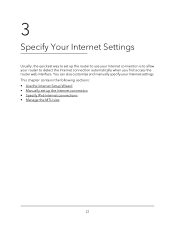
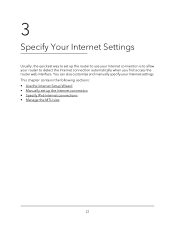
... also customize and manually specify your router to allow your Internet settings. 3
Specify Your Internet Settings
Usually, the quickest way to set up the router to use your Internet connection is to detect the Internet connection automatically when you first access the router web interface. This chapter contains the following sections: • Use the Internet Setup...
User Manual - Page 25
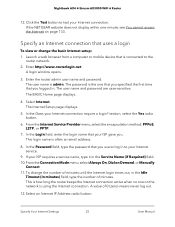
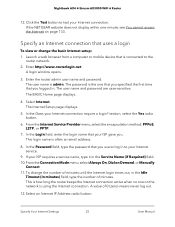
... 133. Select an Internet IP Address radio button:
Specify Your Internet Settings
25
User Manual In the Does your ISP requires a service name, type it in . In the Login field, enter the ... Internet Setup page displays.
5. This is how long the router keeps the Internet connection active when no one on the network is admin. The password is often an email address.
8. If the NETGEAR website...
User Manual - Page 37
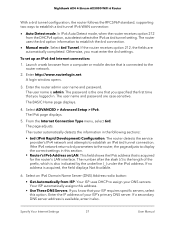
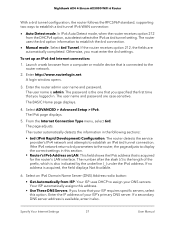
... supporting ...Manual mode. Enter the IP address of the prefix, which is the length of your ISP's primary DNS server. The user name is available, enter it also. The BASIC Home page displays.
4. Select ADVANCED > Advanced Setup > IPv6. The router detects the service...Settings
37
User Manual Enter http://www.routerlogin.net. The password is connected to assign your ISP requires specific...
User Manual - Page 38
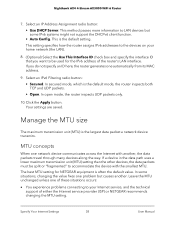
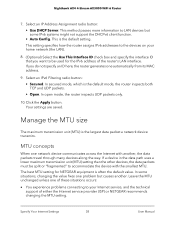
... devices, the data packets must be used for NETGEAR equipment is the default setting.
Leave the MTU unchanged unless one of these situations occurs:
• You experience problems connecting to accommodate the device with another . Your settings are saved. Specify Your Internet Settings
38
User Manual This setting specifies how the router assigns IPv6 addresses to LAN...
User Manual - Page 53
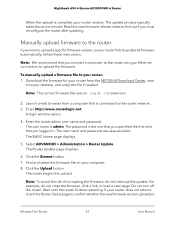
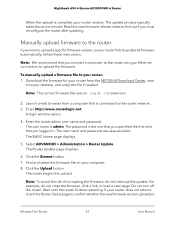
... finishes restarting. The BASIC Home page displays.
5. Do not turn off the router.
Manually upload firmware to update its firmware automatically, follow these instructions. The Router Update page displays.
6. Select ADVANCED > Administration > Router Update. Click the Upload button. To manually upload a firmware file to your router fails to the router
If you must reconfigure the router...
User Manual - Page 61
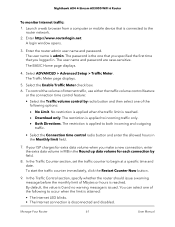
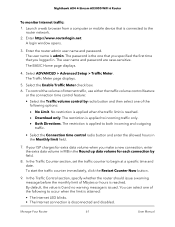
... Counter Now button.
9. Manage Your Router
61
User Manual Enter http://www.routerlogin.net. The password is the one of Mbytes or hours is applied to occur when the limit is attained:
• The Internet LED blinks. • The Internet connection is issued. Select ADVANCED > Advanced Setup > Traffic Meter.
The restriction is reached. The...
User Manual - Page 65
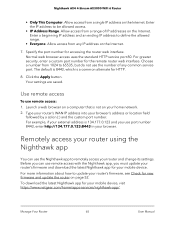
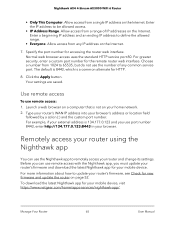
... your mobile device, visit https://www.netgear.com/home/apps-services/nighthawk-app/. Enter a beginning IP address and an ending IP address to be allowed access.
• IP Address Range. Before you must update your router's firmware and download the latest Nighthawk app for your router and change its settings. To download the latest Nighthawk...
User Manual - Page 109
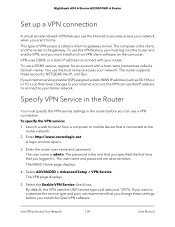
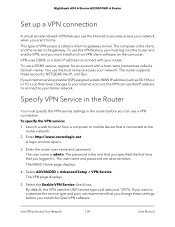
...supports these settings before you install the OpenVPN software.
Select ADVANCED > Advanced Setup > VPN Service.
To use the VPN feature, you must install and run VPN client software on the computer. If your Internet service... Manual The user name is the gateway. Select the Enable VPN Service check box. The VPN page displays.
5. The password is connected to customize the service ...
User Manual - Page 117
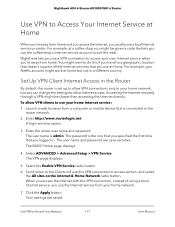
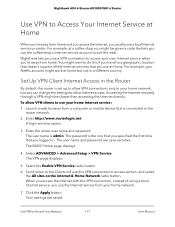
....
Select ADVANCED > Advanced Setup > VPN Service. To allow VPN clients to use this if you travel to a geographic location that doesn't support all the Internet services that lets you 're away from home. The VPN page displays.
5. Your settings are case-sensitive. You might be given a code that you can change the settings to allow VPN connections...
User Manual - Page 131
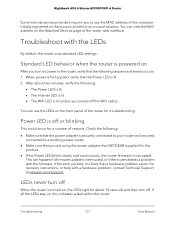
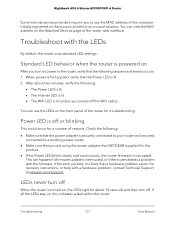
... NETGEAR supplied for this
product. • If the Power LED blinks slowly and continuously, the router firmware is corrupted. If the error persists, it is likely that the Power LED is lit. 2. You can happen if a firmware update is interrupted, or if the router detects a problem with the LEDs
By default, the router uses standard LED settings...
User Manual - Page 135
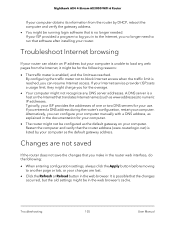
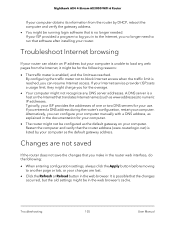
... service provider (ISP) sets a usage limit, they might charge you can configure your computer manually with... to run that software after installing your use. Troubleshoot Internet browsing
If your router...Troubleshooting
135
User Manual If your computer.
Typically, your ISP provides the addresses of one or two DNS servers for the following :
• When entering configuration settings...
Netgear RAX35 Reviews
Do you have an experience with the Netgear RAX35 that you would like to share?
Earn 750 points for your review!
We have not received any reviews for Netgear yet.
Earn 750 points for your review!
