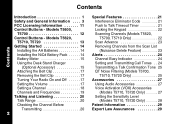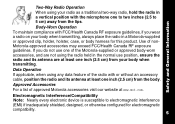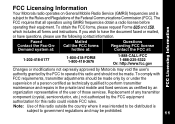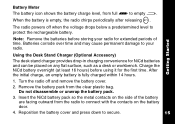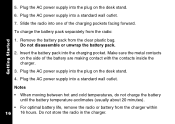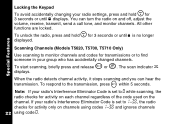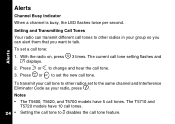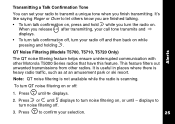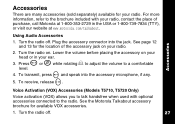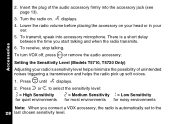Motorola T5620 - AA Alkaline GMRS Radio Support and Manuals
Get Help and Manuals for this Motorola item

View All Support Options Below
Free Motorola T5620 manuals!
Problems with Motorola T5620?
Ask a Question
Free Motorola T5620 manuals!
Problems with Motorola T5620?
Ask a Question
Most Recent Motorola T5620 Questions
How To Use Talkabout T5620
(Posted by agogbarry0 9 years ago)
I Only Have One T5620 W/t, Looking To Replace The Other One...where To Find?
It must be so old no one carries it any more...would another model work with it?
It must be so old no one carries it any more...would another model work with it?
(Posted by rjrtravel 11 years ago)
Where Can I Find The Right Headphones For This Walkie Talkies??
(Posted by kgafenti 11 years ago)
Popular Motorola T5620 Manual Pages
Motorola T5620 Reviews
We have not received any reviews for Motorola yet.