Magnavox VRC602MG - hifi/led Clock/vid Cass Recorder Support and Manuals
Get Help and Manuals for this Magnavox item
This item is in your list!

View All Support Options Below
Free Magnavox VRC602MG manuals!
Problems with Magnavox VRC602MG?
Ask a Question
Free Magnavox VRC602MG manuals!
Problems with Magnavox VRC602MG?
Ask a Question
Popular Magnavox VRC602MG Manual Pages
User manual, English (US) - Page 3
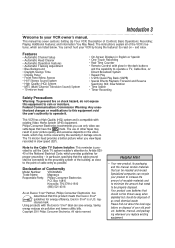
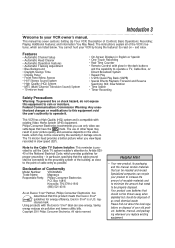
... proper grounding - This manual has seven sections: Setting Up Your VCR; Description of as possible. Recording; Playing; The instructions explain all of cable entry as small chemical waste. You cannot hurt your VCR owner's manual. So read on disposal of your product to minimize the amount that can be disposed of Controls; Features
• Automatic Channel Setup • Automatic...
User manual, English (US) - Page 4
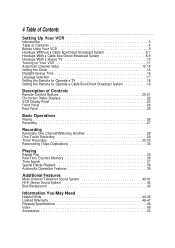
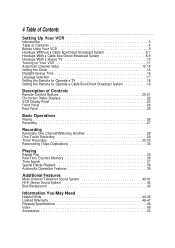
... Setup 12-14 Setting the Clock 15 Daylight-Savings Time 16 Language Selection 17 Setting the Remote to Operate a TV 18 Setting the Remote to Operate a Cable Box/Direct Broadcast System 19
Description of Controls
Remote Control Buttons 20-21 On-Screen Status Displays 22 VCR Display Panel 23 Front Panel 24 Rear Panel 25
Basic Operations
Playing 26 Recording 27
Recording
Recording...
User manual, English (US) - Page 5
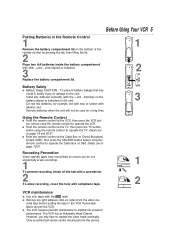
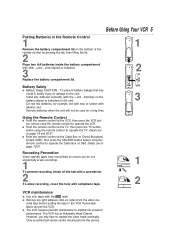
... the + and - q Point the remote control at the VCR, then press the VCR button, before using the remote control to replace the video heads eventually. Recording Prevention
Video cassette tapes have to operate the TV. Using the Remote Control
q Point the remote control at the TV, then press the TV button before using the remote control to the unit: Install ALL batteries correctly, with...
User manual, English (US) - Page 11
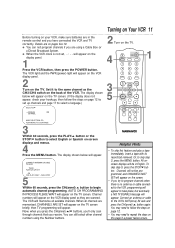
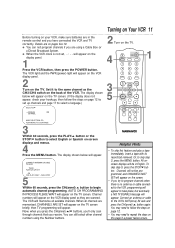
... shown below will appear on the TV screen. (If the display does not appear, check your VCR, make sure batteries are scanned. Now, when you press the CH(annel) o/p buttons, you'...insert a tape with its record tab removed. To skip step 5, press the STOP/p button. Channels will not be in the remote control and you try to program channels when there is not set up channels and page ...
User manual, English (US) - Page 18
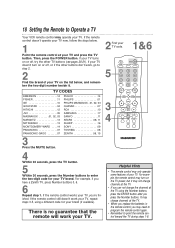
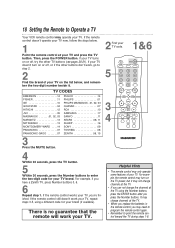
... press the Number buttons. VCR
VOL. 18 Setting the Remote to Operate a TV
Your VCR remote control may turn on the list below .
1
Point the remote control at the TV.
• When you replace the batteries in the remote control, you may change the channels at the TV using a different code for your TV brand.
For example, the remote control may operate your TV.
User manual, English (US) - Page 19
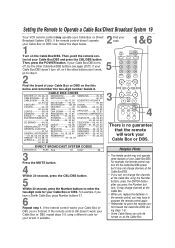
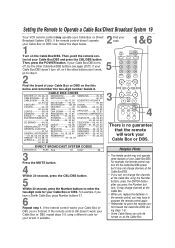
...Setting the Remote to step 2.
2
Find the brand of your Cable Box/DBS. Then, point the remote control at the Cable Box using a different code for your Cable Box or DBS. If the remote control still doesn't work , go to Operate a Cable Box/Direct Broadcast System 19
Your VCR remote control... 97 UNIKA 01, 44
GENERAL ELECTRIC REALISTIC 44 UNIVERSAL.....42, 44, 52
01, 57 RECOTON 44 ...
User manual, English (US) - Page 24
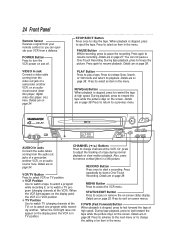
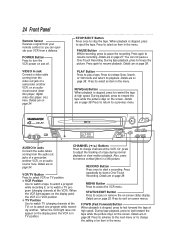
... start a recording.
Use to watch TV (changing channels at the VCR.
24 Front Panel
Remote Sensor Receives a signal from your VCR from the video out jack of a camcorder, another VCR, or an audiovisual source (laser disc player, digital video disc player, etc.) here. Details are on the display panel, the VCR is stopped, press to change
the setting of...
User manual, English (US) - Page 26
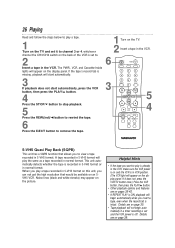
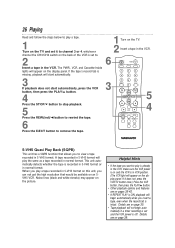
.... If it to channel 3 or 4, whichever channel the CH3/CH4 switch on the back of the VCR is set and the VCR power is off. A tape recorded in S-VHS format will begin automatically if a timer recording is set to.
2
Insert a tape in normal format. 26 Playing
Read and follow the steps below to play a tape.
1
Turn...
User manual, English (US) - Page 27
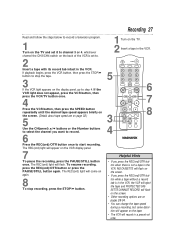
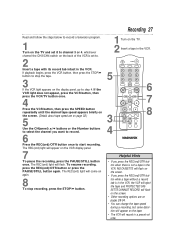
... button while a tape without a record tab is set to start recording. The REC(ord) light will appear on the VCR display panel.
7
To pause the recording, press the PAUSE/STILL button once. VCR
VOL. If the VCR light does not appear, press the VCR button, then press the VCR/TV button once.
4
Press the VCR button, then press the SPEED...
User manual, English (US) - Page 39
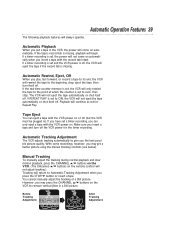
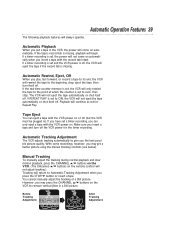
... be plugged in). With some recordings, however, you may get a better picture using the manual tracking controls (see below). If the real-time counter memory is set, the VCR will always operate. Make sure you put a tape in a Still picture. However, you may press the CHANNEL o/p buttons on the remote control will not adjust tracking.) Tracking will...
User manual, English (US) - Page 44
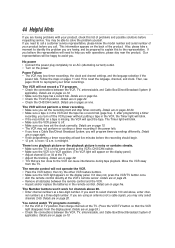
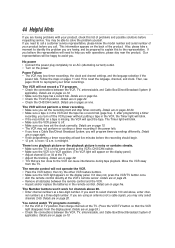
... above , enter chan-
44 Helpful Hints
If you call a customer service representative, please know the model number and serial number of your product before you are having , and be able to solve the problem yourself. You may lose timer recordings, the clock and channel settings, and the language selection if the
power fails. If you...
User manual, English (US) - Page 46
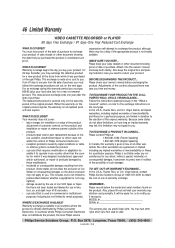
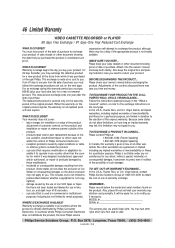
... one year after the date of Philips Consumer Electronics. • reception problems caused by signal conditions or cable or antenna systems outside of the product. • product repair and/or part replacement because of misuse, accident, unauthorized repair or other cause not within the control of purchase. From 91 days to operate in all implied warranties...
User manual, English (US) - Page 47
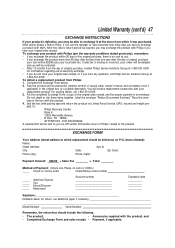
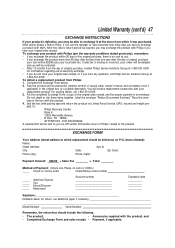
...Service (UPS), insured and freight prepaid, to:
Philips Recovery Center Rojas 6 12420 Mercantile Avenue El Paso, TX 79928 ATTENTION: VCR EXCHANGE A replacement will be contacted. • After 12 months from the day of the product. Pack the product and its accessories (remote control, rf coaxial cable, owner's manual...:
State:
Zip Code:
Phone (day):...INSTRUCTIONS
If your product is defective,...
User manual, English (US) - Page 48
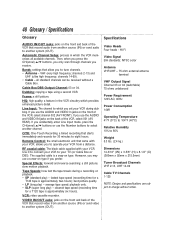
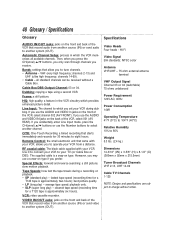
...Remote Control: the small electronic unit that came with your VCR; slow motion playback. average tape speed; playback only. • SLP (super long play ) - VIDEO IN/OUT Jacks: jacks on the front and back of the VCR that record... VHF 2-13, UHF 14-69
Cable TV Channels 1-125
NOTE: Designs and specifications are subject to another channel. all available channels. Line Input: The channel to...
User manual, English (US) - Page 49
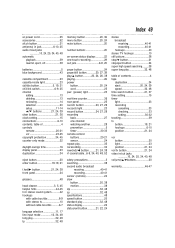
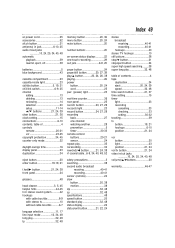
... 20 setup 11-14 o/p buttons 21, 24, 39 clear button 21, 36 clock setting 15 connections 6-10 contents, table of 4 controls remote 20-21 vcr 23-...recording 40-41 sensor (remote 24 slow button 20, 38 motion 38 slp 32, 48 sp 32, 48 specifications 48 speed button 20 standard play 32, 48 status display 22 status/exit button 21, 22, 24
stereo broadcast receiving 40-41 recording...
Magnavox VRC602MG Reviews
Do you have an experience with the Magnavox VRC602MG that you would like to share?
Earn 750 points for your review!
We have not received any reviews for Magnavox yet.
Earn 750 points for your review!
