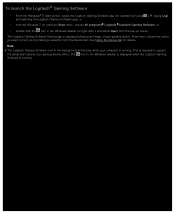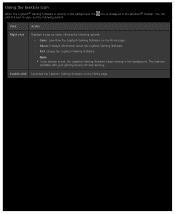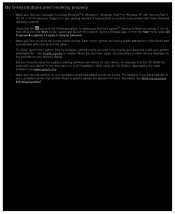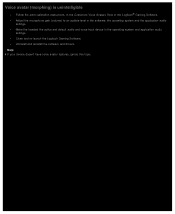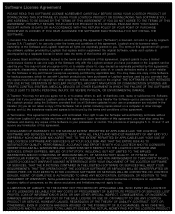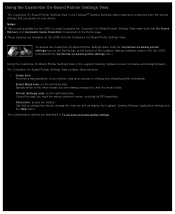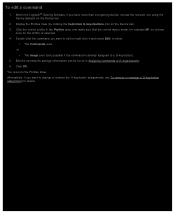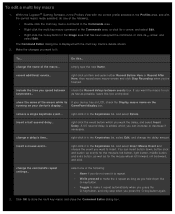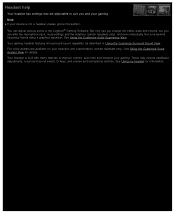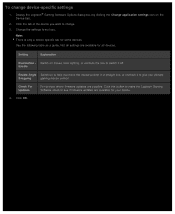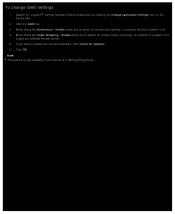Logitech G300 Support and Manuals
Get Help and Manuals for this Logitech item

View All Support Options Below
Free Logitech G300 manuals!
Problems with Logitech G300?
Ask a Question
Free Logitech G300 manuals!
Problems with Logitech G300?
Ask a Question
Logitech G300 Videos
Popular Logitech G300 Manual Pages
Logitech G300 Reviews
We have not received any reviews for Logitech yet.