Logitech 904360-0403 - Marble Mouse - Trackball Support and Manuals
Get Help and Manuals for this Logitech item
This item is in your list!

View All Support Options Below
Free Logitech 904360-0403 manuals!
Problems with Logitech 904360-0403?
Ask a Question
Free Logitech 904360-0403 manuals!
Problems with Logitech 904360-0403?
Ask a Question
Popular Logitech 904360-0403 Manual Pages
Manual - Page 2
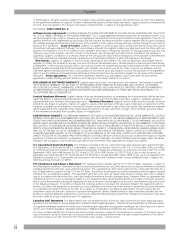
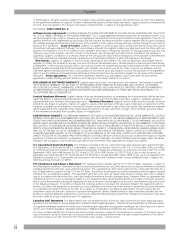
... apparatus specified in a residential installation. Any replacement hardware will be used in their original package with the instructions, may not transfer the Software except upon a permanent transfer of the FCC Rules. THE HARDWARE WARRANTY SET FORTH IN THIS AGREEMENT REPLACES ALL OTHER WARRANTIES. U.S. Government only with Part 15 of the enclosed Logitech product provided that...
Manual - Page 3
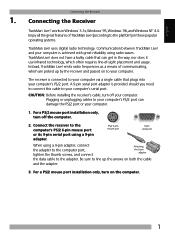
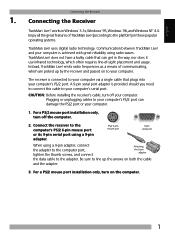
...does not have a bulky cable that plugs into your computer. For a PS/2 mouse port installation only, turn off your computer is achieved with great reliability using a 9-pin ... Be sure to the computer's PS/2 6-pin mouse port or its 9-pin serial port using radio waves. English
Connecting the Receiver
1. For a PS/2 mouse port installation only, turn on the computer.
1 The receiver...
Manual - Page 4
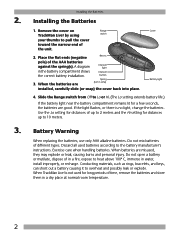
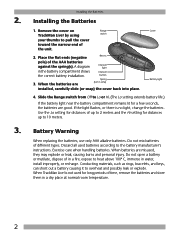
...setting extends battery life.)
If the battery light near the battery compartment remains lit for long periods of the AAA batteries against the spring(s).
Battery Warning
When replacing...2 meters and the Hi setting for distances up to the battery manufacturer's instructions. Installing the Batteries
2. Use the Lo setting for distances of in water, install improperly, or recharge. Cover ...
Manual - Page 5
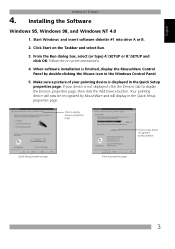
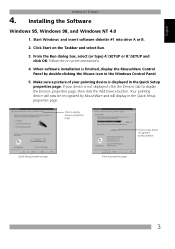
... MouseWare and will now be recognized by double-clicking the Mouse icon in the Windows Control Panel.
5. If your pointing device is not displayed, click the Devices tab to have device recognized by MouseWare
Quick Setup properties page
Devices properties page
3 English
Installing the Software
4. From the Run dialog box, select (or type...
Manual - Page 6
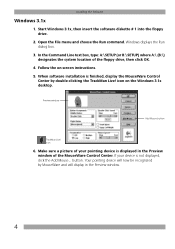
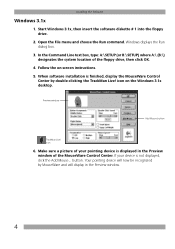
... on the Windows 3.1x desktop. Installing the Software
Windows 3.1x
1. Icon
6. If your pointing device is not displayed, click the Add Mouse... In the Command Line text box, type: A:\SETUP (or B:\SETUP) where A:\ (B:\) designates the system location of your device is displayed in the Preview window.
4 icon on -screen instructions. 5. Make sure a picture of the...
Manual - Page 8
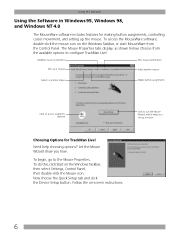
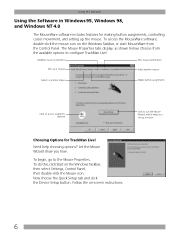
... Live!
To do this, click Start on -screen instructions.
6 The Mouse Properties tabs display, as shown below. Choose from the Control Panel. Modifies cursor movement
Sets mouse orientation
Sets up the mouse.
To begin, go to configure TrackMan Live! Now choose the Quick Setup tab and click the Device Setup button. To access the MouseWare software, double-click...
Manual - Page 9
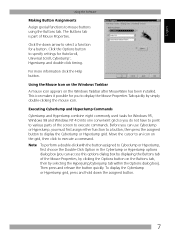
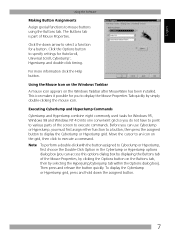
... Commands
CyberJump and HyperJump combine eight commonly used tasks for you can use CyberJump or HyperJump, you do not have to point to various parts of Mouse Properties.
English
Using the Software
Making Button Assignments
Assign special functions to specify settings for a button.
Click the Options button to mouse buttons using the Buttons tab.
Manual - Page 10
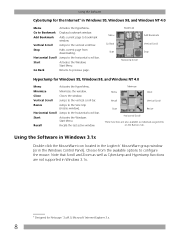
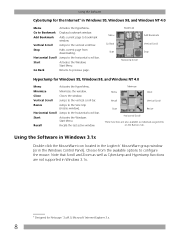
... to bookmark window. Horizontal Scroll Jumps to configure the mouse.
Choose from downloading. Jumps to the Size Grip (resizes window... Windows 3.1x
Double-click the MouseWare icon located in the Logitech® MouseWare group window (or in Windows 95, Windows ...Start
Resize
Horizontal Scroll
These functions are not supported in Windows 3.1x.
* Designed for Windows 95, Windows 98, and...
Manual - Page 11
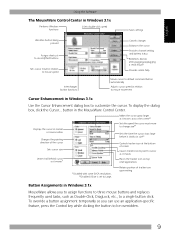
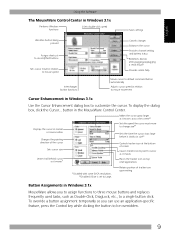
...Sets double-click speed
Saves settings
Identifies button being pressed
Assigns shortcuts to second/third buttons
Sets cursor travel in relation to mouse speed
Interchanges button functions
Cancels changes
Enhances the cursor Provides channel setting... functions to three mouse buttons and replaces frequently used tasks,...allows you can use an application-specific feature, press the Control key ...
Manual - Page 12
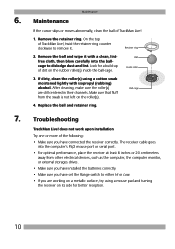
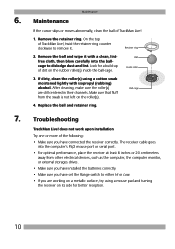
...mouse pad and turning the receiver on its side for a build-up of TrackMan Live!, twist the retainer ring counter clockwise to dislodge dust and lint. After cleaning, make sure the roller(s) are working on the roller(s). Troubleshooting...Make sure you have installed the batteries correctly. • Make sure you are still centered in their channels.
6.
Replace the ball and retainer ...
Manual - Page 13
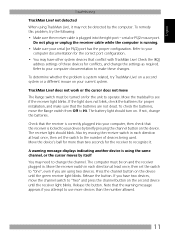
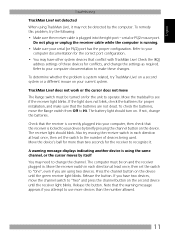
...mouse port. Check the IRQ/
address settings of devices being used. Refer to your current system. To determine whether the problem is correctly plugged into the right port - If the light does not blink, check the batteries for proper installation... in each direction at least once, then set the switch to Hi. not detected When ...once, then set the switch to your serial (or PS/2) ...
Manual - Page 14
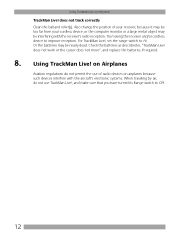
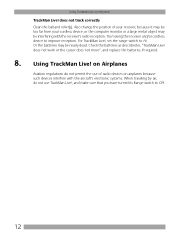
... and roller(s). Try moving the receiver and/or cordless device to Hi. does not work or the cursor does not move", and replace the batteries if required.
8. For TrackMan Live!, set the range switch to improve reception. Check the batteries as described in, "TrackMan Live! Or the batteries may be nearly dead...
Manual - Page 80
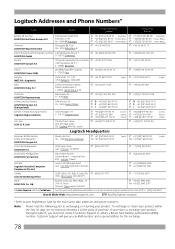
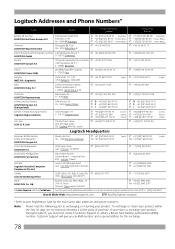
.... 10. 1/13 1053 Budapest - Ltd. Fremont, CA 94555
¥ (800) 231-7717
#2 Creation Road IV Science-Based - Customer Support will give you must first contact Customer Support to the point of purchase. Australia Logitech Australia Computer Peripherals Pty Ltd. Dee Why NSW 2099, Australia
¥ +1 (702) 269 3457 ¥ +886 (2)-2761-5235 ¥...
Logitech 904360-0403 Reviews
Do you have an experience with the Logitech 904360-0403 that you would like to share?
Earn 750 points for your review!
We have not received any reviews for Logitech yet.
Earn 750 points for your review!
