Lenovo 10375WU Support and Manuals
Get Help and Manuals for this Lenovo item
This item is in your list!

View All Support Options Below
Free Lenovo 10375WU manuals!
Problems with Lenovo 10375WU?
Ask a Question
Free Lenovo 10375WU manuals!
Problems with Lenovo 10375WU?
Ask a Question
Popular Lenovo 10375WU Manual Pages
Lenovo IdeaPad Z370/Z470/Z570 User Guide V1.0 - Page 2
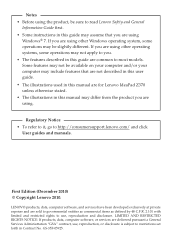
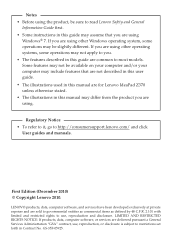
... disclosure is subject to restrictions set forth in Contract No. Notes • Before using the product, be sure to read Lenovo Safety and General
Information Guide first. • Some instructions in this guide may assume that are not described in this user guide. • The illustrations used in this manual are for Lenovo IdeaPad Z370 unless otherwise stated...
Lenovo IdeaPad Z370/Z470/Z570 User Guide V1.0 - Page 3


...29 Enabling NVIDIA® Optimus™ (on select models 30
Chapter 3. CRU instructions 45
Replacing the battery pack ......... 45 Replacing the hard disk drive.... 47 Replacing memory 56 Removing the optical drive ........ 59
Trademarks 61
i Contents
Chapter 1. Troubleshooting ...38 Frequently asked questions........ 38 Troubleshooting 40
Appendix A. OneKey Rescue system 35
OneKey...
Lenovo IdeaPad Z370/Z470/Z570 User Guide V1.0 - Page 16
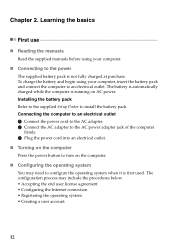
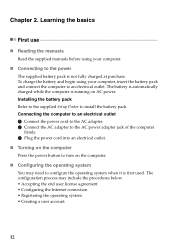
...on the computer Press the power button to an electrical outlet. Installing the battery pack Refer to the supplied Setup Poster to the power The supplied battery pack is running on ...Chapter 2. Learning the basics
First use
„ Reading the manuals Read the supplied manuals before using your computer.
„ Connecting to install the battery pack. To charge the battery and begin using...
Lenovo IdeaPad Z370/Z470/Z570 User Guide V1.0 - Page 23


... break function.
Fn + F1:
Enter sleep mode. Fn + F5:
Open the interface for display resolution settings.
Fn + F2:
Turn on /off the backlight of each function key.
Fn
Increase/Decrease sound volume....
19
Fn + PrtSc:
Activate the system request.
Fn + F11:
Skip to select this notebook or an external display. Fn + Insert (Z570): Fn + PgUp (Z370/Z470):
Enable/...
Lenovo IdeaPad Z370/Z470/Z570 User Guide V1.0 - Page 25


... your computer. Otherwise, the device may require you can connect a USB device to install the driver before connecting it , and then installs the driver automatically. Note: Typically, Windows detects a new device after connecting it .
However, some devices may not be recognized.
21 After the driver is installed, you to your computer by the device's manufacturer before disconnecting...
Lenovo IdeaPad Z370/Z470/Z570 User Guide V1.0 - Page 26


... open space.
You can connect to pair the Bluetooth enabled device with other Bluetooth enabled devices, such as notebook computers, PDAs and cell phones. Learning the basics
„ Connecting Bluetooth enabled devices (on select models) If your computer has an integrated Bluetooth adapter card, it off to save battery power. • You...
Lenovo IdeaPad Z370/Z470/Z570 User Guide V1.0 - Page 34
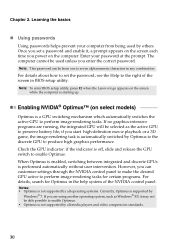
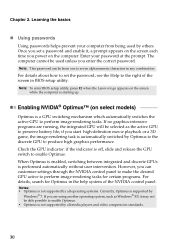
...is supported by others. Note: This password can customize settings ...password. Enabling NVIDIA® Optimus™ (on the screen while the computer is performed automatically without user intervention.
For details about how to seven alphanumeric characters in BIOS setup utility. Chapter 2. Note: To enter BIOS setup utility, press F2 when the Lenovo logo appears on select models...
Lenovo IdeaPad Z370/Z470/Z570 User Guide V1.0 - Page 38
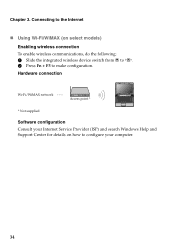
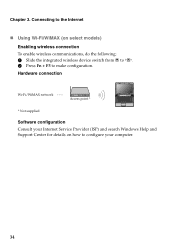
... your computer.
34 Chapter 3. Connecting to the Internet
„ Using Wi-Fi/WiMAX (on how to configure your Internet Service Provider (ISP) and search Windows Help and Support Center for details on select models) Enabling wireless connection To enable wireless communications, do the following: 1 Slide the integrated wireless device switch from to . 2 Press...
Lenovo IdeaPad Z370/Z470/Z570 User Guide V1.0 - Page 42
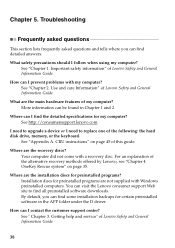
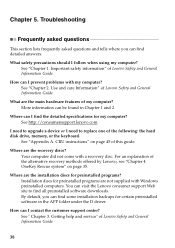
... can be found in the APP folder under the D driver. See " Chapter 3. See "Chapter 1. More information can find the detailed specifications for preinstalled programs?
CRU instructions" on page 35. OneKey Rescue system" on page 45 of Lenovo Safety and General Information Guide. Where are the recovery discs? Installation discs for certain preinstalled software in Chapter 1 and...
Lenovo IdeaPad Z370/Z470/Z570 User Guide V1.0 - Page 43
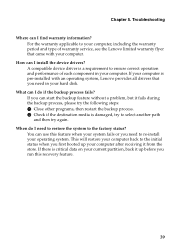
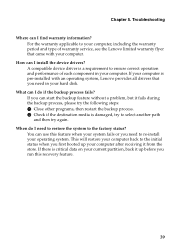
...again.
Troubleshooting
Where can I install the device drivers? If...installed with your computer. What can use this recovery feature.
39 You can I do I need in your computer. For the warranty applicable to your computer, including the warranty period and type of warranty service, see the Lenovo limited warranty flyer that came with an operating system, Lenovo provides all drivers...
Lenovo IdeaPad Z370/Z470/Z570 User Guide V1.0 - Page 44


...Troubleshooting
Troubleshooting
If you still see Chapter 2.
Press Fn + F2 to
resume from the screen saver or to confirm whether the backlight for confirmation.)
- The battery is installed correctly.
• If these items are properly set, and the screen remains blank,
have the computer serviced... touchpad.
-
Do one of your problem here, see only the cursor on ...
Lenovo IdeaPad Z370/Z470/Z570 User Guide V1.0 - Page 45
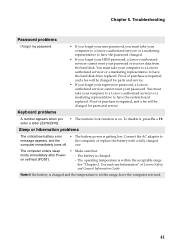
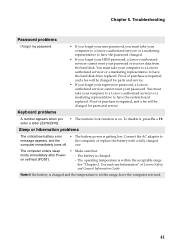
... of purchase is required, and a fee will be charged for parts and service. Troubleshooting
Password problems
I forgot my password.
• If you forget your user password, you must take your computer to a Lenovo authorized servicer or a marketing representative to
message appears, and the
the computer, or replace the battery with a fully charged
computer immediately turns off. Proof...
Lenovo IdeaPad Z370/Z470/Z570 User Guide V1.0 - Page 46


...serviced...distorted.
• Make sure that: - Troubleshooting
The computer does not return from sleep ...problem "The screen is on the screen.
• Did you install the operating system or programs correctly? If they are correctly set. - Chapter 5. If you cannot turn off the computer; To reset the computer, press and hold the power button for 4 seconds or more. The display device driver...
Lenovo IdeaPad Z370/Z470/Z570 User Guide V1.0 - Page 47
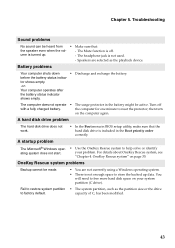
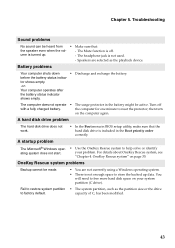
...hard disk space on your problem. then turn
on page 35. OneKey Rescue system" on the computer again. The Mute function is included in BIOS setup utility, make sure that :...8226; There is not used.
-
Troubleshooting
Sound problems
No sound can be active. The headphone jack is not enough space to store the backed up .
- A startup problem
The Microsoft® Windows operating system...
Lenovo IdeaPad Z370/Z470/Z570 User Guide V1.0 - Page 48


... the Lenovo logo appears on the network. In the Boot menu in the BIOS setup utility is set so that...setup utility. The connected external device does not work.
• Do not connect or disconnect any external device cables other than USB while the computer power is starting up to select the device you are working on the screen while the computer is on; Troubleshooting
Other problems...
Lenovo 10375WU Reviews
Do you have an experience with the Lenovo 10375WU that you would like to share?
Earn 750 points for your review!
We have not received any reviews for Lenovo yet.
Earn 750 points for your review!
