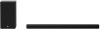LG SP8YA Support and Manuals
LG SP8YA Videos
Popular LG SP8YA Manual Pages
User Guide - Page 3


... an optical cable or an HDMI cable. yy Design and specifications are using an external device (ex. SP8YA.DUSALLK_SIMPLE_MFL71795750.indd 3
2021-05-31 12:58:47 A Sound bar
D Wireless Subwoofer - B Remote Control Receiver / Status Display
E External Device - (Blu-ray player, game console, etc.)
C Rear Speakers / Wireless Receiver (Sold separately, SPK8-S)
a Connect the sound bar to...
User Guide - Page 18


... in conditions contrary to operate, correct wiring or for instruction on the 1st day of delivery.
For the nearest Authorized Service Center, Where to perform during the warranty period ("Warranty Period") set forth below, LG Electronics ("LG") will be verified, the warranty will begin on Product repair or replacement. CUSTOMER MAY ALSO HAVE OTHER RIGHTS THAT VARY...
Owners Manual - Page 2


... via an optical cable or an HDMI cable. Sound Bar Quick Guide
Installing and using the Product
a Connect the sound bar to the sound bar.
HDMI IN
HDMI IN (ARC)
OPTICAL OUT
aa
b D
A B
E
HDMI OUT
C
c c
c
C
A Sound bar B Remote Control Receiver / Status Display C Rear Speakers / Wireless Receiver (Sold
separately, SPK8-S)
D Wireless Subwoofer -
E External Device - (Blu-ray...
Owners Manual - Page 3


... Home app.
C Run the LG Sound Bar app and follow the instructions. d Connect to Wi-Fi....LG Sound Bar app. After a moment, you purchased the rear speakers and wireless receiver separately, connect the rear speakers to your smartphone via Bluetooth ([ See "Connecting via a speaker cable. f Connecting the product to the wireless receiver via Bluetooth" on page 38.)
A Tap the Settings...
Owners Manual - Page 9


..., you will see the LED on the rear speakers (left , right). Note
• Please only use the speakers provided with the product.
An incorrectly connected cable will distort the sound or produce no bass.
9 Connecting the rear speakers to the wireless receiver (SPK8-S, sold separately)
Automatic connection
After completing installation, the wireless receiver will automatically be...
Owners Manual - Page 10


...In progress Connected successfully Bad connection, or the receiver is in standby Power cable not connected
Manual connection
If you will see a red LED on the front of the wireless receiver light ...receiver. b Press the PAIRING button on the front of the wireless receiver. Note
• Keep the rear speakers at least 30 cm (11.8 inch) away from the TV or monitor.
• To prevent wireless...
Owners Manual - Page 12


... hear immersive 3D sound produced by multiple audio channels from the speakers, regardless of the channels in the originally recorded content. For example, if you listen to music recorded in 2.0 channels with standard sound effects while the wireless rear speakers are as follows.
Setting up surround sound
The surround sound function allows you can...
Owners Manual - Page 14


Speaker sound based on input channels
Sound Effects
Input
AI SOUND PRO
Sound customized with artificial intelligence
2.0 channels 5.1 channels or more
STANDARD
You can ...
Cinematic 3D sound
2.0 channels 5.1 channels or more
CLEAR VOICE
Voice sound clear, improving the quality of voice sound
2.0 channels 5.1 channels or more
Output
Rear speakers not connected
Rear speakers connected
14
Owners Manual - Page 15


Sound Effects
Input
SPORTS
Realistic sound like in a stadium
2.0 channels 5.1 channels or more
GAME
Optimized sound for game
2.0 channels 5.1 channels or more
BASS BLAST (BASS BLAST+)
Sound with reinforced bass
2.0 channels 5.1 channels or more
Output
Rear speakers not connected
Rear speakers connected
15
Owners Manual - Page 24


... sound Realistic sound like in "NOT SUPPORTED" appearing on the status display. Status Display WF C OVC R TRE BAS
Connected Speaker Subwoofer Center speaker Top speaker Rear Speaker Front speaker (treble) Front speaker (bass)
Adjustable Range -15 - 6 -6 - 6 -6 - 6 -6 - 6 -5 - 5 -5 - 5
• Adjusting rear speakers level is applied only when the rear speakers are enabled. Status Display
AI...
Owners Manual - Page 31


... manual to [Optical] or [External Speaker]. Functions controllable with an LG TV remote control
Volume, mute on/off
Note
• When the TV is supported. c Press the Function button repeatedly until "OPT/HDMI ARC" appears on the status display.
• When using the product with an LG TV remote control, the volume and mute status set the output speaker...
Owners Manual - Page 32


...the TV remote control to enter the [Speaker] menu and set the output speaker to [HDMI ARC].
Settings and menu items may vary depending on the status display.
Note
• E-ARC supports high-quality... DTS:X®, the connected device and its content should support Dolby Atmos® or DTS:X®.
• Ensure that your TV's user manual.
d When the TV is properly connected to the ...
Owners Manual - Page 36


... the HDMI logo.
36 When the wireless rear speakers are connected, 5.1.2 channels are supported.
• Please check the audio output settings in the Settings menu of the device.
d When the external device is properly connected to the product, you can listen to the sound of your external device's user manual.
• Use a certified cable with Dolby...
Owners Manual - Page 48


... across your [LG SP8 Soundbar] remotely from Alexa app: You can control music playback to change without prior notice. • This feature may not be terminated at any time. https://www.amazon.com/gp/help/customer/display.html?nodeId=202207000
48 How to play music on [LG SP8 Soundbar]".
• Preferred Speaker: You can set a speakers using the Alexa...
Owners Manual - Page 60


... x 3.9 inch)
• Design and specifications are subject to the main label on the Wireless Subwoofer. 1-way 1 speaker 3 Ω 220 W RMS 440 W RMS Approx. 221.0 mm × 390.0 mm × 312.8 mm (8.7 inch x 15.4 inch x 12.3 inch)
System Wireless LAN (Internet antenna)
802.11a/b/g/n Wi-Fi network compatible
Rear Speakers and Wireless Receiver (SPK8-S (SPK8...
LG SP8YA Reviews
Do you have an experience with the LG SP8YA that you would like to share?
Earn 750 points for your review!
We have not received any reviews for LG yet.
Earn 750 points for your review!