LG 15Z990-U.AAS5U1 Support and Manuals
Get Help and Manuals for this LG item
This item is in your list!

View All Support Options Below
Free LG 15Z990-U.AAS5U1 manuals!
Problems with LG 15Z990-U.AAS5U1?
Ask a Question
Free LG 15Z990-U.AAS5U1 manuals!
Problems with LG 15Z990-U.AAS5U1?
Ask a Question
Popular LG 15Z990-U.AAS5U1 Manual Pages
Owners Manual - Page 3
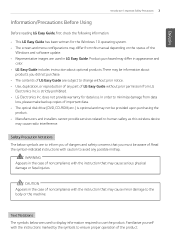
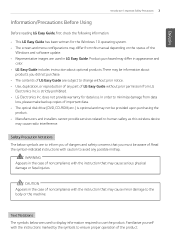
... used in appearance and
color. • LG Easy Guide includes instruction about optional products.There may be information about
products you must be provided upon purchasing the
product. • Manufacturers and installers cannot provide services related to human safety as this manual depending on the status of the
Windows and software update. • Representative images are subject...
Owners Manual - Page 132
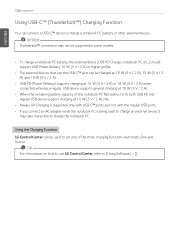
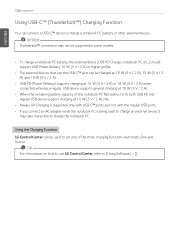
...You can be used to set one of the notebook PC falls below 10 %, both USB PD and regular USB device support charging at 10 W (5 V / 2 A) only.
• Always-On Charging is supported only with USB-C™ ...Using Software] > []. OPTION
Thunderbolt™ connection may not be supported in some models.
• To charge a notebook PC battery, the external device (USB PD Charger, notebook PC, etc.)...
Owners Manual - Page 136
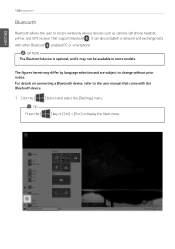
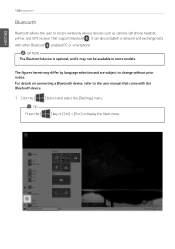
For details on connecting a Bluetooth device, refer to the user manual that support Bluetooth .
The figures herein may not be available in some models.
ENGLISH
136 Using the PC
Bluetooth
Bluetooth allows the user to access ... data with the Bluetooth device.
1 Click the [ ] button and select the [Settings] menu. TIP Press the [
] key or [Ctrl] + [Esc] to change without prior notice.
Owners Manual - Page 151
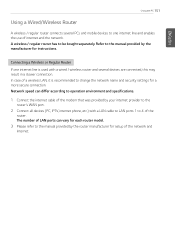
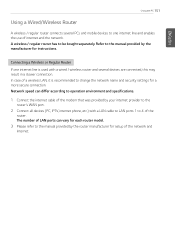
... for each router model.
3 Please refer to the manual provided by your ...settings for a more secure connection.
The number of LAN ports can differ according to operation environment and specifications.
1 Connect the internet cable of the modem that was provided by the router manufacturer for instructions. A wireless / regular router has to the manual provided by the manufacturer for setup...
Owners Manual - Page 155
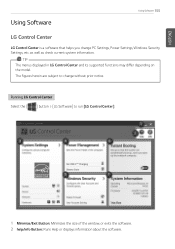
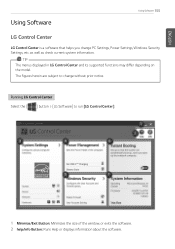
... supported functions may differ depending on the model. The figures herein are subject to run [LG Control Center].
1 Minimize/Exit Button: Minimizes the size of the window, or exits the software. 2 help/info Button: Runs Help or displays information about the software. Running LG Control Center Select the [ ] button > [LG Software] to change PC Settings, Power Settings...
Owners Manual - Page 162
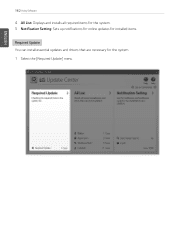
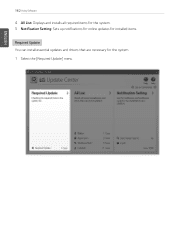
ENGLISH
162 Using Software
4 All List: Displays and installs all required items for the system. 5 Notification Setting: Sets up notifications for online updates for installed items.
Required Update You can install essential updates and drivers that are necessary for the system. 1 Select the [Required Update] menu.
Owners Manual - Page 187
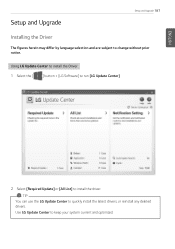
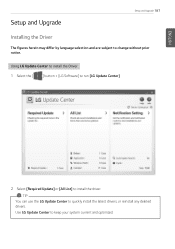
...LG Update Center to install the driver. Using LG Update Center to install the Driver 1 Select the [ ] button > [LG Software] to run [LG Update Center].
2 Select [Required Update] or [All List] to quickly install the latest drivers, or reinstall any deleted drivers.
Use LG Update Center to change without prior notice. ENGLISH
Setup and Upgrade
Setup and Upgrade 187
Installing the Driver...
Owners Manual - Page 188
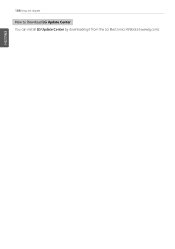
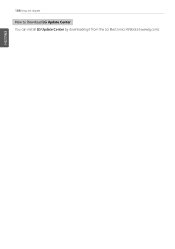
188 Setup and Upgrade
How to Download LG Update Center You can install LG Update Center by downloading it from the LG Electronics Website (www.lg.com).
ENGLISH
Owners Manual - Page 189


... Incorrect system setup may differ by model type and specification.
• Refer to Setting the Password. • Refer to Changing or Deleting the Password. • Refer to restart the system (click [Restart] in the user manual. You setup the system when you need to Restoring the Factory Default Settings. ENGLISH
Setup and Upgrade 189
Starting System Setup
System setup means storing...
Owners Manual - Page 192
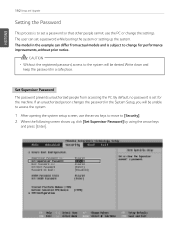
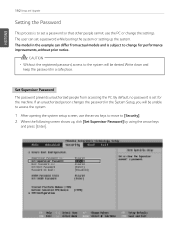
... models and is subject to change the settings. The user can differ from accessing the PC. By default, no password is set a password while booting the system or setting up , click [Set Supervisor Password] by using the arrow keys
and press [Enter]. CAUTION • Without the registered password, access to the system will be denied. ENGLISH
192 Setup and Upgrade
Setting the Password...
Owners Manual - Page 197
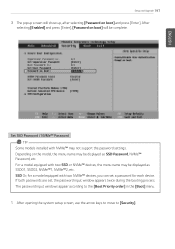
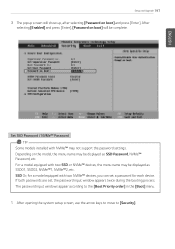
... system setup screen, use the arrow keys to move to [Security]. After selecting [Enabled] and press [Enter], [Password on boot] will show up, after selecting [Password on the model, the menu name may not support the password settings. SSD Or, for each device. Set SSD Password / NVMe™ Password TIP
Some models installed with two NVMe™ devices, you can set , the password input...
Owners Manual - Page 200
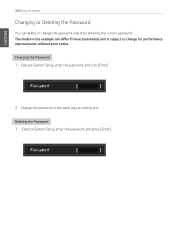
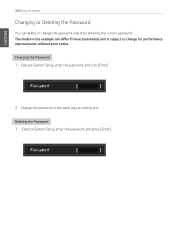
ENGLISH
200 Setup and Upgrade
Changing or Deleting the Password
You can differ from actual models and is subject to change the password only after entering the current password. Deleting the Password 1 Execute System Setup, enter the password, and press [Enter]. Changing the Password 1 Execute System Setup, enter the password, and click [Enter].
2 Change the password in the example can ...
Owners Manual - Page 203
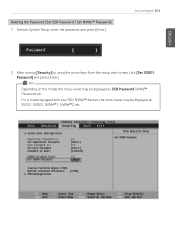
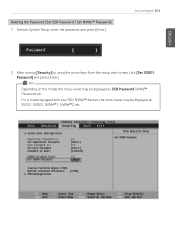
... the Password (Set SSD Password / Set NVMe™ Password) 1 Execute System Setup, enter the password, and press [Enter].
Setup and Upgrade 203
ENGLISH
2 After moving [Security] by using the arrow keys from the setup start screen, click [Set SSD01 Password] and press [Enter]. For a model equipped with two SSD, NVMe™ devices, the menu name may be displayed as SSD Password, NVMe...
Owners Manual - Page 206
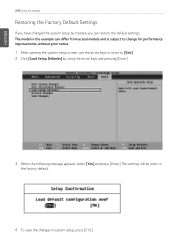
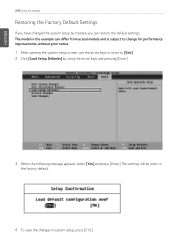
... arrow keys to move to the factory default.
4 To save the changes in system setup, press [F10]. The model in the example can restore the default settings. ENGLISH
206 Setup and Upgrade
Restoring the Factory Default Settings
If you have changed the system setup by using the arrow keys and pressing [Enter].
3 When the following message appears...
Owners Manual - Page 233
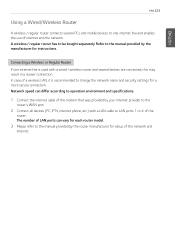
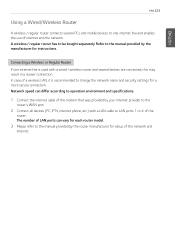
...environment and specifications.
1...instructions. A wireless / regular router has to the manual provided by the router manufacturer for a more secure connection.
Connecting a Wireless or Regular Router
If one internet line and enables the use of the network and internet. Network speed can vary for each router model.
3 Please refer to change the network name and security settings for setup...
LG 15Z990-U.AAS5U1 Reviews
Do you have an experience with the LG 15Z990-U.AAS5U1 that you would like to share?
Earn 750 points for your review!
We have not received any reviews for LG yet.
Earn 750 points for your review!
