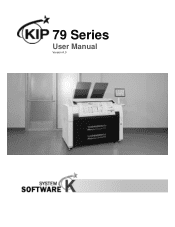Konica Minolta KIP 79 Series Support and Manuals
Get Help and Manuals for this Konica Minolta item
This item is in your list!

View All Support Options Below
Free Konica Minolta KIP 79 Series manuals!
Problems with Konica Minolta KIP 79 Series?
Ask a Question
Free Konica Minolta KIP 79 Series manuals!
Problems with Konica Minolta KIP 79 Series?
Ask a Question
Popular Konica Minolta KIP 79 Series Manual Pages
KIP 79 Series Hardware User Manual - Page 2


...installed and used in accordance with part 15 of this product is likely to cause harmful interference in Europe This product complies with the limits for the KIP 7970 Series....
This product complies with the instruction manual,, may cause undesired operation.
Note... Part 15 of this Hardware Operation Guide carefully before using the Printer. This Hardware Operation Guide ...
KIP 79 Series Hardware User Manual - Page 5


...REPLACE THE CORD IF DAMAGED!
1. Do not remove the screw and do so in which some other sources of the printer.
2.
If you may cause a fire or you ignore this User's Manual...this warning, you may receive an electric shock. Install the product as possible. 4. If you may ... charged part inside of heat, as follows: 220 to do not open the cover if not instructed to 240V...
KIP 79 Series Hardware User Manual - Page 11


... 1 Before Use Advanced drivers and comprehensive print utilities make the KIP 79 Series an advanced, easy to use system. (some functions may be optional)
(2) Selection from 4 models are available according to the requirement. - 4 rolls wide format MFP model - 4 rolls wide format printer model - 2 rolls wide format MFP model - 2 rolls wide format printer model
(3) KIP HDP technology generates no...
KIP 79 Series Hardware User Manual - Page 12


1. 4 Specifications
1. 4. 1 Printer Part
Subject Model
Configuration Printing method Photoconductor Print speed
Specification
KIP 79 Series - Wide Format Printer with 2 Roll / 4 Roll
Console Electro photography Organic Photoconductive Drum 160mm per second
Print head Resolution Print width
Print length
Warm up time ...
KIP 79 Series Hardware User Manual - Page 14


... are subject to change without notice.
1-7
Chapter 1 Before Use 1. 4. 2 Scanner Part (for MFP Model)
Subject Scanning method
Light source Scanning speed (600 dpi, normal quality) (max)
Specification
Contact Image Sensor (CIS)
(5 pieces of A4 sized CIS)
LED (R/G/B)
Monochrome : 65mm/s
Grayscale : 65mm/s
Color
: 22mm/s
Setting of original Starting point of which thickness is 0.25mm or...
KIP 79 Series Hardware User Manual - Page 15


...Model only) Guides.
10 Original Table
Put the original here and then feed it into the Scanner Unit when
(MFP Model only) you make scan or copy.
11 USB Port
Your USB flash memory storage can be installed... copy.
(MFP Model only)
3 Manual Table
Open here to insert a cut sheet or to pull the Upper Frame Unit.
4 Roll Decks
Each Roll Deck drawer holds 2 rolls of part
Function
1 User ...
KIP 79 Series Hardware User Manual - Page 23
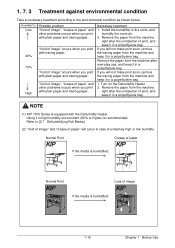
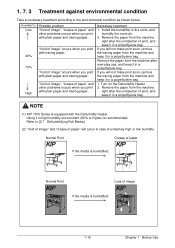
...problems occurs when you will not make print soon, remove the tracing paper from the machine right after the completion of print, and keep it in a polyethylene bag.
1. Necessary treatment
1. NOTE
(1) KIP 7970 Series ... of paper" and other problems occurs when you will occur in case of image" occurs when you print with plain paper and tracing paper. Install the humidifier in high humidity...
KIP 79 Series Hardware User Manual - Page 41


.... 2. 5 Placing Cut Sheet Media
1. There are several size markings on the table between its concerning size markings then insert it into Manual Feeder. OK
NG
Correct (curl down " direction as possible before setting a cut sheet.
2-17
Chapter 2 Basic Operations
When the leading edge touches the feeding roller, the machine automatically carries and...
KIP 79 Series Hardware User Manual - Page 42


... procedure for MFP Model)
Please refer to the original width.
1 3. Then insert it under the Scanner Unit along with face up Original Guides (1) with available options...) 2. Line up . The UI screen may vary depending on the Original Table with Original Guides. When the leading edge touches the original feeding roller, the machine automatically carries and sets...
KIP 79 Series Hardware User Manual - Page 47


.... If media is unpacked long before installing it into the printer. NOTE
(1) There are determined, the dehumidifier functions. When these settings are several dehumidifying settings which can not change the switch setting. With any setting, the printer must be plugged in and the switch noted above must be set by service personnel. Note that is located on...
KIP 79 Series Hardware User Manual - Page 48


... Deck (Deck 1, 2 Open) 3. 2. 2 Upper Frame Unit / Top Cover (Front Cover Open) 3. 2. 3 Paper Exit Door (Paper Exit Door Open) 3. 2. 4 Scanner Unit (Scanner feeder open) (for MFP Model)
3. 3 Other Operator Call 3. 3. 1 Roll Replacement 3. 3. 2 Toner Empty
3. 4 Service Call Errors
Page 3- 2
3- 3
3- 5
3- 6 3- 9 3- 14 3- 15 3- 15
3-16 3-16 3-17 3-18 3-18
3-19 3-19 3-19
3-20
3-1
Chapter...
KIP 79 Series Hardware User Manual - Page 62


...down the Scanner Unit on both sides (1) of concerning device.
3-15
Chapter 3 Error Correction NOTE
Press down and firmly close it by pressing only one side down.
...Jam (for MFP Model)
If an original is mis-fed in the optional device such as Auto Stacker or Folder. Follow the instruction below to close it . Remove the mis-fed paper making reference to the User's Manual of the Scanner...
KIP 79 Series Hardware User Manual - Page 67


... printer stops the operation and indicates a related Customer Engineer Call Error Code (or description, and its equivalent internal code) on the UI screen. Outer Device Error - Developer Error - Before calling the service staff, try to turn off the Printer.
Cutter Error - Call the service staff immediately as these problems can be displayed in the top column (status region) in...
KIP 79 Series Hardware User Manual - Page 75


No part of this publication may be copied, reproduced or distributed in any form without express written permission from the actual ... illustrations and photographs might be partially different from Katsuragawa Electric Co., Ltd.
WIDE FORMAT PRINTER / WIDE FORMAT MULTI FUNCTION PRINTER
KIP 79 Series Hardware Operation Guide
Version A.0 (Issued on .
© 2016 Katsuragawa Electric Co., Ltd.
Konica Minolta KIP 79 Series Reviews
Do you have an experience with the Konica Minolta KIP 79 Series that you would like to share?
Earn 750 points for your review!
We have not received any reviews for Konica Minolta yet.
Earn 750 points for your review!