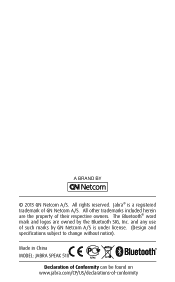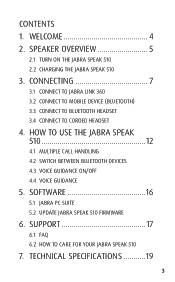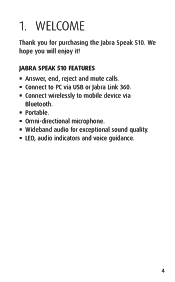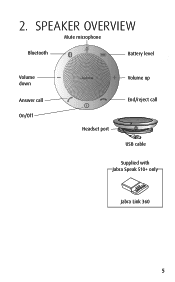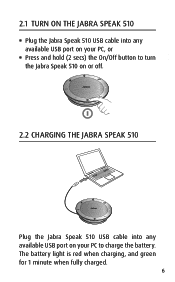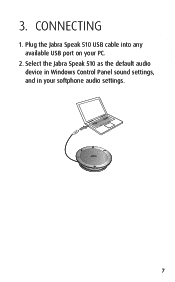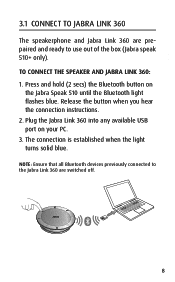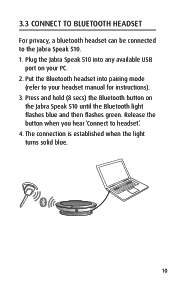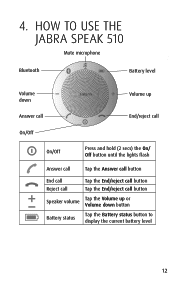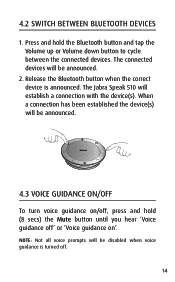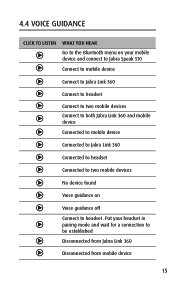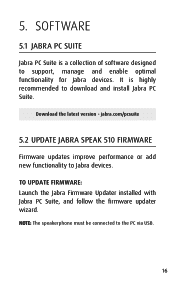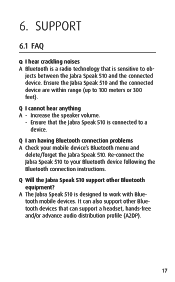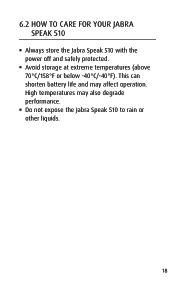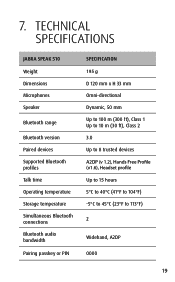Jabra SPEAK 510 Support and Manuals
Get Help and Manuals for this Jabra item

View All Support Options Below
Free Jabra SPEAK 510 manuals!
Problems with Jabra SPEAK 510?
Ask a Question
Free Jabra SPEAK 510 manuals!
Problems with Jabra SPEAK 510?
Ask a Question
Most Recent Jabra SPEAK 510 Questions
Power On And Off
My jabra 510 goes off after a few hours when it is not in used even with full charged battery. I hav...
My jabra 510 goes off after a few hours when it is not in used even with full charged battery. I hav...
(Posted by kahngcpa 2 years ago)
Jabra SPEAK 510 Videos
Popular Jabra SPEAK 510 Manual Pages
Jabra SPEAK 510 Reviews
We have not received any reviews for Jabra yet.