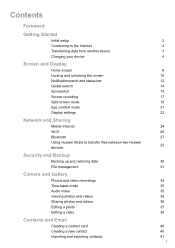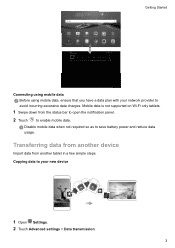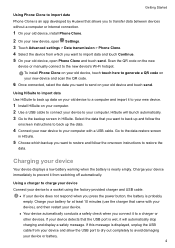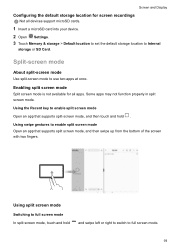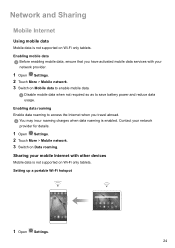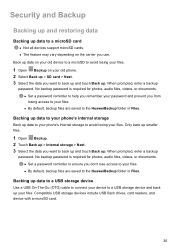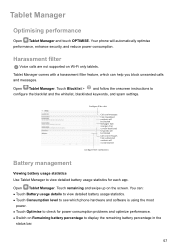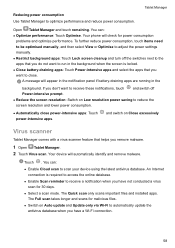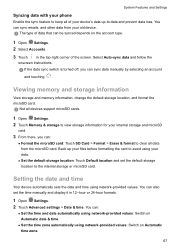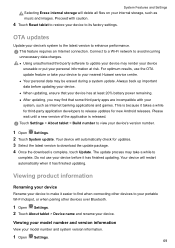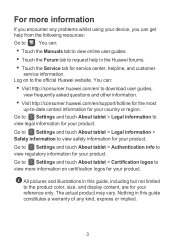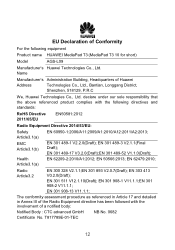Huawei MediaPad T3 10 Support and Manuals
Get Help and Manuals for this Huawei item

View All Support Options Below
Free Huawei MediaPad T3 10 manuals!
Problems with Huawei MediaPad T3 10?
Ask a Question
Free Huawei MediaPad T3 10 manuals!
Problems with Huawei MediaPad T3 10?
Ask a Question
Huawei MediaPad T3 10 Videos

Huawei MediaPad T3 10 inceleme - Uygun fiyatl? tableti inceledik!
Duration: 8:42
Total Views: 137,210
Duration: 8:42
Total Views: 137,210
Popular Huawei MediaPad T3 10 Manual Pages
Huawei MediaPad T3 10 Reviews
We have not received any reviews for Huawei yet.