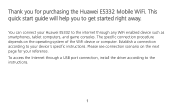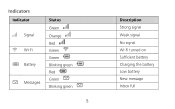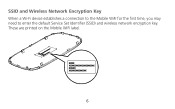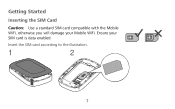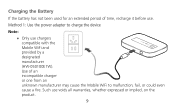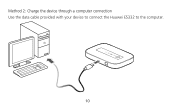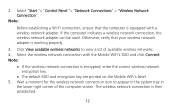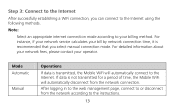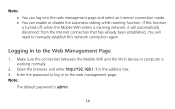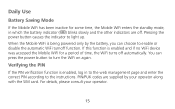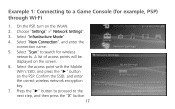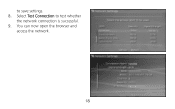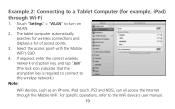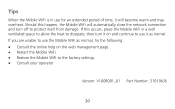Huawei E5332 Support and Manuals
Get Help and Manuals for this Huawei item

View All Support Options Below
Free Huawei E5332 manuals!
Problems with Huawei E5332?
Ask a Question
Free Huawei E5332 manuals!
Problems with Huawei E5332?
Ask a Question
Most Recent Huawei E5332 Questions
I Want To Change My Password E5332
how do i change my password of my huawei 5332?
how do i change my password of my huawei 5332?
(Posted by gjbrothers194 9 years ago)
I've Forgot My Password And Lost The Back To My Mifi How Can I Retrieve It
Please help I can't join the network
Please help I can't join the network
(Posted by Mybabysxx 10 years ago)
How Do I Change The Default Ssid And Password?
I am the owner of a huawei mobile wifi E5332 and would like to personalise it by changing the defaul...
I am the owner of a huawei mobile wifi E5332 and would like to personalise it by changing the defaul...
(Posted by krunghen 10 years ago)
Roaming
How do we add international roaming on this device? Have tried T-Mobile, but it is not exactly user ...
How do we add international roaming on this device? Have tried T-Mobile, but it is not exactly user ...
(Posted by melvincook 10 years ago)
Do You Need A Antenna For A Huawei E5332
(Posted by mickbarrett3 10 years ago)
Huawei E5332 Videos
Popular Huawei E5332 Manual Pages
Huawei E5332 Reviews
We have not received any reviews for Huawei yet.