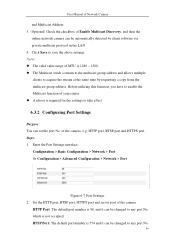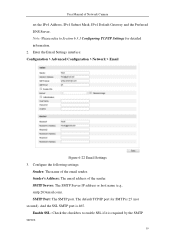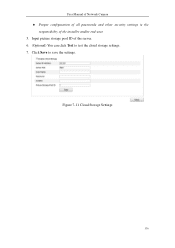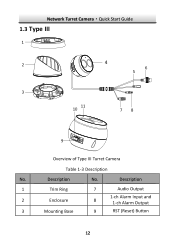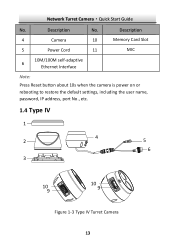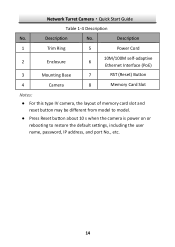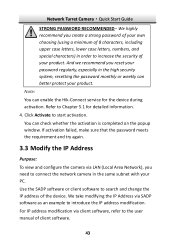Hikvision DS-2CD2332-I Support and Manuals
Get Help and Manuals for this Hikvision item

View All Support Options Below
Free Hikvision DS-2CD2332-I manuals!
Problems with Hikvision DS-2CD2332-I?
Ask a Question
Free Hikvision DS-2CD2332-I manuals!
Problems with Hikvision DS-2CD2332-I?
Ask a Question
Hikvision DS-2CD2332-I Videos
Popular Hikvision DS-2CD2332-I Manual Pages
Hikvision DS-2CD2332-I Reviews
We have not received any reviews for Hikvision yet.