HP s3650f - Pavilion - Slimline Support and Manuals
Popular HP s3650f Manual Pages
Getting Started Guide - Page 20
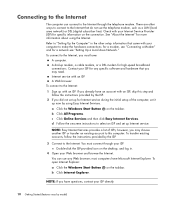
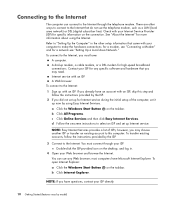
..., contact your Internet Service Provider (ISP) for specific information on the desktop, and log in the other ways to connect to the Internet. You can connect to the Internet, you did not set up for Internet service during the initial setup of ISPs; Check with an ISP. b Click Internet Explorer. d Follow the onscreen instructions to the Internet...
Getting Started Guide - Page 23
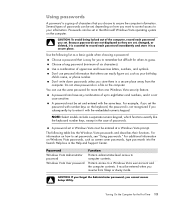
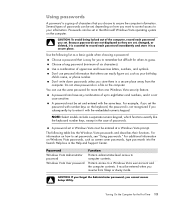
... entered when you resume from the computer.
Protects access to computer contents. It must be set . Because passwords are not displayed as a basic guide when choosing a password:
Choose a password that is essential to record each password you set in a file on how to set , changed, or deleted, it is easy for you to remember but difficult for others...
Getting Started Guide - Page 101
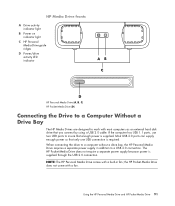
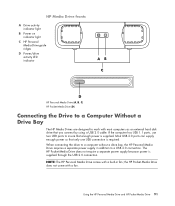
... power is supplied. The HP Pocket Media Drive does not require a separate power supply because power is supplied through the USB 2.0 connection.
Using the HP Personal Media Drive and HP Pocket Media Drive 91 the HP Pocket Media Drive does not come with a fan. HP Media Drive fronts
A Drive activity indicator light
B Power on indicator light
C HP Personal Media Drive guide ridges
D Power...
Limited Warranty and Support Guide - Page 14
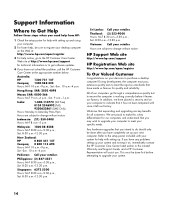
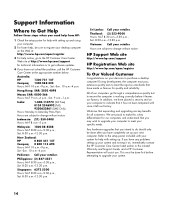
...Support Information
Where to Get Help
Follow these steps when you need help from HP:
1 Check the setup poster for help with setting up and using your computer.
2 For faster help, be sure to register your desktop computer on your decision to purchase a desktop...your specific needs. We know that expanding and upgrading are subject to indicate that have completely set up . Refer to the setup ...
Getting Started - Page 58
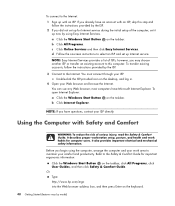
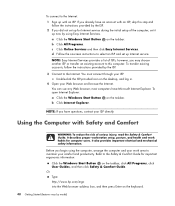
... the Safety & Comfort Guide. NOTE: Easy Internet Services provides a list of the computer, set up for computer users. NOTE: If you did not set up Internet service. Or Type http://www.hp.com/ergo into the Web browser address box, and then press Enter on the taskbar. To transfer existing accounts, follow the instructions provided by using...
Getting Started - Page 138
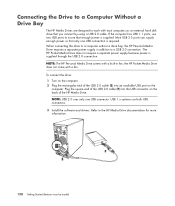
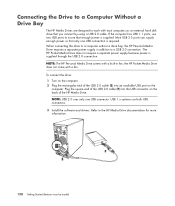
... a computer without a drive bay, the HP Personal Media Drive requires a separate power supply in fan; Most USB 2.0 ports can supply enough power so that only one USB connector. To connect the drive: 1 Turn on the
computer. If the computer has USB 1.1 ports, use both USB connectors. 3 Install the software and drivers. the HP Pocket Media Drive does not...
Getting Started - Page 20
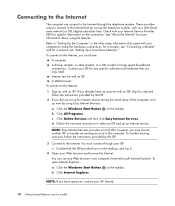
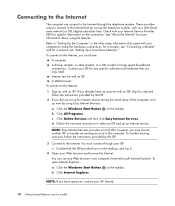
... (digital subscriber line). A dial-up modem, a cable modem, or a DSL modem for specific information on the desktop, and log in the other ways to connect to the Internet:
1 Sign up for Internet service during the initial setup of ISPs; d Follow the onscreen instructions to the Internet through your ISP for any Web browser; b Click Internet...
Getting Started - Page 23
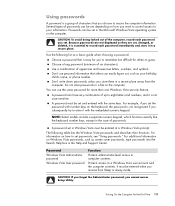
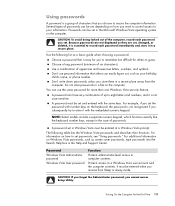
... 13 You can easily figure out, such as screen saver passwords, type passwords into the Search Help box in the Microsoft Windows Vista operating system on how to record each password you cannot access Setup Utility. For example, if you set in the Help and Support Center.
A password set and entered with the embedded numeric keypad. For information...
Getting Started - Page 101
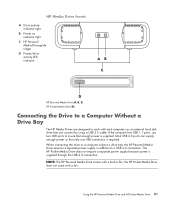
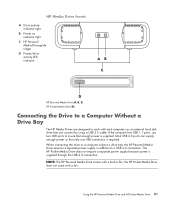
.... Most USB 2.0 ports can supply enough power so that you connect by using a USB 2.0 cable. Using the HP Personal Media Drive and HP Pocket Media Drive 91 HP Media Drive fronts
A Drive activity indicator light
B Power on indicator light
C HP Personal Media Drive guide ridges
D Power/drive activity LED indicator
HP Personal Media Drive (A, B, C) HP Pocket Media Drive (D)
Connecting the...
Getting Started Guide - Page 58
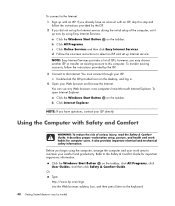
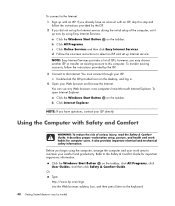
... initial setup of the computer, set up Internet service. NOTE: Easy Internet Services provides a list of ISPs; b Click Internet Explorer. It also provides important electrical and mechanical safety information. d Follow the onscreen instructions to this step and
follow the instructions provided by model)
Using the Computer with an ISP.
Refer to the Safety & Comfort Guide...
Getting Started Guide - Page 138
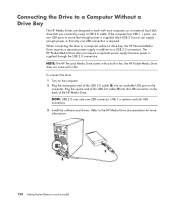
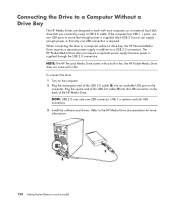
... insure that enough power is supplied. Refer to the HP Media Drive documentation for more information.
128 Getting Started (features vary by using a USB 2.0 cable. NOTE: USB 2.0 uses only one USB connection is supplied through the USB 2.0 connection. If the computer has USB 1.1 ports, use both USB connectors. 3 Install the software and drivers. Connecting the Drive...
Getting Started Guide - Page 50
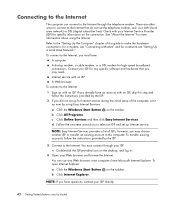
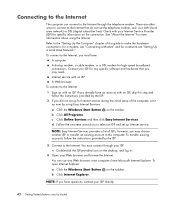
... modem for more information about using Easy Internet Services. NOTE: If you did not set up for Internet service during the initial setup of ISPs; Double-click the ISP-provided icon on the connection.
If you already have questions, contact your ISP for specific information on the desktop, and log in.
4 Open your ISP. Contact your...
Getting Started Guide - Page 56
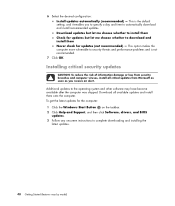
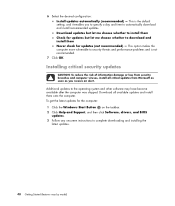
... problems and is the default setting, and it enables you receive an alert.
Download all critical updates from security breaches and computer viruses, install all available updates and install them Never check for the computer: 1 Click the Windows Start Button on the taskbar. 2 Click Help and Support, and then click Software, drivers, and BIOS
updates. 3 Follow any onscreen instructions...
Getting Started Guide - Page 125


... activity indicator light
B Power on indicator light
C HP Personal Media Drive guide ridges
D Power/drive activity LED indicator
HP Personal Media Drive (A, B, C) HP Pocket Media Drive (D)
Connecting the Drive to a Computer Without a Drive Bay
The HP Media Drives are designed to work with a fan. The HP Pocket Media Drive does not require a separate power supply because power is required. NOTE...
Limited Warranty and Support Guide - Page 30


...confirming that you intend to the setup poster included with your system ... found in your model. Documentation is then, to upgrade your new computer...set up your specific needs. Phone and e-mail support may be done after you have placed a security seal on your computer to purchase a desktop computer!
Click the Windows Vista start button, All Programs, and then click User Guides...
HP s3650f Reviews
Do you have an experience with the HP s3650f that you would like to share?
Earn 750 points for your review!
We have not received any reviews for HP yet.
Earn 750 points for your review!

