HP iPAQ h3800 - Pocket PC Support and Manuals
Get Help and Manuals for this Hewlett-Packard item
This item is in your list!

View All Support Options Below
Free HP iPAQ h3800 manuals!
Problems with HP iPAQ h3800?
Ask a Question
Free HP iPAQ h3800 manuals!
Problems with HP iPAQ h3800?
Ask a Question
Most Recent HP iPAQ h3800 Questions
Popular HP iPAQ h3800 Manual Pages
iPAQ H3800 user guide - Page 2
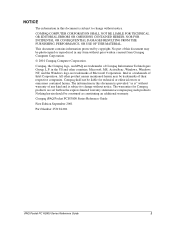
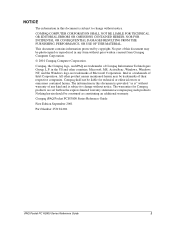
...protected by copyright. Compaq, the Compaq logo, and iPAQ are set forth in the express limited warranty statement accompanying such products. Compaq iPAQ Pocket PC H3800 Series Reference Guide
First Edition September 2001
Part Number 253194-001
iPAQ Pocket PC H3800 Series Reference Guide
2 COMPAQ COMPUTER CORPORATION SHALL NOT BE LIABLE FOR TECHNICAL OR EDITORIAL ERRORS OR OMISSIONS CONTAINED...
iPAQ H3800 user guide - Page 3
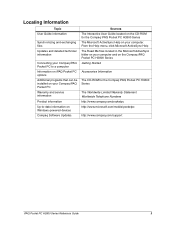
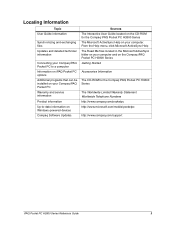
... iPAQ Pocket PC to a computer Information on iPAQ Pocket PC options Additional programs that can be installed on your Compaq iPAQ Pocket PC Warranty and service information
Product information Up-to-date information on Windows-powered devices Compaq Software Updates
Sources The Interactive User Guide located on the CD-ROM for the Compaq iPAQ Pocket PC H3800 Series The Microsoft ActiveSync Help...
iPAQ H3800 user guide - Page 4


... Card 90 Use an Optional Secure Digital Card 91 Chapter 7: Troubleshooting 92 Getting Acquainted Tips 92 Communicating Tips 95 Scheduling Tips 101 Using Software Tips 102 Expanding with Packs Tips 103 Expanding with Cards Tips 103 Appendix A: Regulatory Notices 104 Federal Communications Commission Notice 104 Canadian Notice 105
iPAQ Pocket PC H3800 Series Reference Guide
4
iPAQ H3800 user guide - Page 7
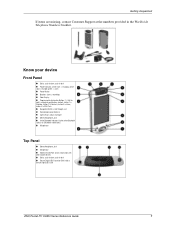
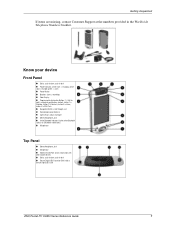
... a list 8 Record/Application Button 5 9 Light sensor: adjusts backlight -
Know your device
Front Panel
1 Stylus: push to eject, push to lock 5 Secure Digital (SD) Expansion Slot: holds a Secure Digital (SD) card
iPAQ Pocket PC H3800 Series Reference Guide
7 Getting Acquainted
If items are missing, contact Customer Support at the numbers provided in the Worldwide Telephone Numbers booklet.
iPAQ H3800 user guide - Page 8
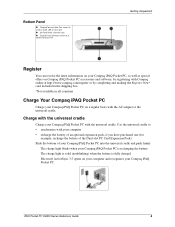
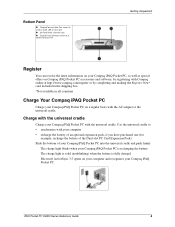
...iPAQ Pocket PC
Charge your Compaq iPAQ Pocket PC on your computer and recognizes your Compaq iPAQ Pocket PC
iPAQ Pocket PC H3800 Series Reference Guide
8
Bottom Panel
1 Charging/Communications Port: connect to universal cradle, USB, or serial cable 2 Unit Reset Switch: reset with stylus 3 Expansion Pack Connector: connect to • synchronize with your computer • recharge the battery...
iPAQ H3800 user guide - Page 32
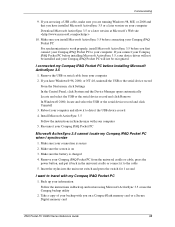
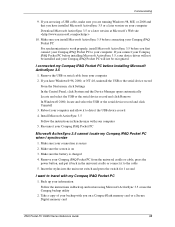
Insert the stylus into the unit reset switch and press the switch for 1 second
I want to detect the USB device record 4.
Install Microsoft ActiveSync 3.5 Follow the instructions in the universal cradle or connect it to your Compaq iPAQ Pocket PC to the cable 5. If you first connect your computer. I synchronize
1. Reboot your computer 5. Take a copy of your backup with...
iPAQ H3800 user guide - Page 34


...
for that modem
iPAQ Pocket PC H3800 Series Reference Guide
34 Tap New 8. Tap the Connections icon
5. Insert your modem card into your Single-slot or Dual-slot PC Card Expansion Pack or your CompactFlash (CF) Card Expansion Pack Most of the popular modem card drivers are included on your modem manufacturer's instructions to set up a modem connection.
1. Tap the Connections tab 4. From...
iPAQ H3800 user guide - Page 35


... Pocket PC H3800 Series Reference Guide
35 Communicating
9. Tap Finish to enter the TCP/IP settings, tap Advanced and tap TCP/IP
10. Tap Next 14. Tap OK 13. Select Use specific IP address 11. Insert your Ethernet/LAN card into your Compaq iPAQ Pocket PC If your Ethernet/LAN card is not recognized, follow your Compaq iPAQ Pocket PC • a Single-slot or Dual-slot PC Card Expansion Pack...
iPAQ H3800 user guide - Page 36


... the instructions in Synchronize information to manually synchronize your computer, click Programs 2. Click Internet Explorer 3. 3. If you add a link to view them offline with your favorite Web sites 4. To save the network settings
Synchronize links to Web sites
Synchronize links to Web sites from your Favorites list on your favorite links
iPAQ Pocket PC H3800 Series Reference Guide...
iPAQ H3800 user guide - Page 89


...your Compaq iPAQ Pocket PC. Pull the 802.11 card from the expansion pack and cable
iPAQ Pocket PC H3800 Series Reference Guide
89 Insert the 802.11 card into the Single-slot or Dual-slot PC Card Expansion Pack
Push the connection edge of the card firmly into the expansion pack slot If your modem card is not recognized, follow the manufacturer's instructions to install the driver
Remove...
iPAQ H3800 user guide - Page 91


...your Compaq iPAQ Pocket PC 2.
Make sure you insert the connection area first
I cannot insert my card
1.
Follow the manufacturer's instructions to increase the memory capacity of your Compaq iPAQ Pocket PC 1. Press the switch for 1 second
iPAQ Pocket PC H3800 Series Reference Guide
91 CAUTION: Install the SD card only into a Single-slot or Dual-slot PC Card Expansion Pack...
iPAQ H3800 user guide - Page 96


... have installed Microsoft ActiveSync 3.5 or a later version on a CompactFlash memory card or a Secure Digital memory card
iPAQ Pocket PC H3800 Series Reference Guide
96 Back up your information Follow the instructions in Charge Your Compaq iPAQ Pocket PC 5. If you have Windows® 98, 2000, or NT 4.0, uninstall the USB or the serial device record
From the Start menu, click Settings In...
iPAQ H3800 user guide - Page 98
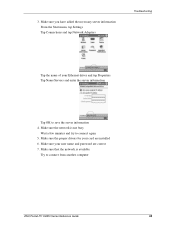
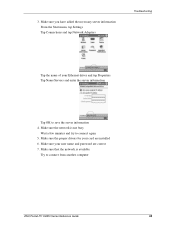
... computer
iPAQ Pocket PC H3800 Series Reference Guide
98 3. Make sure your user name and password are installed 6. Make sure the proper drivers for your Ethernet driver and tap Properties Tap Name Servers and enter the server information
Tap OK to save the server information 4. Make sure you have added the necessary server information From the Start menu, tap Settings Tap Connections and...
iPAQ H3800 user guide - Page 103
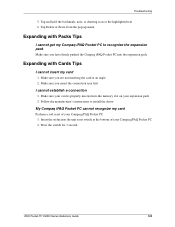
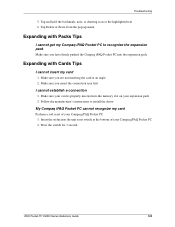
... my card
1. Make sure you insert the connection area first
I cannot get my Compaq iPAQ Pocket PC to install the driver
My Compaq iPAQ Pocket PC cannot recognize my card
Perform a soft reset of your card is properly inserted into the unit reset switch at an angle 2. Press the switch for 1 second
iPAQ Pocket PC H3800 Series Reference Guide
103 Make sure your Compaq iPAQ Pocket PC 2.
iPAQ H3800 user guide - Page 107


..., Expansion Pack connector
3 mode alarm notification: flashing green LED, tone, pop-up message. Charge active: flashing/solid amber LED, Bluetooth active: flashing/sound blue LED Lithium Polymer
Physical Specifications
Height Width Depth Weight
Compaq iPAQ Pocket PC H3800
US
Metric
5.3 in
135 mm
3.3 in
84 mm
.62 in
16 mm
6.7 oz
190 g
iPAQ Pocket PC H3800 Series Reference Guide
107...
HP iPAQ h3800 Reviews
Do you have an experience with the HP iPAQ h3800 that you would like to share?
Earn 750 points for your review!
We have not received any reviews for HP yet.
Earn 750 points for your review!
