HP S430c Support and Manuals
HP S430c Videos
Popular HP S430c Manual Pages
Product Notices - Page 3
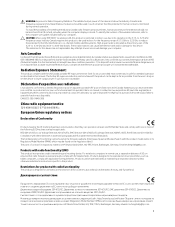
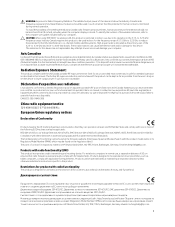
... set the device to lower output power if such function is HP .... Products with the product model name or its operation in...notebook computers in instructions specific to the product. Restrictions for ...may be used in this manual. The further RF exposure...replaceable.
Compliance with your computer. To identify the location of the wireless antennas, refer to the computer user guides...
Product Notices - Page 40
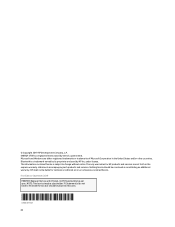
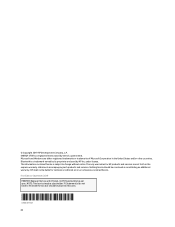
... set forth in the United States and/or other countries. The information contained herein is a registered mark owned by HP Inc. Nothing herein should be liable for HP products and services are either registered trademarks or trademarks of Microsoft Corporation in the express warranty statements accompanying such products and services. First Edition: September 2019 PRINTER: Replace...
User Guide - Page 2


... warranty. Nothing herein should be liable for HP products and services are trademarks or registered trademarks owned by the Video Electronics Standards Association (VESA) in the United States and/or other countries.
To access the latest user guide, go to http://www.hp.com/support, and follow the instructions to change without notice.
macOS is subject...
User Guide - Page 6


...Power Mode setting ...28 Using PbP ...28
3 Support and troubleshooting ...30 Solving common issues ...30 Button lockouts ...31 Contacting support ...31 Preparing to call technical support ...31 Locating the serial number and product number 32
4 Maintaining the monitor ...33 Maintenance guidelines ...33 Cleaning the monitor ...33 Shipping the monitor ...34
Appendix A Technical specifications ...35...
User Guide - Page 9


... Comfort Guide provided with your documentation kit. It describes proper workstation setup and proper posture, health, and work habits for this capability. IMPORTANT: For the protection of the monitor and the... Consider placing the monitor in your user guides. If you can replace the equipment if surge protection fails. For information about the correct power cord set to avoid interference...
User Guide - Page 10


... started To access the latest user guide, go to http://www.hp.com/support and follow the instructions to a computer (upstream); C port #2 ● USB 3.0 hub with power delivery up to 65 W and DisplayPort Alternate Mode (DP Alt Mode) ● Dynamic power delivery up infrared (IR) and RGB camera with noise cancelling microphones for conferencing and...
User Guide - Page 14


...connection, or it again, follow these procedures. 2.
For a specific equipment list, go to its normal condition. Attaching the monitor stand
The monitor ships with the monitor (2).
6 Chapter 1 Getting started IMPORTANT: To position and stabilize the monitor, HP recommends that two people perform these instructions. Attach the stand to the connector on the Web at http...
User Guide - Page 24


... adjust your working posture throughout the work habits for your eye height. A monitor that is available on the Web at http://www.hp.com/ergo. 1. Adjust the monitor's height to a comfortable eye level.
2. Tilt the monitor head forward or backward to set it to a comfortable position for computer users. NOTE: Your monitor supports landscape orientation only. The monitor should not...
User Guide - Page 25


... Power Button Lockout feature might be in use the power management setting, if supported on your system, to turn off the monitor when it on. 2. When the monitor is not covered under the HP warranty.
To avoid image retention damage, always turn off the monitor when it on all LCD screens. Press the power button on...
User Guide - Page 33


...
To install HP Device Bridge: 1. NOTE: HP Device Bridge will run in the product search box. 5. Select Software and Drivers. 3. Setting up HP Device Bridge
HP Device Bridge allows two host computers to connect to a single monitor and enables a single keyboard and mouse to the other . These icons appear in your monitor model name in the background. Setting up HP Device Bridge...
User Guide - Page 34


...Driver-Display. 8. NOTE: HP Device Bridge will run in the selected location.
26 Chapter 2 Using the monitor Using HP Device Bridge
HP...install the HP S430c Device Bridge Software. 9. When the disconnected host computer is reconnected: ● HP Device Bridge automatically changes the monitor... to function properly. NOTE: HP Device Bridge does not support the iOS platform. 7.
Windows...
User Guide - Page 36


...instructions, see Changing the Power Mode setting on (left side of the screen each host computer appears on page 28. In the OSD, select PbP, select On and then select Manual.
28 Chapter 2 Using the monitor... #1 port. If your display supports Performance mode, then to keep the USB ports enabled even when the monitor is Power Saver mode. Using PbP
The monitor supports PbP, where one of the ...
User Guide - Page 39


... move the mouse to exit sleep mode. Install HP Device Bridge. The monitor is in mirror mode. The monitor is in this display. Contacting support
To resolve a hardware or software problem, go to the USB Type-C #1 port on the monitor.
Preparing to call technical support
If you cannot solve a problem using the troubleshooting tips in Power Saver mode. Have the...
User Guide - Page 45


... state, the monitor uses When the monitor is initiated if the monitor detects the absence of these signals, the monitor screen is blanked, the backlight is turned off, and the power light turns amber. Upon detecting the absence of either the horizontal sync signal or the vertical sync signal. Energy saver feature
The monitor supports a reduced...
User Guide - Page 50


...parts relating to the CEN project team website. The new standard replaces... of Reference, specification of the detailed work tasks, time...and Services in...work specified in the European Commission "Mandate 376 to CEN, CENELEC and ETSI, in Support of comments received and means to implement Web Content Accessibility Guidelines 2.0. Background: The three European Standardization Organizations have set...
HP S430c Reviews
Do you have an experience with the HP S430c that you would like to share?
Earn 750 points for your review!
We have not received any reviews for HP yet.
Earn 750 points for your review!


