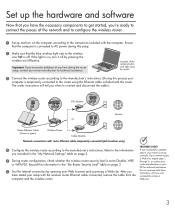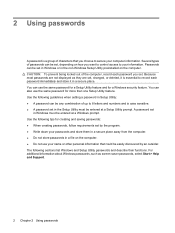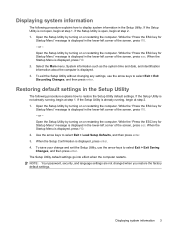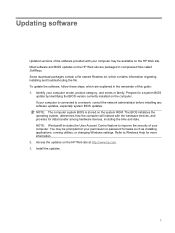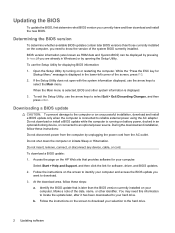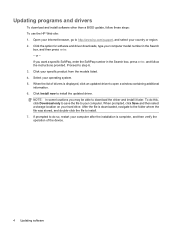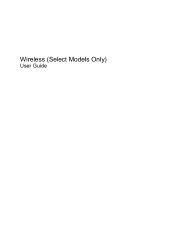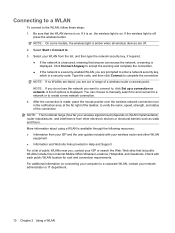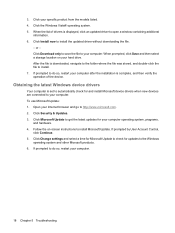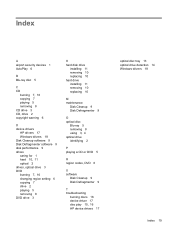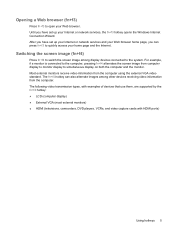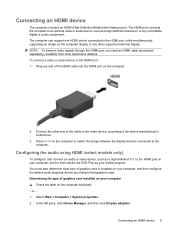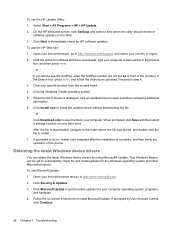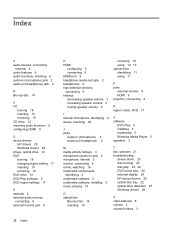HP Presario CQ60-300 - Notebook PC Support and Manuals
Get Help and Manuals for this Hewlett-Packard item
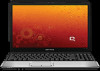
View All Support Options Below
Free HP Presario CQ60-300 manuals!
Problems with HP Presario CQ60-300?
Ask a Question
Free HP Presario CQ60-300 manuals!
Problems with HP Presario CQ60-300?
Ask a Question
HP Presario CQ60-300 Videos
Popular HP Presario CQ60-300 Manual Pages
HP Presario CQ60-300 Reviews
We have not received any reviews for HP yet.