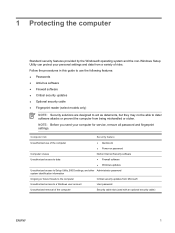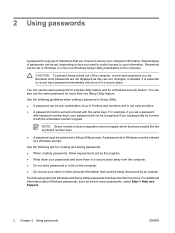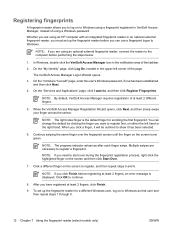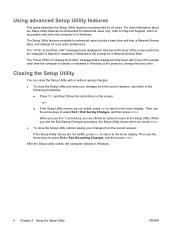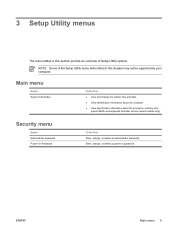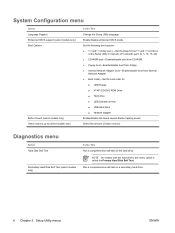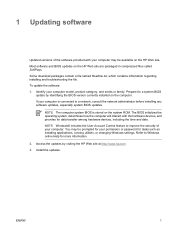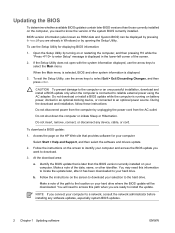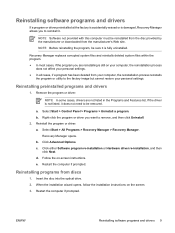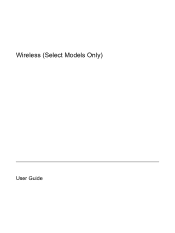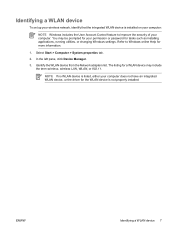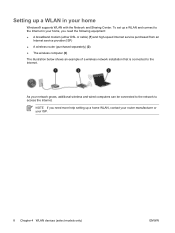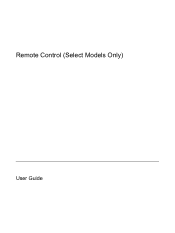HP Pavilion tx1400 - Notebook PC Support and Manuals
Get Help and Manuals for this Hewlett-Packard item

View All Support Options Below
Free HP Pavilion tx1400 manuals!
Problems with HP Pavilion tx1400?
Ask a Question
Free HP Pavilion tx1400 manuals!
Problems with HP Pavilion tx1400?
Ask a Question
Popular HP Pavilion tx1400 Manual Pages
HP Pavilion tx1400 Reviews
We have not received any reviews for HP yet.