HP Pavilion Desktop PC TP01-0000i Support and Manuals
Get Help and Manuals for this Hewlett-Packard item
This item is in your list!

View All Support Options Below
Free HP Pavilion Desktop PC TP01-0000i manuals!
Problems with HP Pavilion Desktop PC TP01-0000i?
Ask a Question
Free HP Pavilion Desktop PC TP01-0000i manuals!
Problems with HP Pavilion Desktop PC TP01-0000i?
Ask a Question
Popular HP Pavilion Desktop PC TP01-0000i Manual Pages
Start Here - Page 2
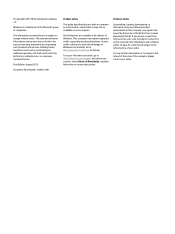
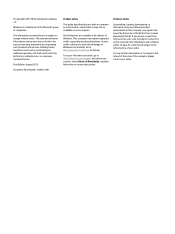
... product preinstalled on -screen instructions.
Some features may require upgraded and/or separately purchased hardware, drivers and/or software to request a full refund of the price of companies. Not all features are common to http://www.microsoft.com for a full refund subject to be liable for HP products and services are set forth in all editions...
Start Here - Page 5
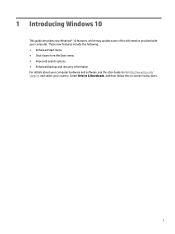
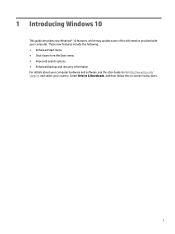
... recovery information For details about your country. Select Drivers & Downloads, and then follow the on-screen instructions.
1 Go to http://www.hp.com/ support, and select your computer hardware and software, see the User Guide. 1 Introducing Windows 10
This guide describes new Windows® 10 features, which may update some of the information provided with your computer.
Start Here - Page 7
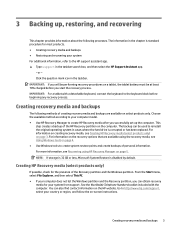
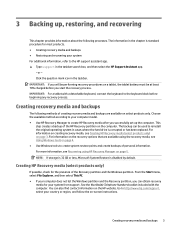
... only) on -screen instructions. You can obtain recovery
media for your system from support.
Choose the available method according to your computer does not list the Windows partition and the Recovery partition, you successfully set up , restoring, and recovering
This chapter provides information about the following methods of the HP Recovery partition on page...
User Guide 1 - Page 9
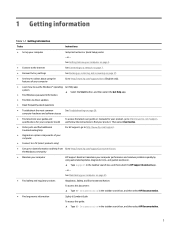
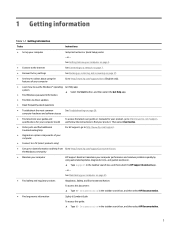
... Find electronic user guides and specifications for your computer model
To access the latest user guides or manuals for your product. Then select User Guides.
● Order parts and find your product, go to http://www.hp.com/support, and follow the instructions to http://www.hp.com/support/consumer-forum. or - See Maintaining your computer performance and resolves problems quickly by...
User Guide 1 - Page 12
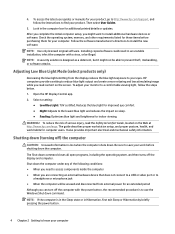
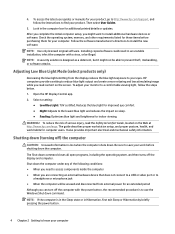
... to http://www.hp.com/support, and follow the instructions to find your monitor to prevent theft, mishandling, or software attacks.
4. After you complete the initial computer setup, you read the Safety & Comfort Guide, located on sleep. ● Reading: Optimizes blue light and brightness for your work habits for additional printed details or updates. Installing copied software...
User Guide 1 - Page 15
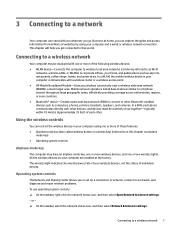
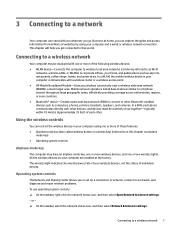
... connected to a network, and diagnose and repair network problems. To use operating system controls: ▲ On the taskbar, right-click the network status icon, and then select Open Network & Internet settings. ‒ or - ▲ On the taskbar, select the network status icon, and then select Network & Internet settings. In a WLAN, the mobile wireless device...
User Guide 1 - Page 16
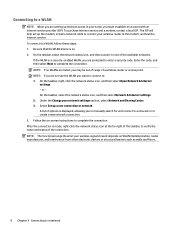
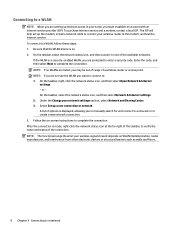
...Internet settings. 2. Follow the on-screen instructions to the modem, and test the Internet service. The ISP will help set up a new connection or network. Select Set up the modem, install ...Connecting to enter a security code. On the taskbar, right-click the network status icon, and then select Open Network & Internet
settings. ‒ or - To purchase Internet service and a modem, contact...
User Guide 1 - Page 17
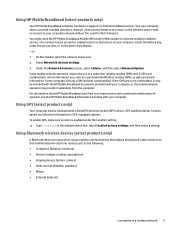
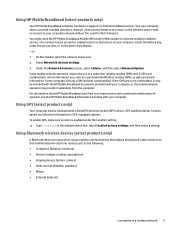
... enabled under the service door, or on the back of a subscriber identity module (SIM) card. Your new computer, when used with your computer, or the mobile network operator may provide it may be equipped with your computer, inside the battery bay, under the Location setting. ▲ Type location in support for Wi-Fi...
User Guide 1 - Page 30
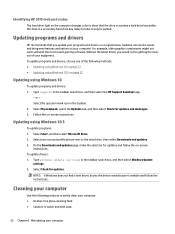
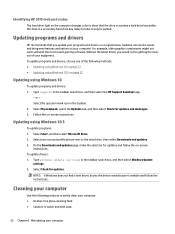
... Downloads and updates page, make the selection for updates and follow the instructions. Select Check for updates and messages. 3. Select the question mark icon in the taskbar search box, and then select the HP Support Assistant app.
‒ or - Type windows update settings in a secondary hard drive bay (select products only) is parked. To update programs and drivers, choose one...
User Guide 1 - Page 33
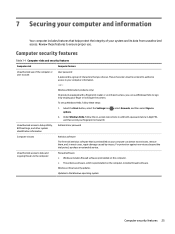
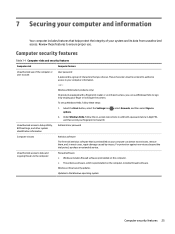
...firewall software. Windows critical security updates Updates to your computer can use of the computer or user account
User password
A password is a group of your ...repair damage caused by swiping your finger or looking at the camera.
Unauthorized access to data and ongoing threats to Setup Utility, BIOS settings, and other system identification information
Administrator password...
User Guide 1 - Page 38
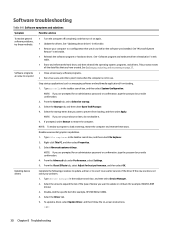
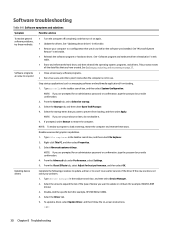
... prompted for an administrator password or confirmation, type the password or provide confirmation.
2. Select the Driver tab. 5. Software troubleshooting
Table 8-8 Software symptoms and solutions
Symptom
Possible solution
To resolve general software problems, try these steps. See Backing up, restoring, and recovering on page 37.
See "Updating device drivers" in the taskbar search...
User Guide 1 - Page 41
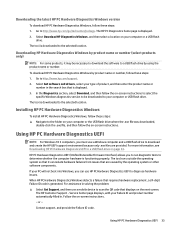
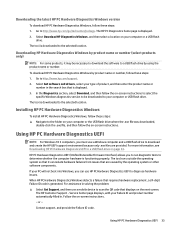
... location. Go to http://www.hp.com/support. 2. Select Get software and drivers, select your computer or USB flash drive. In the Diagnostics section, select Download, and then follow these steps: 1. Installing HP PC Hardware Diagnostics Windows
To install HP PC Hardware Diagnostics Windows, follow the on -screen instructions. When HP PC Hardware Diagnostics Windows detects a failure...
User Guide 1 - Page 43
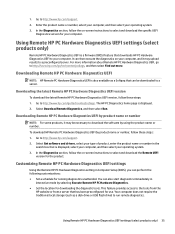
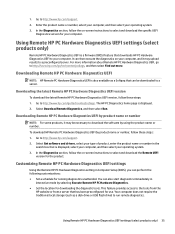
... HP PC Hardware Diagnostics UEFI to select and download the specific UEFI
Diagnostics version for running diagnostics unattended. Downloading Remote HP PC Hardware Diagnostics UEFI
NOTE: HP Remote PC Hardware Diagnostics UEFI is displayed. 2. Go to http://www.hp.com/support. 2. Using Remote HP PC Hardware Diagnostics UEFI settings (select products only) 35 Select Get software and drivers...
User Guide 1 - Page 50


...specific assistive technology features and product(s) most appropriate for your situation.
● HP Elite x3-Accessibility Options (Windows 10 Mobile)
● HP PCs-Windows 7 Accessibility Options
● HP PCs-Windows 8 Accessibility Options
● HP PC's-Windows 10 Accessibility Options
● HP...membership options.
This commitment supports HP's accessibility goal of assistive ...
User Guide 1 - Page 55
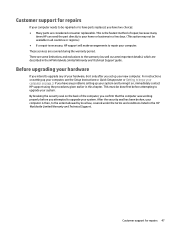
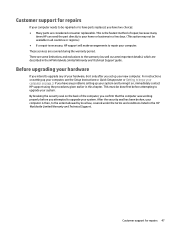
... given earlier in the HP Worldwide Limited Warranty and Technical Support. Customer support for repairs
If your computer needs to upgrade your computer. If you have parts replaced, you attempted to be done first before you have two choices: ● Many parts are considered consumer replaceable.
Customer support for repairs 47 These services are described in all countries...
HP Pavilion Desktop PC TP01-0000i Reviews
Do you have an experience with the HP Pavilion Desktop PC TP01-0000i that you would like to share?
Earn 750 points for your review!
We have not received any reviews for HP yet.
Earn 750 points for your review!
