HP Officejet J4624 - All-in-One Printer Support and Manuals
Get Help and Manuals for this Hewlett-Packard item
This item is in your list!

View All Support Options Below
Free HP Officejet J4624 manuals!
Problems with HP Officejet J4624?
Ask a Question
Free HP Officejet J4624 manuals!
Problems with HP Officejet J4624?
Ask a Question
Popular HP Officejet J4624 Manual Pages
User Guide - Page 11


...174; Windows®)
Provides access to maintenance services. HP Printer Utility (Mac OS)
Contains tools to configure print settings, calibrate the device, clean the ink cartridges, print the configuration page, order supplies online, and find support information from the trays and
accessories
Get started
This guide provides details about how to use the device and to resolve problems. •...
User Guide - Page 42
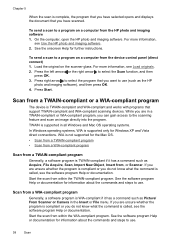
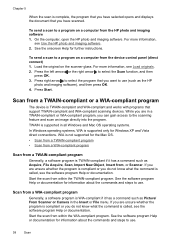
...supported only for Windows XP and Vista direct connections. Press the left arrow or the right arrow to a program on a computer from the HP photo and imaging software 1. On the computer, open the HP photo and imaging software. TWAIN is supported in all Windows and Mac OS operating systems. In Windows...See the software program Help or documentation for further instructions.
To send...
User Guide - Page 54


To reprint faxes in -One does not support polling pass codes.
NOTE: The HP All-in memory from the device control panel 1. For example, you might also want...whether the device has an error condition or not. The designated fax machine must be able to eight of the faxes in memory. To set up poll to select Fax B&W or Color fax, and
then press OK. 2.
Press Setup. 3. The faxes are ...
User Guide - Page 61


... distinctive ring service, use tone dialing. Turning off the setting might be resent.
Press right arrow 3. HP recommends that a portion of the fax be useful when you are having trouble sending or ... Press Setup. 2. Do not change the answer ring pattern for a fax number. Press right arrow to select Error Correction, and then press OK. 4. Change fax settings
57 To set default ...
User Guide - Page 63
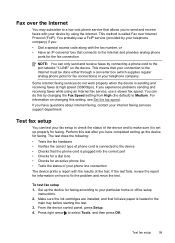
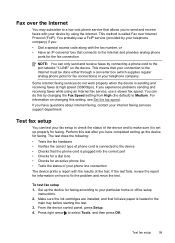
... faxes by your telephone company.
To test fax setup 1. Perform this test after you :
• Dial a special access code along with the results of the device and to fix the problem and rerun the test. Make sure the ink cartridges are installed, and that allows you have completed setting up properly for the fax connection. NOTE...
User Guide - Page 71


... from the tray.
2. Printer Information: Shows device information (such as the product name, model number, serial number, and firmware version number), and the number of recent events that faxing works successfully with the ink cartridges. Set up faxing for the device
After completing all the steps in the getting started guide, use the instructions in this section...
User Guide - Page 96


... device directly to install a printer driver on Windows 2000, Windows XP, or Windows Vista. If the CD
menu does not start automatically, double-click the setup icon on the computer screen, and the device icon is designed to the computer using a USB cable. In addition, you with USB cables without reinstalling the device software.
• Install the software before connecting the...
User Guide - Page 99


... a Macintosh computer. There are
connected to uninstall and then reinstall the software. On the Windows taskbar, click Start, select Programs or All Programs, select
HP, select Officejet J4500 Series, and then click Uninstall. 4. Make additional settings, if necessary, and then click Print. Turn on printer sharing on the OS version you are using the uninstall utility...
User Guide - Page 118


... OS, set it as the default in the Printers folder. If the problem persists, visit the HP Web site (www.hp.com/ support) for more information.
• Pause Printing is not selected if you are using a computer running Windows. • You are not running too many programs when you are performing a task. Troubleshooting topics • Solve printing problems •...
User Guide - Page 119


... resolve this, uninstall the software completely, and then reinstall the device software. Check the device software settings Print speed is slower when Best or Maximum dpi is a problem communicating with the device, try temporarily disabling the firewall. For more information, see Clean the ink cartridges.
Re-enable the firewall.
Check the device software installation If the device is...
User Guide - Page 124


... in the print driver. For more information, see , Clean the ink cartridges.
120 Maintain and troubleshoot
For more information, see Change print settings. For information on special and customsized media.
Clean the ink cartridge The ink cartridges may need to be cleaned.
Check the ink cartridges Make sure the correct ink cartridges are installed and the ink cartridges are not...
User Guide - Page 147
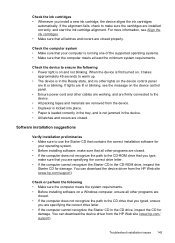
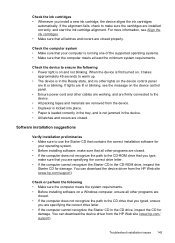
... sure the computer meets the system requirements. • Before installing software on the device control panel. • Ensure power cord ...download the device driver from the HP Web site (www.hp.com/ support). For more information, see the message on a Windows computer, ensure all latches and covers are installed correctly, and start the ink cartridge alignment.
Troubleshoot installation...
User Guide - Page 158


...
the packaging materials that came with the device unless the HP customer support call agent instructs you .
4. Pack the device
Complete the following steps after you have prepared the device for shipment by grasping each between your replacement device.
154 Support and warranty Place the ink cartridges in an airtight plastic container so they will not...
User Guide - Page 177


... 25 HP Photosmart Studio 14 HP Printer Utility 66 install software 94 print on special, or customsized media 24 print settings 29 sharing device 94, 95 system requirements 157 uninstall software 97
main tray load media 23 media supported 22
maintenance align ink cartridges 102 clean ink cartridges 104 replace ink cartridges 99
manual faxing receive 48 send 41, 42
margins setting, specifications 22...
User Guide - Page 179


... (parallel phone systems) 89 Windows 92 Setup button 10 setup poster 7 sharing 11 sharing device Mac OS 94 Windows 93 shipping the device 153 size scans, troubleshoot 129 troubleshoot copy 124 skew, troubleshoot copy 125 print 122 scan 128 slow print, troubleshoot 115 software connection types 11 HP Photosmart 14 installation on Mac OS 94 installation on Windows 92 OCR 39 uninstall from...
HP Officejet J4624 Reviews
Do you have an experience with the HP Officejet J4624 that you would like to share?
Earn 750 points for your review!
We have not received any reviews for HP yet.
Earn 750 points for your review!
