HP G71-329WM Support and Manuals
Get Help and Manuals for this Hewlett-Packard item
This item is in your list!

View All Support Options Below
Free HP G71-329WM manuals!
Problems with HP G71-329WM?
Ask a Question
Free HP G71-329WM manuals!
Problems with HP G71-329WM?
Ask a Question
Popular HP G71-329WM Manual Pages
Security - Window Vista and Windows 7 - Page 8
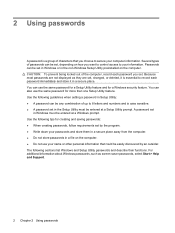
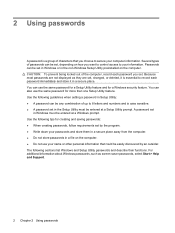
...Because most passwords are set
in a secure place. A password set , changed, or deleted, it is essential to record each password you want to control access to your computer information. You can also use the same password for a Windows security feature. Use the following guidelines when setting a password in Setup Utility: ● A password can be set, depending on how you set by an...
Setup Utility - Windows Vista and Windows 7 - Page 7
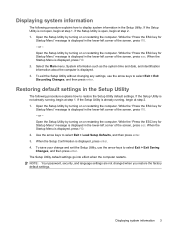
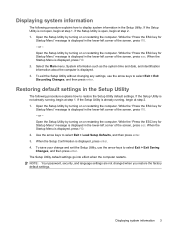
... already running , begin at step 2. 1. When the Startup Menu is displayed, press enter. 4. NOTE: Your password, security, and language settings are not changed when you restore the factory default settings. Open the Setup Utility by turning on or restarting the computer. Open the Setup Utility by turning on or restarting the computer. To save your change and exit...
Setup Utility - Windows Vista and Windows 7 - Page 10
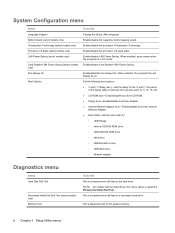
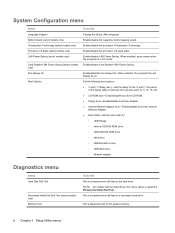
...9702; USB Hard drive ◦ Network adapter
Diagnostics menu
Select Hard Disk Self Test
Secondary Hard Disk Self Test (select models only) Memory Test
To do this
Change the Setup Utility language. System Configuration menu
Select Language Support Button Sound (select models only) Virtualization Technology (select models only) Processor C6 State (select models only) LAN Power Saving (select...
Software Update - Windows Vista and Windows 7 - Page 5
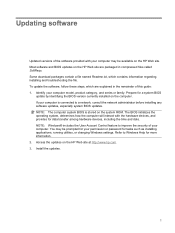
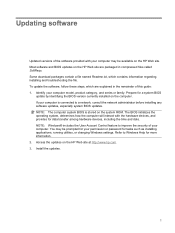
..., which contains information regarding installing and troubleshooting the file. Access the updates on the computer. NOTE: Windows® includes the User Account Control feature to improve the security of this guide: 1. NOTE: The computer system BIOS is connected to Windows Help for a system BIOS
update by identifying the BIOS version currently installed on the HP Web site at http...
Software Update - Windows Vista and Windows 7 - Page 6
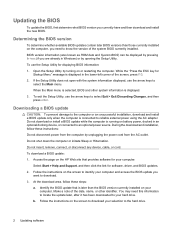
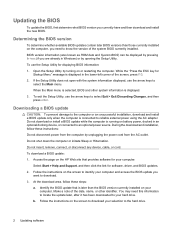
... download and installation, follow these instructions: Do not disconnect power from the computer by unplugging the power cord from the AC outlet. Access the page on battery power, docked in an optional docking device, or connected to the hard drive.
2 Updating software Identify the BIOS update that is running on the HP Web site that provides software for software, driver, and BIOS updates...
Software Update - Windows Vista and Windows 7 - Page 7
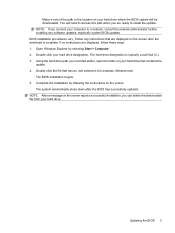
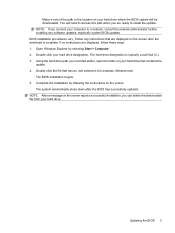
... connect your computer to install the update. Open Windows Explorer by following the instructions on the screen. Double-click your hard drive. Updating the BIOS 3 BIOS installation procedures vary. The system automatically shuts down after the download is typically Local Disk (C:). 3.
If no instructions are displayed, follow these steps: 1. Using the hard drive path you recorded...
Software Update - Windows Vista and Windows 7 - Page 8
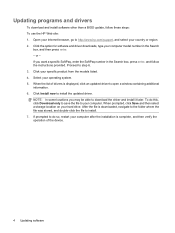
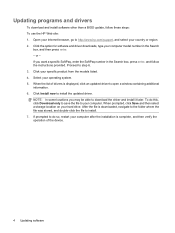
Proceed to install the updated driver. Click Install now to step 6. 3. After the file is displayed, click an updated driver to install. 7. Updating programs and drivers
To download and install software other than a BIOS update, follow the instructions provided. Click the option for software and driver downloads, type your specific product from the models listed. 4. When the list of ...
Wireless (Select Models Only) - Windows 7 - Page 23
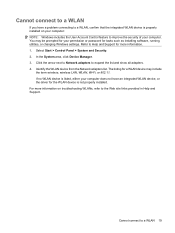
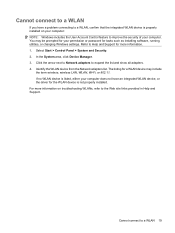
... to Network adapters to the Web site links provided in Help and Support. Cannot connect to improve the security of your permission or password for tasks such as installing software, running utilities, or changing Windows settings.
Cannot connect to a WLAN
If you have an integrated WLAN device, or the driver for the WLAN device is properly installed on troubleshooting...
Drives - Windows 7 - Page 17
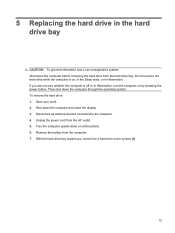
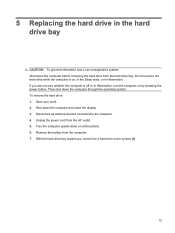
... drive from the hard drive bay. Unplug the power cord from the computer. 7. 5 Replacing the hard drive in the hard drive bay
CAUTION: To prevent information loss or an unresponsive system: Shut down the computer and close the display. 3. Then shut down on by pressing the power button. To remove the hard drive: 1. Remove the battery from the AC outlet. 5. Do not remove the hard drive...
Drives - Windows 7 - Page 24
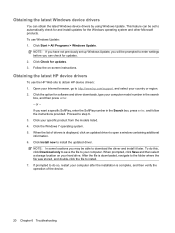
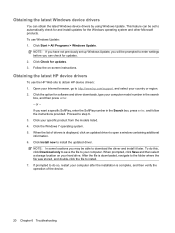
... products. Click Install now to enter settings before you will be prompted to install the updated driver. When prompted, click Save and then select a storage location on -screen instructions.
Follow the on your computer model number in the Search box, press enter, and follow the instructions provided. Click the option for software and driver downloads, type your hard drive. If you...
Notebook Tour - Windows 7 - Page 20
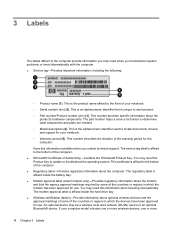
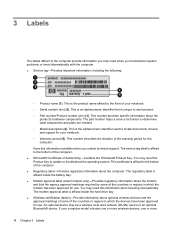
... update or troubleshoot the operating system. This is affixed inside the hard drive bay. ● Wireless certification label(s)-Provide information about the computer. Have this information available when you contact technical support. The service tag label is affixed to determine what components and parts are needed. ◦ Model description (4). You may be a wireless local area network...
Notebook Tour - Windows 7 - Page 22
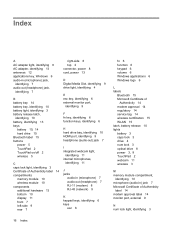
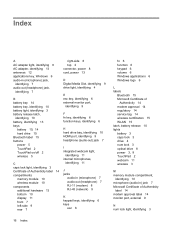
...-out (headphone) jack,
identifying 7
B battery bay 14 battery bay, identifying 10 battery light, identifying 3 battery release latch,
identifying 10 battery, identifying 13 bays
battery 10, 14 hard drive 10 Bluetooth label 15 buttons power 5 TouchPad 2 TouchPad on/off 2 wireless 5
C caps lock light, identifying 3 Certificate of Authenticity label 14 compartments
memory module 10 wireless module 10...
Multimedia - Windows 7 - Page 29
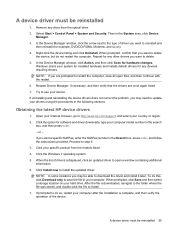
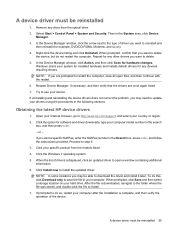
... Device
Manager. 3. To do not restart the computer. After the file is displayed, click an updated driver to download the driver and install it later.
Click the Windows 7 operating system. 5. Remove any discs from the models listed. 4. Click Install now to your specific product from the optical drive. 2. In the Device Manager window, click the arrow next to the type...
Power Management - Windows 7 - Page 9
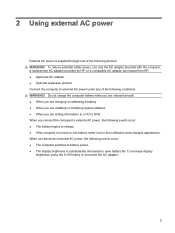
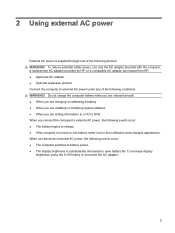
To reduce potential safety issues, use only the AC adapter provided with the computer, a replacement AC adapter provided by HP, or a compatible AC adapter purchased from HP. ● Approved AC adapter ● Optional expansion product Connect the computer to charge. ● If the computer is turned on, the battery meter icon in the notification area changes appearance. Do not charge the ...
HP Notebook Hard Drives & Solid State Drives Identifying, Preventing, Diagnosing and Recovering from Drive Failures Care and Mai - Page 6
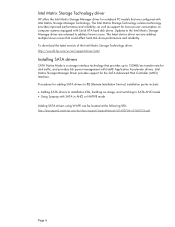
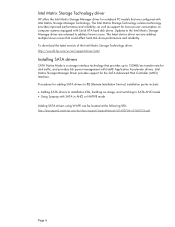
... Manager Driver provides support for adding SATA drivers to RIS (Remote Installation Service) installation points include: Adding SATA drivers to installation CDs, building an image, and switching to SATA AHCI mode Using Sysprep with Serial ATA hard disk drives. Intel Matrix Storage Technology driver
HP offers the Intel Matrix Storage Manager driver for notebook PC models that...
HP G71-329WM Reviews
Do you have an experience with the HP G71-329WM that you would like to share?
Earn 750 points for your review!
We have not received any reviews for HP yet.
Earn 750 points for your review!
