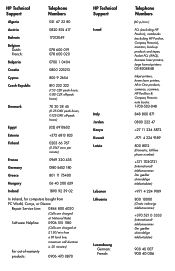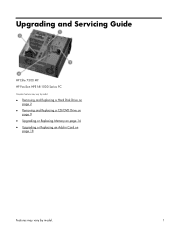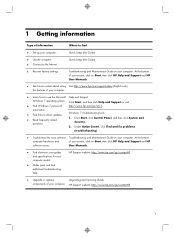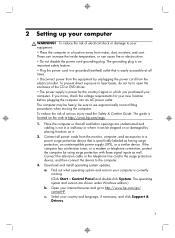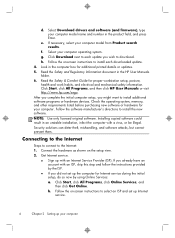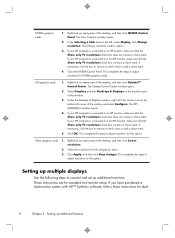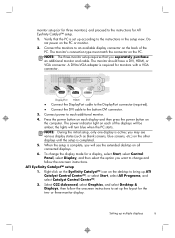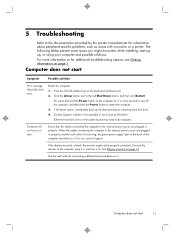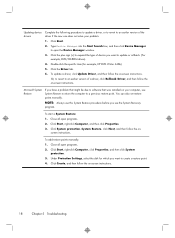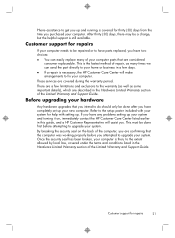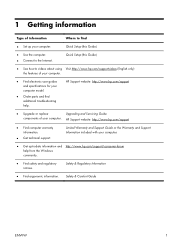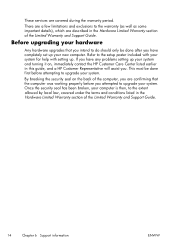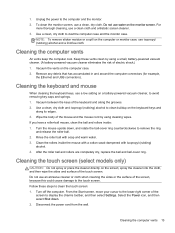HP ENVY h8-1417c Support and Manuals
Get Help and Manuals for this Hewlett-Packard item

View All Support Options Below
Free HP ENVY h8-1417c manuals!
Problems with HP ENVY h8-1417c?
Ask a Question
Free HP ENVY h8-1417c manuals!
Problems with HP ENVY h8-1417c?
Ask a Question
Popular HP ENVY h8-1417c Manual Pages
HP ENVY h8-1417c Reviews
We have not received any reviews for HP yet.