HP ENVY Recline 23-m120 Support and Manuals
Get Help and Manuals for this Hewlett-Packard item
This item is in your list!

View All Support Options Below
Free HP ENVY Recline 23-m120 manuals!
Problems with HP ENVY Recline 23-m120?
Ask a Question
Free HP ENVY Recline 23-m120 manuals!
Problems with HP ENVY Recline 23-m120?
Ask a Question
Popular HP ENVY Recline 23-m120 Manual Pages
Regulatory, Safety and Environmental Notices User Guide - Page 7
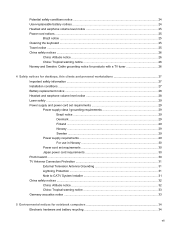
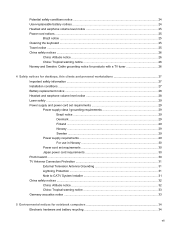
... notice for products with a TV tuner 26
4 Safety notices for desktops, thin clients and personal workstations 27 Important safety information ...27 Installation conditions ...27 Battery replacement notice ...28 Headset and earphone volume level notice 28 Laser safety ...29 Power supply and power cord set requirements 29 Power supply class I grounding requirements 29 Brazil notice...
Regulatory, Safety and Environmental Notices User Guide - Page 19
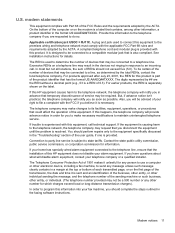
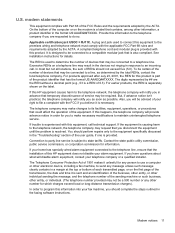
... perform repairs only to the equipment specifically discussed in the faxing software instructions. To be certain of the number of devices that may be connected to a compatible modular jack that the installation of this HP equipment does not disable your right to the telephone company if you should complete the steps outlined in the "Troubleshooting" section...
Regulatory, Safety and Environmental Notices User Guide - Page 39
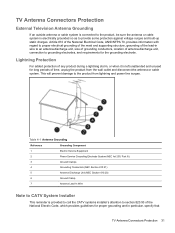
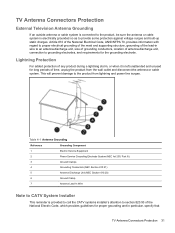
... so as to section 820.93 of the National Electric Code, which provides guidelines for proper grounding and in particular, specify that
TV Antenna Connectors Protection 31
Table 4-1 Antenna Grounding
Reference
Grounding Component
1
Electric Service Equipment
2
Power Service Grounding Electrode System (NEC Art 250, Part III)
3
Ground Clamps
4
Grounding Conductors (NEC Section 810.21...
User Guide - Page 3
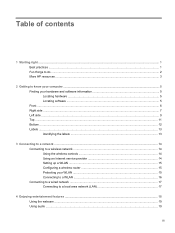
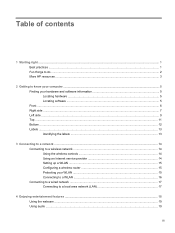
...contents
1 Starting right ...1 Best practices ...1 Fun things to do ...2 More HP resources ...3
2 Getting to know your computer ...5 Finding your hardware and ...to a network ...14 Connecting to a wireless network ...14 Using the wireless controls 14 Using an Internet service provider 14 Setting up a WLAN ...15 Configuring a wireless router 15 Protecting your WLAN ...15 Connecting to a WLAN ...
User Guide - Page 5
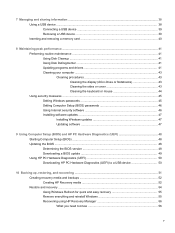
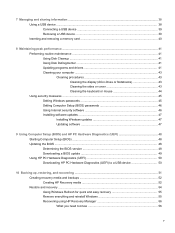
... and drivers 41 Cleaning your computer ...43 Cleaning procedures 43 Cleaning the display (All-in-Ones or Notebooks 43 Cleaning the sides or cover 43 Cleaning the keyboard or mouse 44 Using security measures ...45 Setting Windows passwords 45 Setting Computer Setup (BIOS) passwords 46 Using Internet security software 46 Installing software updates 47 Installing Windows updates 47 Updating...
User Guide - Page 6
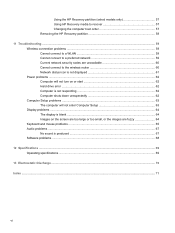
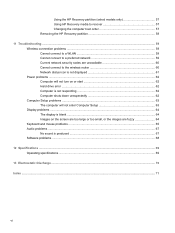
Using the HP Recovery partition (select models only 57 Using HP Recovery media to recover 57 Changing the computer boot order 57 Removing the HP Recovery partition 58
11 Troubleshooting ...59 Wireless connection problems ...59 Cannot connect to a WLAN 59 Cannot connect to a preferred network 59 Current network security codes are unavailable 60 Cannot connect to the wireless...
User Guide - Page 9
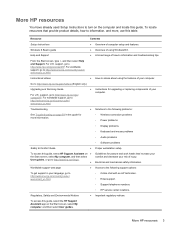
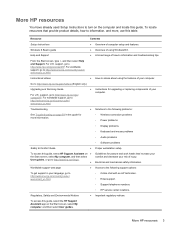
... following problems:
See Troubleshooting on page 59 in your computer.
Regulatory, Safety and Environmental Notices
◦ HP service center locations. ● Important regulatory notices. From the Start screen, type h, and then select Help and Support. More HP resources
You have already used Setup Instructions to turn on the computer and locate this guide, select the HP Support Assistant...
User Guide - Page 10
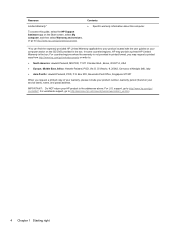
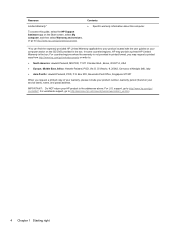
... screen, select My computer, and then select Warranty and services, or go / contactHP. IMPORTANT: Do NOT return your HP product to your product located with the user guides on your service label), name, and postal address. Contents ● Specific warranty information about this guide, select the HP Support Assistant app on your computer and/or on the CD...
User Guide - Page 20


...service and a modem, contact a local ISP.
The ISP will help set up the modem, install a network cable to connect your computer communicates with an Internet service provider (ISP). Connecting to a network, and diagnose and repair network problems... a password to a network From the Start screen, type h, and then select Help and Support. NOTE: Your ISP will give you to set up ...
User Guide - Page 53
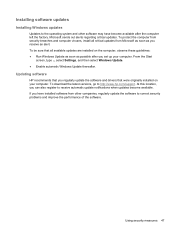
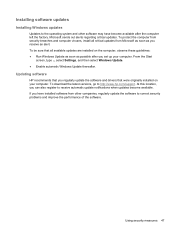
...
screen, type u, select Settings, and then select Windows Update. ● Enable automatic Windows Update thereafter. Updating software
HP recommends that you can also register to receive automatic update notifications when updates become available after you receive an alert. At this location, you regularly update the software and drivers that all critical updates from other software may...
User Guide - Page 55
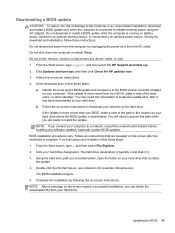
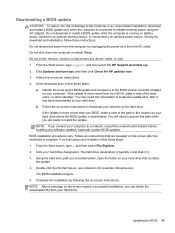
Do not download or install a BIOS update while the computer is downloaded. From the Start screen, type support, and then select the HP Support Assistant app. 2. Follow the on-screen instructions to download your selection to an optional power source. NOTE: After a message on the screen reports a successful installation, you recorded earlier, open the folder on battery power...
User Guide - Page 60
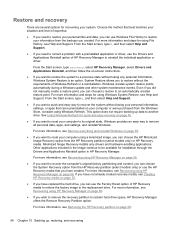
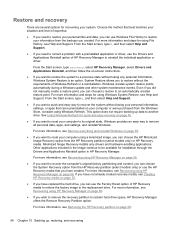
... remove all personal data, apps, and settings, and reinstall Windows. Windows creates system restore points automatically during a Windows update and other system maintenance events. From the Start screen, type h, and then select Help and Support.
● If you can use the Drivers and Applications Reinstall option of HP Recovery Manager to reinstall the individual application...
User Guide - Page 77
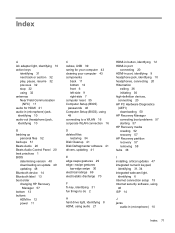
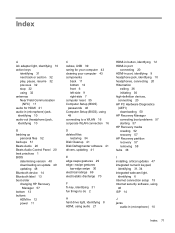
... 11 bottom 12 front 6 left-side 9 right-side 7 computer reset 55 Computer Setup (BIOS) passwords 46 Computer Setup (BIOS), using 48 connecting to a WLAN 16 corporate WLAN connection 16
D deleted files
restoring 54 Disk Cleanup 41 Disk Defragmenter software 41 drivers, updating 41
E edge swipe gestures 29 edge-swipe gestures
top-edge swipe 30 electrical...
Start Here - Page 3
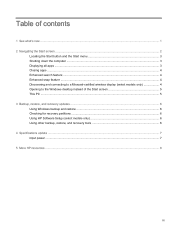
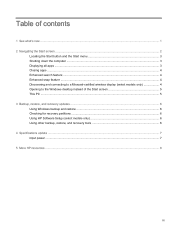
... display (select models only 4 Opening to the Windows desktop instead of the Start screen 5 This PC ...5 3 Backup, restore, and recovery updates ...6 Using Windows backup and restore ...6 Checking for recovery partitions ...6 Using HP Software Setup (select models only 6 Using other backup, restore, and recovery tools 6 4 Specifications update ...7 Input power ...7 5 More HP resources ...8
iii
Start Here - Page 10
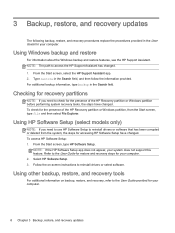
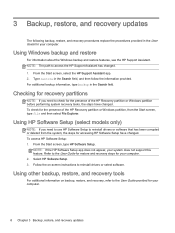
... recovery procedures replace the procedures provided in the User Guide for recovery partitions
NOTE: If you need to reinstall drivers or software that has been corrupted or deleted from the Start screen, type file and then select File Explorer. NOTE: If the HP Software Setup app does not appear, your computer.
Using HP Software Setup (select models only...
HP ENVY Recline 23-m120 Reviews
Do you have an experience with the HP ENVY Recline 23-m120 that you would like to share?
Earn 750 points for your review!
We have not received any reviews for HP yet.
Earn 750 points for your review!
