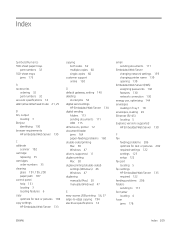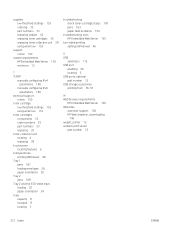HP Color LaserJet Managed MFP E57540 Support and Manuals
Get Help and Manuals for this Hewlett-Packard item

View All Support Options Below
Free HP Color LaserJet Managed MFP E57540 manuals!
Problems with HP Color LaserJet Managed MFP E57540?
Ask a Question
Free HP Color LaserJet Managed MFP E57540 manuals!
Problems with HP Color LaserJet Managed MFP E57540?
Ask a Question
Popular HP Color LaserJet Managed MFP E57540 Manual Pages
HP Color LaserJet Managed MFP E57540 Reviews
We have not received any reviews for HP yet.