HP CC988A Support and Manuals
Popular HP CC988A Manual Pages
User Manual - Page 14
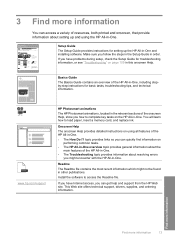
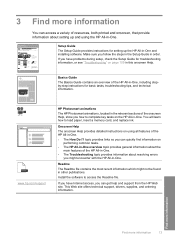
...get help and support from the HP Web site. www.hp.com/support
HP Photosmart animations
The HP Photosmart animations, located in the relevant sections of the HP All-in -One.
Setup Guide The Setup Guide provides instructions for basic tasks, troubleshooting tips, and technical information. If you how to complete key tasks on using the HP All-in -One and installing software. Onscreen...
User Manual - Page 19
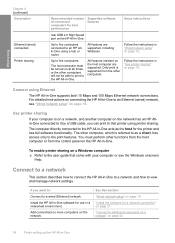
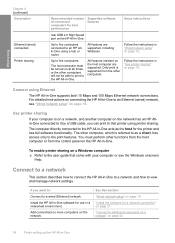
... a USB cable, you want to:
Connect to the user guide that printer using Ethernet
The HP All-in-One supports both 10 Mbps and 100 Mbps Ethernet network connections. Follow the instructions in "Use printer sharing" on page 19. Follow the instructions in "Wired network setup" on page 18. Use printer sharing
If your computer or see "Wired network...
User Manual - Page 20
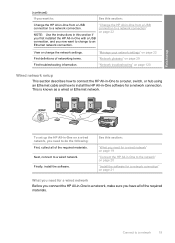
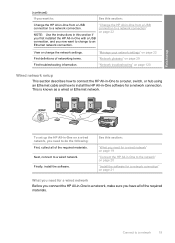
... required materials. Next, connect to a network connection. Finish setup
(continued)
If you want to change the network settings.
Connect to install the HP All-in -One to a network connection" on page 22
View or change to do the following: First, collect all of networking terms. Find troubleshooting information. This is known as a wired or Ethernet...
User Manual - Page 25
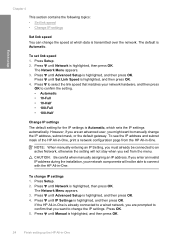
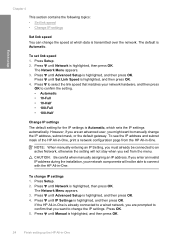
... want to an active Network, otherwise the setting will not be connected to change the IP settings.
If the HP All-in-One is highlighted, and then press OK.
24
Finish setting up the HP All-in -One.
To change IP settings 1. Press Setup. 2. The Network Menu appears. 3. Press until Manual is already connected to a wired network, you...
User Manual - Page 99
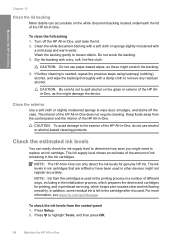
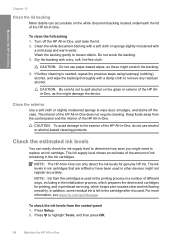
...off the case. CAUTION: Be careful not to replace an ink cartridge. The ink supply level shows an estimate of the amount of the HP All-in-One, do not use paper-based ...ink levels in ink cartridges that are refilled or have been used . In addition, some residual ink is left in -One can only detect the ink levels for printing, and in printhead servicing, which keeps print nozzles clear and ink...
User Manual - Page 105
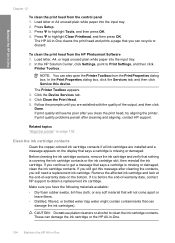
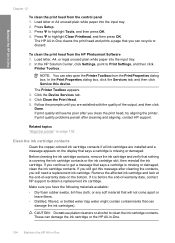
Press Setup. 3. Press to clean the ink cartridge contacts. If print quality problems persist after you clean the print head, try aligning the printer.
CAUTION: Do not use platen cleaners or alcohol to highlight Clean Printhead, and then press OK. In the HP Solution Center, click Settings, point to highlight Tools, and then press OK. 4.
Make sure you...
User Manual - Page 110
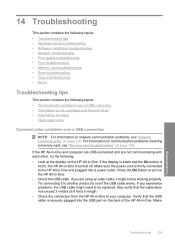
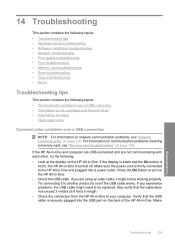
... • Memory card troubleshooting • Scan troubleshooting • Copy troubleshooting • Errors
Troubleshooting tips
This section contains the following : • Look at the display on the HP All-in-One. If you are not communicating with each other, try the following topics: • Communication problems over a USB connection • Information on ink cartridges and the print...
User Manual - Page 111
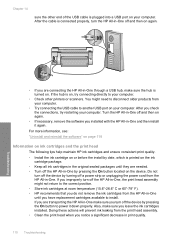
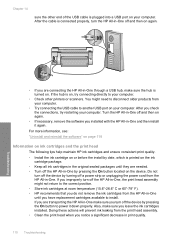
...8226; Store ink cartridges at room temperature (15.6°-26.6° C or 60°-78° F). • HP recommends that you are connecting the HP All-in print quality.
110 Troubleshooting You might...on again. Also, make sure you leave the ink cartridges installed. Chapter 14
sure the other printers or scanners. After you installed with the HP All-in -One by pressing the On button to...
User Manual - Page 112
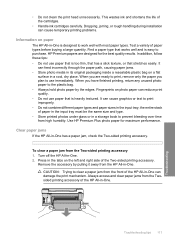
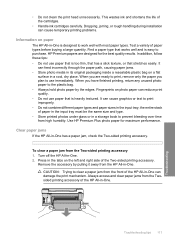
... or rough handling during installation can cause temporary printing problems.
Information on a flat
surface in -One is designed to prevent bleeding over time from high humidity. HP Premium papers are ready... right side of the cartridges.
• Handle ink cartridges carefully. the entire stack of the HP All-in -One. Find a paper type that stretches easily.
Turn off the HP All-in -One has...
User Manual - Page 120
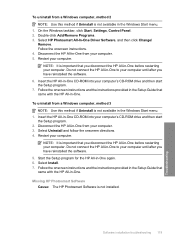
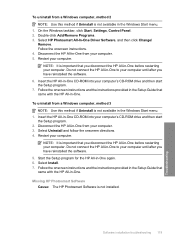
... CD-ROM into your computer's CD-ROM drive and then start the Setup program. 7. Do not connect the HP All-in -One to your computer. 3. Software installation troubleshooting 119
Troubleshooting Follow the onscreen instructions. 4. Follow the onscreen instructions and the instructions provided in the Setup Guide that you have reinstalled the software. 5. Select Uninstall and follow the...
User Manual - Page 163
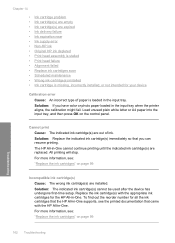
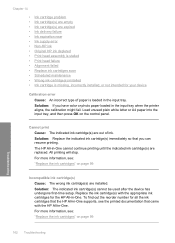
... Ink cartridge is missing, incorrectly installed, or not intended for all the ink cartridges that the HP All-in-One supports, see : "Replace the ink cartridges" on page 99
Incompatible ink cartridge(s) Cause: The wrong ink cartridge(s) are out of paper is loaded in the input tray when the printer aligns, the calibration might fail. Chapter 14
• Ink cartridge problem • Ink cartridge...
User Manual - Page 164
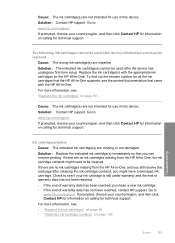
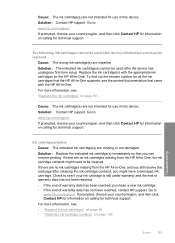
.../region, and then click Contact HP for information on page 104
Errors 163
Troubleshooting Solution: Replace the indicated ink cartridge(s) immediately so that the HP All-in-One supports, see : "Replace the ink cartridges" on calling for technical support. Ink cartridge problem Cause: The indicated ink cartridge(s) are missing or are installed. Cause: The ink cartridge(s) are not intended for...
User Manual - Page 168
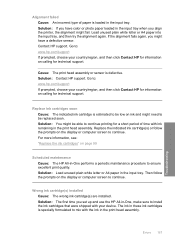
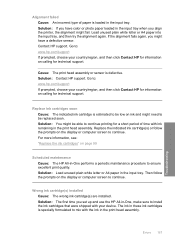
...Contact HP support. Replace ink cartridges soon Cause: The indicated ink cartridge is specially formulated to : www.hp.com/support If prompted, choose your device. Errors 167
Troubleshooting For more information, see: "Replace the ink cartridges" on ink and might have color or photo paper loaded in the input tray. Wrong ink cartridge(s) installed Cause: The wrong ink cartridge...
User Manual - Page 169
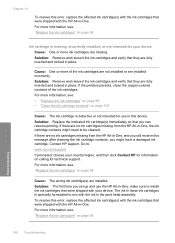
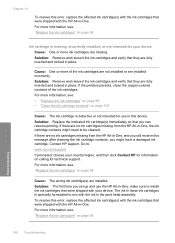
... they are installed. Solution: Replace the indicated ink cartridge(s) immediately so that you set up and use in this device. Go to mix with your country/region, and then click Contact HP for technical support. Solution: The first time you can resume printing. If the problem persists, clean the copper-colored contacts of the ink cartridges are not installed or are...
User Manual - Page 170
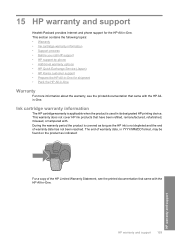
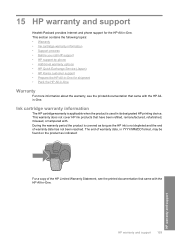
... the following topics: • Warranty • Ink cartridge warranty information • Support process • Before you call HP support • HP support by phone • Additional warranty options • HP Quick Exchange Service (Japan) • HP Korea customer support • Prepare the HP All-in-One for the HP All-in its designated HP printing device. During the warranty period...
HP CC988A Reviews
Do you have an experience with the HP CC988A that you would like to share?
Earn 750 points for your review!
We have not received any reviews for HP yet.
Earn 750 points for your review!

