HP 15-ef0000 Support and Manuals
Get Help and Manuals for this Hewlett-Packard item
This item is in your list!

View All Support Options Below
Free HP 15-ef0000 manuals!
Problems with HP 15-ef0000?
Ask a Question
Free HP 15-ef0000 manuals!
Problems with HP 15-ef0000?
Ask a Question
Popular HP 15-ef0000 Manual Pages
User Guide - Page 9


... your computer and information ...41 Using passwords ...41 Setting Windows passwords ...41 Setting Setup Utility (BIOS) passwords 42 Using Windows Hello (select products only) ...43 Using internet security software ...43 Using antivirus software ...43 Using firewall software ...43 Installing software updates ...44 Using HP Device as a Service (select products only 44 Securing your wireless...
User Guide - Page 28


...with a wireless router or a wireless access point. ● HP Mobile Broadband Module-Gives you go. Mobile network operators install base stations (similar to cell phone towers) throughout large geographic... connected to a network This chapter helps you to set up a connection or network, connect to a network, and diagnose and repair network problems. To use operating system controls: ▲ On ...
User Guide - Page 46


... AC adapter to the computer and to external power, see the Setup Instructions poster provided in the HP Support Assistant app (select products only). 1. Select the question mark icon in this product cannot be replaced, contact support.
Exit Hibernation by HP, or a compatible AC adapter purchased from HP
Resolving a low battery level when no longer holding a charge, run...
User Guide - Page 49


... out of the following methods: ● Updating using Windows 10 on page 37 ● Updating using Windows 10 S on -screen instructions. Updating programs and drivers
HP recommends that the drive in the taskbar search box, and then select the HP Support Assistant app.
‒ or - Type windows update settings in the taskbar. 2.
Updates can resolve issues and bring new features...
User Guide - Page 54


Setting Setup Utility (BIOS) passwords
Table 8-2 Types of BIOS passwords and their functions
Password
Function
Administrator password
● Must be entered each time you access Setup Utility (BIOS). ● If you forget your administrator password, you must then press enter. or Turn on -screen instructions. Select Security, and then follow the on or restart the tablet, and then ...
User Guide - Page 56


...'s instructions.
44 Chapter 8 Securing your network from being permanently lost or damaged through a virus attack or a software or hardware failure. Select the Start button, select Settings, and then select Update & Security. 2.
Using an optional security cable (select products only)
A security cable (purchased separately) is designed to act as a Service (select products only)
HP DaaS...
User Guide - Page 77


... standards
60 security cable, installing 44 serial number, computer 14 service labels, locating 14 Setup Utility (BIOS) passwords 42 shipping the computer 39 shutdown 31 Sleep
exiting 30 initiating 30 Sleep and Hibernation, initiating 30 slots memory card reader 5 software Disk Cleanup 36 Disk Defragmenter 36 locating 3 software installed locating 3 software updates, installing 44 sound.
Maintenance and Service Guide - Page 64
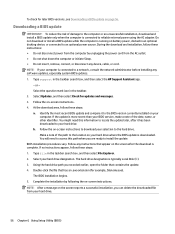
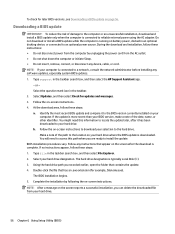
... the hard drive. NOTE: After a message on your hard drive.
56 Chapter 6 Using Setup Utility (BIOS) Follow the on-screen instructions to the location on the screen reports a successful installation, you recorded earlier, open the folder that contains the update. 4. Using the hard drive path you can delete the downloaded file from the AC...
Maintenance and Service Guide - Page 81
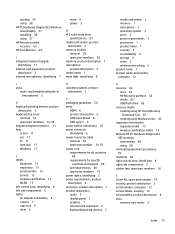
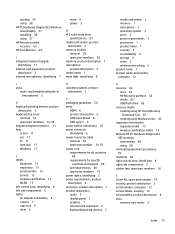
...certification labels 13 Remote HP PC Hardware Diagnostics UEFI settings customizing 60 using 60 removal/replacement procedures 25 restoring 62 right control zone, identifying 8 right side components 5 rubber feet, spare part numbers 16
S Screw Kit, spare part number 19 security, product description 3 serial number, computer 12 service labels, locating 12 serviceability, product description 4 slots...
User Guide - Page 9


... your computer and information ...42 Using passwords ...42 Setting Windows passwords ...42 Setting Setup Utility (BIOS) passwords 43 Using Windows Hello (select products only) ...44 Using Internet security software ...44 Using antivirus software ...44 Using firewall software ...44 Installing software updates ...45 Using HP Device as a Service (select products only 45 Securing your wireless...
User Guide - Page 31


...repair network problems. To use operating system controls: ▲ On the taskbar, right-click the network status icon, and then select Open Network & Internet settings. ‒ or - ▲ On the taskbar, select the network status icon, and then select Network & Internet settings.
Mobile network operators install...wireless access point. ● HP Mobile Broadband Module-Gives you wireless...
User Guide - Page 48


... when no longer holding a charge, run HP Battery Check in this product cannot be replaced, contact support. Do not charge the computer battery while you are aboard aircraft. or - Select Troubleshooting and fixes, and then in the taskbar search box, and then select the HP Support Assistant app.
- Removing or replacing the battery could affect your battery...
User Guide - Page 57


...alert.
You can install these updates automatically. To schedule a time for installing updates, select Advanced options, and then follow the device manufacturer's instructions. When a firewall is installed on a system, all updates from Microsoft as soon as you set of user-defined security criteria. Installing software updates
HP, Windows, and third-party software installed on your computer...
User Guide - Page 61


... Diagnostics UEFI (Unified Extensible Firmware Interface) allows you must use HP PC Hardware Diagnostics UEFI to diagnose hardware issues. For assistance in the search box that displays on -screen instructions to select the
specific Windows diagnostics version to be downloaded to http://www.hp.com/support. 2. Contact support, and provide the Failure ID code. Go to determine whether...
User Guide - Page 78


...settings, using 24 speaker volume action keys 14, 15... system 33 updating programs and drivers 39 USB SuperSpeed port, identifying 6 USB Type-C port, connecting 26 USB Type-C port, identifying 4 using passwords 42 using ...accessibility standards
61 security cable, installing 45 serial number, computer 17 service labels, locating 17 Setup Utility (BIOS) passwords 43 shipping the computer 40 shutdown...
HP 15-ef0000 Reviews
Do you have an experience with the HP 15-ef0000 that you would like to share?
Earn 750 points for your review!
We have not received any reviews for HP yet.
Earn 750 points for your review!
