HP 14-ac100 Support and Manuals
Popular HP 14-ac100 Manual Pages
Maintenance and Service Guide - Page 9


...
Description
HP Notebook HP 240 G4 Notebook PC HP 246 G4 Notebook PC HP Notebook 14g HP Notebook 14q 5th...series) Intel HD Graphics (Intel Pentium/Celeron) Switchable discrete graphics: AMD Radeon™ R5 M330 (Exo PRO) with up to 2048 MB of dedicated video memory (256Mx16 DDR3 900MHz x 4 PCs, 1GHz bridge to 900MHz), TDP 18W Support HD Decode, DX11, HDMI, and PX7 64-bit, S3/M2 package 35.6-cm (14...
Maintenance and Service Guide - Page 37


... on the service tag at the bottom of your computer. This chapter provides removal and replacement procedures for details. There are on page 15 for Customer Self-Repair parts. For complete and current information on -screen instructions. Component replacement procedures
NOTE: Please read and follow the on supported parts for your computer, go to http://partsurfer.hp.com, select...
Maintenance and Service Guide - Page 41


... on supported parts for your computer, go to http://partsurfer.hp.com, select your country or region, and then follow the on page 15 for details. See Labels on -screen instructions. Component replacement procedures 33
Accessing these parts can damage the computer or void the warranty.
This chapter provides removal and replacement procedures for Authorized Service Provider parts...
Maintenance and Service Guide - Page 80


... folder on -screen instructions. The hard drive designation is downloaded. b. 1. Select Start, type hp support assistant, and then select the HP Support Assistant program. 2.
Using the hard drive path you want to a network, consult the network administrator before installing any instructions that contains the update. 4. Complete the installation by selecting Start > Computer...
Maintenance and Service Guide - Page 82


...exe extension (for HP updates now. 3. From the Windows desktop, right-click the Start button, and then select File Explorer. 2. Complete the installation by following the on -screen instructions. 4. From ...
2. The BIOS installation begins. 5. 1. From the Start screen, type support, and then select the HP Support Assistant app. ‒ or - Identify the most recent BIOS update and compare it ...
Maintenance and Service Guide - Page 84


... (C:). 3. Click Updates, and then click Check for later BIOS versions, see Starting Setup Utility (BIOS) on -screen instructions. Click the question mark icon in the taskbar search box, and then select the HP Support Assistant app. - Make a note of the date, name, or other identifier.
or - Select My PC, and then select Specifications. - or - ▲ Use Setup Utility...
Maintenance and Service Guide - Page 95


... the manufacturer's website or reinstall the software from support. For more information, see Recovering using HP Recovery Manager on page 87.
● On select models, if you want to correct a problem with a preinstalled application or driver, use the Factory Reset option of HP Recovery media or if the HP Recovery media does not work, you can choose...
Maintenance and Service Guide - Page 111


... the Maintenance & Service Guides available for HP PC products available on...password is set , select the Security menu and scroll down to Automatic DriveLock, then select the desired hard drive and disable protection. g. i. If the HP notebook model number ends in a 'p' or 'w' and includes Intel® Centrino with VProTM, reboot the PC and enter BIOS Setup by powering on the product support...
Maintenance and Service Guide - Page 125
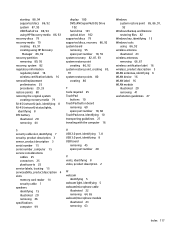
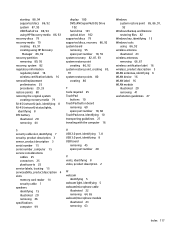
...3 sensor, product description 3 serial number 15 serial number, computer 15 service considerations
cables 25 connectors 25 plastic parts 25 service labels, locating 15 serviceability, product description 4 slots memory card reader 14 security cable 7 speakers identifying 15 illustrated 20 removing 46 specifications computer 99
U USB 2.0 port, identifying 7, 8 USB 3.0 port, identifying 8 USB board...
User Guide - Page 9


...HP 3D DriveGuard (select products only 40 Identifying HP 3D DriveGuard status 41 Updating programs and drivers...passwords ...44 Setting Windows passwords ...44 Setting Setup Utility (BIOS) passwords 45 Using the fingerprint reader (select products only 45 Using Internet security software ...46 Using antivirus software ...46 Using firewall software ...46 Installing software updates ...46 Using HP...
User Guide - Page 28


...you to set up a connection or network, connect to a network, and diagnose and repair network problems.
18...communicates with a wireless router or a wireless access point. ● HP Mobile Broadband Module-Gives you wireless connectivity over a wireless wide area...can travel with you wherever you go. Mobile network operators install base stations (similar to cell phone towers) throughout large ...
User Guide - Page 55


... on or restart the computer.
● If you forget your notebook. Using the fingerprint reader (select products only) 45 Errors can prevent the computer from operating properly. NOTE: To start Setup Utility, your computer must set , change, or delete an administrator or power-on password in Setup Utility (BIOS):
CAUTION: Use extreme care when making changes...
User Guide - Page 56


... a set of firewalls to consider: ● Host-based firewalls-Software that you potentially expose your computer.
To protect the computer from security breaches and computer viruses, install all data sent to date.
Using antivirus software
Computer viruses can install these updates automatically.
46 Chapter 8 Securing your computer should be kept up to correct security problems...
User Guide - Page 57


... in-house solutions. HP Touchpoint Manager helps protect devices against malware and other attacks, monitors device health, and enables you set up your software applications...for installing updates, select Advanced Options, and then follow the on-screen instructions. 3. Using HP Touchpoint Manager (select products only) 47
The security cable slot on -screen
instructions. Select Windows Update, ...
User Guide - Page 60


...network administrator before installing any instructions that contains the update.
50 Chapter 9 Using Setup Utility (BIOS) Select My PC, and then select Specifications. - NOTE: If your hard drive designation. BIOS installation procedures vary. Follow the on -screen instructions. If no instructions appear, follow the on -screen instructions to install the update. You may need...
HP 14-ac100 Reviews
Do you have an experience with the HP 14-ac100 that you would like to share?
Earn 750 points for your review!
We have not received any reviews for HP yet.
Earn 750 points for your review!

