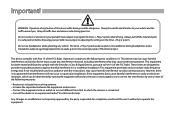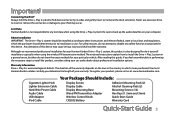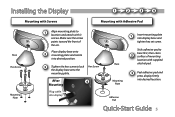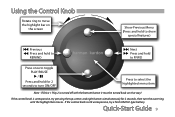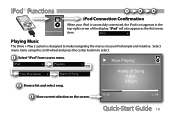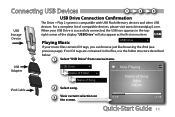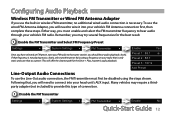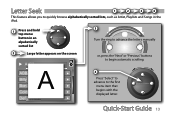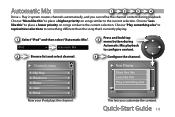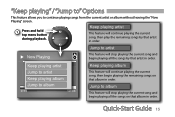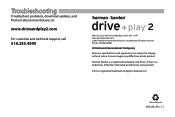Harman Kardon DP 2US Support and Manuals
Get Help and Manuals for this Harman Kardon item

View All Support Options Below
Free Harman Kardon DP 2US manuals!
Problems with Harman Kardon DP 2US?
Ask a Question
Free Harman Kardon DP 2US manuals!
Problems with Harman Kardon DP 2US?
Ask a Question
Most Recent Harman Kardon DP 2US Questions
The Harman Kardon Dp2 Has No Response.
I tried to switch on the Harman Kardon by pressing the bottom button of the remote but no response. ...
I tried to switch on the Harman Kardon by pressing the bottom button of the remote but no response. ...
(Posted by alanwllee 8 years ago)
Harmon Kardondp2 Wireless Control.
I have put a new battery in my Harmon Kardon wireless remote but it still doEs not want to speak to ...
I have put a new battery in my Harmon Kardon wireless remote but it still doEs not want to speak to ...
(Posted by Joe36116 9 years ago)
Popular Harman Kardon DP 2US Manual Pages
Harman Kardon DP 2US Reviews
We have not received any reviews for Harman Kardon yet.