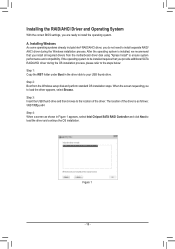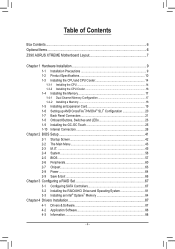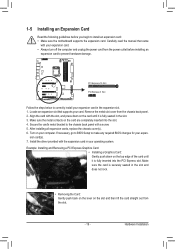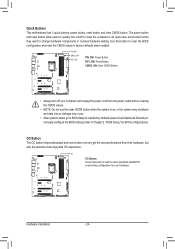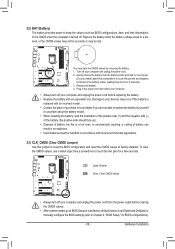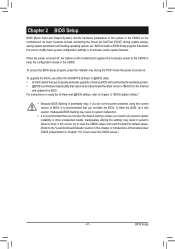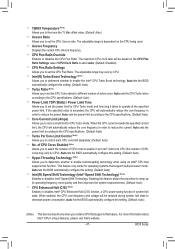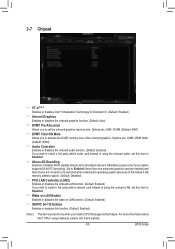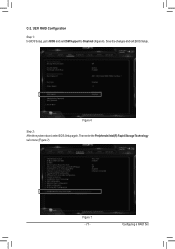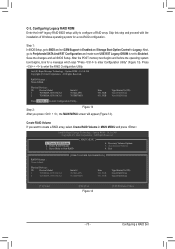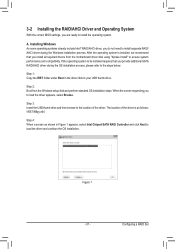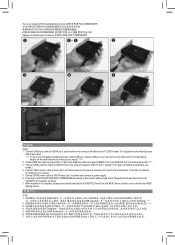Gigabyte Z390 AORUS XTREME Support and Manuals
Get Help and Manuals for this Gigabyte item

View All Support Options Below
Free Gigabyte Z390 AORUS XTREME manuals!
Problems with Gigabyte Z390 AORUS XTREME?
Ask a Question
Free Gigabyte Z390 AORUS XTREME manuals!
Problems with Gigabyte Z390 AORUS XTREME?
Ask a Question
Gigabyte Z390 AORUS XTREME Videos
Popular Gigabyte Z390 AORUS XTREME Manual Pages
Gigabyte Z390 AORUS XTREME Reviews
We have not received any reviews for Gigabyte yet.