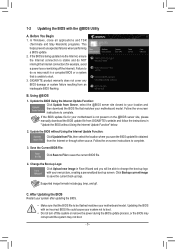Gigabyte X470 AORUS GAMING 7 WIFI Support and Manuals
Get Help and Manuals for this Gigabyte item

View All Support Options Below
Free Gigabyte X470 AORUS GAMING 7 WIFI manuals!
Problems with Gigabyte X470 AORUS GAMING 7 WIFI?
Ask a Question
Free Gigabyte X470 AORUS GAMING 7 WIFI manuals!
Problems with Gigabyte X470 AORUS GAMING 7 WIFI?
Ask a Question
Gigabyte X470 AORUS GAMING 7 WIFI Videos
Popular Gigabyte X470 AORUS GAMING 7 WIFI Manual Pages
Gigabyte X470 AORUS GAMING 7 WIFI Reviews
We have not received any reviews for Gigabyte yet.