Gigabyte X299X AORUS XTREME WATER Support and Manuals
Get Help and Manuals for this Gigabyte item
This item is in your list!

View All Support Options Below
Free Gigabyte X299X AORUS XTREME WATER manuals!
Problems with Gigabyte X299X AORUS XTREME WATER?
Ask a Question
Free Gigabyte X299X AORUS XTREME WATER manuals!
Problems with Gigabyte X299X AORUS XTREME WATER?
Ask a Question
Popular Gigabyte X299X AORUS XTREME WATER Manual Pages
User Manual - Page 1
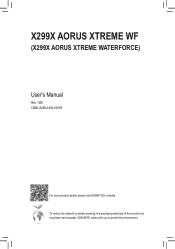
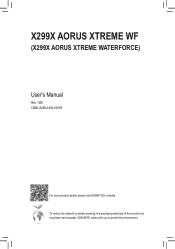
To reduce the impacts on global warming, the packaging materials of this product are recyclable and reusable. GIGABYTE works with you to protect the environment. X299X AORUS XTREME WF
(X299X AORUS XTREME WATERFORCE)
User's Manual
Rev. 1001 12ME-X29XAXW-1001R
For more product details, please visit GIGABYTE's website.
User Manual - Page 4
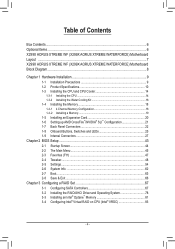
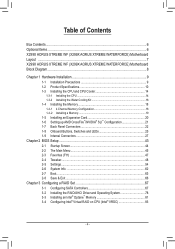
......6 Optional Items...6 X299X AORUS XTREME WF (X299X AORUS XTREME WATERFORCE) Motherboard Layout ...7 X299X AORUS XTREME WF (X299X AORUS XTREME WATERFORCE) Motherboard Block Diagram...8
Chapter 1 Hardware Installation 9 1-1 Installation Precautions 9 1-2 Product Specifications 10 1-3 Installing the CPU and CPU Cooler 14
1-3-1 Installing the CPU 14 1-3-2 Installing the Water Cooling Kit 16...
User Manual - Page 6
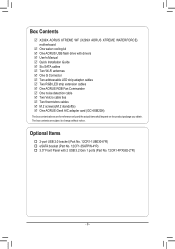
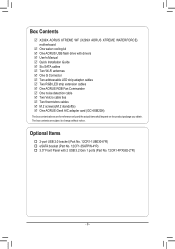
... change without notice.
The box contents are for reference only and the actual items shall depend on the product package you obtain. Box Contents
55 X299X AORUS XTREME WF (X299X AORUS XTREME WATERFORCE) motherboard
55 One water cooling kit 55 One AORUS USB flash drive with 2 USB 3.2 Gen 1 ports (Part No. 12CR1-FPX582-2*R)
- 6 -
User Manual - Page 20
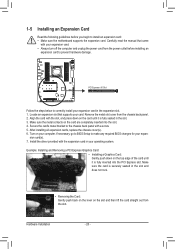
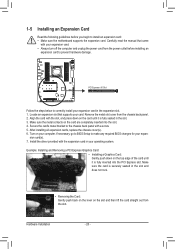
... cards, replace the chassis cover(s). 6. Hardware Installation
- 20 - Locate an expansion slot that came
with a screw. 5. Turn on the card are completely inserted into the PCI Express slot. sion card(s). 7. Remove the metal slot cover from the power outlet before you begin to install an expansion card: •• Make sure the motherboard supports the...
User Manual - Page 26
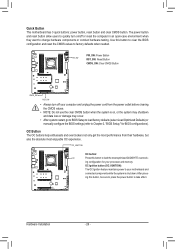
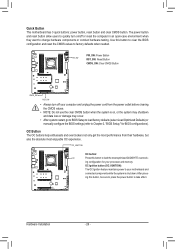
...manually configure the BIOS settings (refer to factory defaults when needed. ing this button to clear the BIOS configuration and reset the CMOS values to Chapter 2, "BIOS Setup," for your processor and memory.
After press- The power button and reset button allow users to take effect.
ing configuration for BIOS configurations).
Hardware Installation... your motherboard and
...
User Manual - Page 41
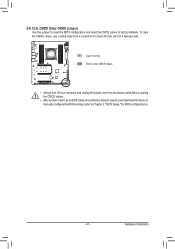
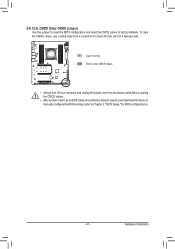
... - Hardware Installation
Open: Normal Short: Clear CMOS Values
•• Always turn off your computer and unplug the power cord from the power outlet before clearing the CMOS values.
•• After system restart, go to BIOS Setup to load factory defaults (select Load Optimized Defaults) or manually configure the BIOS settings (refer to...
User Manual - Page 43
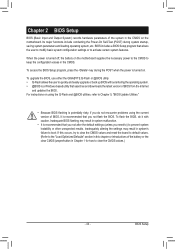
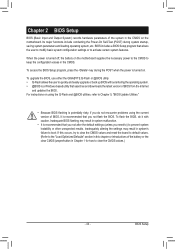
... potentially risky, if you not flash the BIOS. For instructions on the motherboard.
To upgrade the BIOS, use either the GIGABYTE Q-Flash or @BIOS utility. •• Q-Flash allows the user to prevent system instability or other unexpected results. To flash the BIOS, do not encounter problems using the Q-Flash and @BIOS utilities, refer to...
User Manual - Page 50
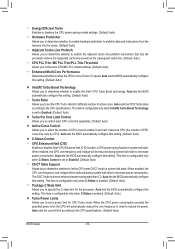
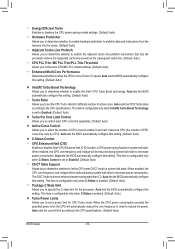
...CPU specifications. (Default: Auto)
BIOS Setup
- 50 - Auto lets the BIOS automatically configure this setting. Auto lets the BIOS automatically configure this setting. ...setting. This item is configurable only when C-States is set to Enabled. (Default: Auto)
&& C6/C7 State Support Allows you to decrease power consumption. Auto sets the current limit according to set...
User Manual - Page 51
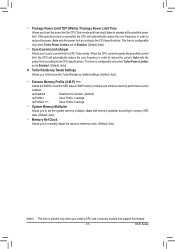
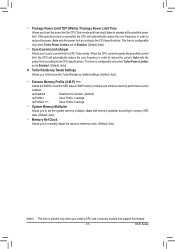
... CPU will automatically reduce the core frequency in order to operate at the specified power limit. Auto sets the power limit according to the CPU specifications. BIOS Setup Auto sets the power limit according to the CPU specifications.
This item is exceeded, the CPU will automatically reduce the core frequency in order to enhance memory...
User Manual - Page 56
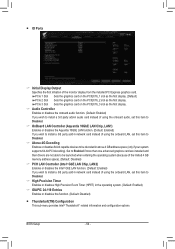
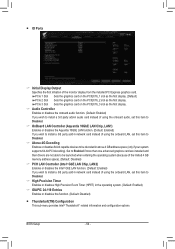
... add-in above 4 GB address space (only if your system supports 64-bit PCI decoding).
BIOS Setup
- 56 - ƒƒ IO Ports
&& Initial Display Output Specifies the first initiation of the monitor display from the installed PCI Express graphics card. PCIe 1 Slot Sets the graphics card on the PCIEX16_1 slot as the first display...
User Manual - Page 68
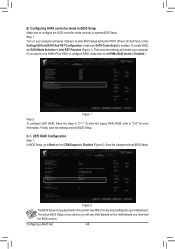
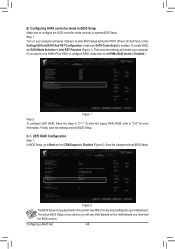
... restart your computer. (If you have and the BIOS version. Configuring a RAID Set
- 68 - Then save the settings and exit BIOS Setup. To create RAID, set CSM Support to configure the SATA controller mode correctly in "C-1." Step 1: Turn on the motherboard you want to use NVMe PCIe SSDs to configure RAID, make sure SATA Controller(s) is...
User Manual - Page 72
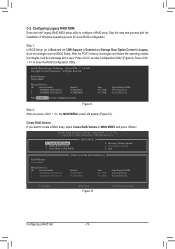
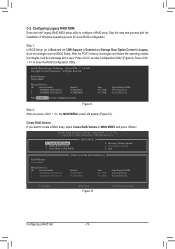
... with the installation of Windows ...Setup, go to Boot and set CSM Support to Enabled and Storage Boot Option Control to create a RAID array, select Create RAID Volume in MAIN MENU and press .
Option ROM - 17.5.0.4136 Copyright (C) Intel Corporation. Figure 9
Step 2: After you want to Legacy. Press + to enter Configuration Utility...
Physical Devices : ID Device Model...
User Manual - Page 78
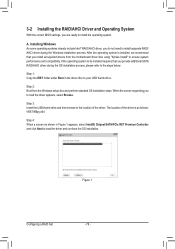
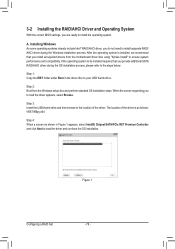
... operating system. If the operating system to ensure system performance and compatibility. Step 2: Boot from the motherboard driver disc using "Xpress Install" to be installed requires that you install all required drivers from the Windows setup disc and perform standard OS installation steps.
After the operating system is as follows: \IRST\f6flpy-x64
Step 4: When a screen as shown...
User Manual - Page 83
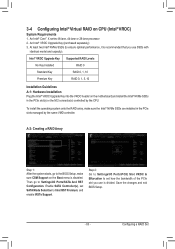
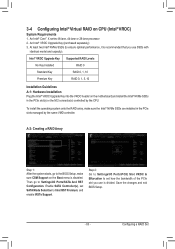
...® VROC Upgrade Key Supported RAID Levels
No Key Installed
RAID 0
Standard Key
RAID 0, 1, 10
Premium Key
RAID 0, 1, 5, 10
Installation Guidelines
A-1: Hardware Installation Plug the Intel® VROC Upgrade Key into the VROC header on the motherboard and install the Intel® NVMe SSDs in the PCIe slots managed by the CPU. Step 2: Go to Settings\IO Ports\PCIE...
User Manual - Page 117
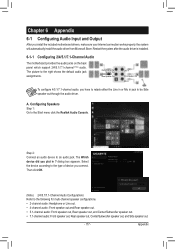
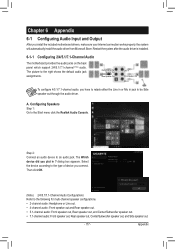
... the system after the audio driver is installed.
6-1-1 Configuring 2/4/5.1/7.1-Channel Audio
The motherboard provides five audio jacks on the back panel which support 2/4/5.1/7.1-channel (Note) audio.
Center/Subwoofer Speaker Out
Rear Speaker Out
Line In Front Speaker Out Mic In
To configure 4/5.1/7.1-channel audio, you install the included motherboard drivers, make sure your Internet...
Gigabyte X299X AORUS XTREME WATER Reviews
Do you have an experience with the Gigabyte X299X AORUS XTREME WATER that you would like to share?
Earn 750 points for your review!
We have not received any reviews for Gigabyte yet.
Earn 750 points for your review!
