Gigabyte GB-BEi3H-1220 Support and Manuals
Get Help and Manuals for this Gigabyte item
This item is in your list!

View All Support Options Below
Free Gigabyte GB-BEi3H-1220 manuals!
Problems with Gigabyte GB-BEi3H-1220?
Ask a Question
Free Gigabyte GB-BEi3H-1220 manuals!
Problems with Gigabyte GB-BEi3H-1220?
Ask a Question
Popular Gigabyte GB-BEi3H-1220 Manual Pages
Quick Start Guide - Page 2
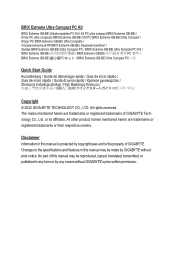
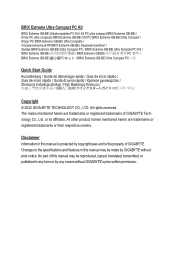
... owners.
All other product names mentioned herein are trademarks or registered trademarks of GIGABYTE. Disclaimer Information in this manual is protected by copyright laws and is the property of GIGABYTE Technology Co., Ltd. Changes to the specifications and features in this manual may be reproduced, copied, translated, transmitted, or published in ício rápido...
Quick Start Guide - Page 13
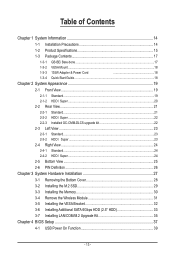
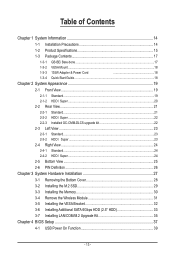
... 14
1-2 Product Specifications 15
1-3 Package Contents 17
1-3-1 GB-BEi Bare-bone 17
1-3-2 VESA Mount...18
1-3-3 135W Adapter & Power Cord
18
1-3-4 Quick Start Guide...18
Chapter 2 System Appearance 19
2-1 Front View...19
2-1-1 Standard...19 2-1-2 HDD / Super...20
2-2 Rear View...21
2-2-1 Standard...21 2-2-2 HDD / Super...22 2-2-3 Installed GC-CMM-DLCS upgrade kit 22
2-3 Left...
Quick Start Guide - Page 14


...installation, carefully read the user manual and follow these procedures:
• Prior to wear an electrostatic discharge (ESD) wrist strap when handling electronic
components such as a motherboard, CPU or memory. Chapter 1 System Information
1-1 Installation...is best to installation, do not ...uncertain about any installation steps or ...installing or removing... installation ...has been set according to...
Quick Start Guide - Page 15
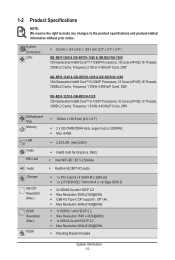
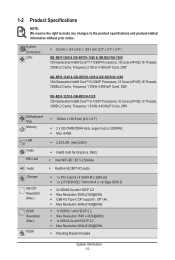
...-1220 & GB-BEi3H-1220 12th Generation Intel® Core™ i3-1220P Processors, 10 Cores (2P+8E) 12 Threads, 12MB L2 Cache, Frequency 1.5GHz-4.4GHz(P Core), 28W
Motherboard Size Memory
LAN
Video Wifi Card Audio Storage
Mini DP Resolution (Max.)
HDMI Resolution (Max.)
VESA
Š 125mm x 128.8 mm (4.9' x 5.1")
Š 2 x SO-DIMM DDR4 slots, support up...
Quick Start Guide - Page 16


...; 1 x Power Button Š 1 x USB 3.2 type C (Gen2) Š 3 x USB 3.2 type A (Gen2) Š 1 x head phone jack with MIC Š 2 x HDMI(2.1) Š 2 x HDMI(2.0b) Š 1 x mDP Š 1 x USB 4.0 (Support Intel Thunderbolt 4) w/ DP alt mode Š 2 x USB 3.2 type A (Gen 1) Š 1 x RJ45 Š 1 x DC-In Š 1 x Kensington lock slot
Š Integrate TPM module* (in selected regions...
Quick Start Guide - Page 20
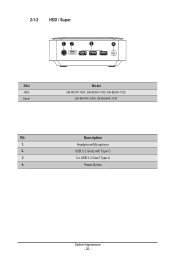
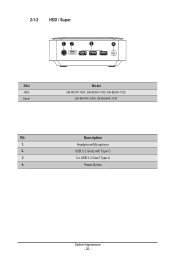
Power Button
System Appearance - 20 - Description
1. Headphone/Microphone
2. 2-1-2 HDD / Super
12
3
4
SKU HDD Super
Model GB-BEi7H-1260, GB-BEi5H-1240, GB-BEi3H-1220
GB-BEi7HS-1260, GB-BEi5HS-1240
No. USB 3.2 Gen2 with Type-C
3.
3 x USB 3.2 Gen2 Type A
4.
Quick Start Guide - Page 21
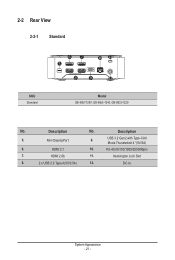
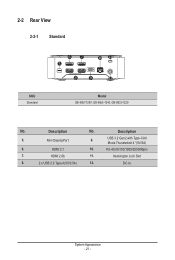
... Thunderbolt 4 *(5V/3A)
6.
DC-In
System Appearance - 21 - Mini DisplayPort
9. RJ-45(10/100/1000/2500Mbps)
7. 2-2 Rear View
2-2-1 Standard
SKU Standard
67 5
10 11
8
9
12
Model GB-BEi7-1260, GB-BEi5-1240, GB-BEi3-1220
No. Description
5. HDMI 2.1
10.
Kensington Lock Slot
8.
2 x USB 2.0 Type A(5V/0.5A)
12.
Description
No. HDMI 2.0b
11.
Quick Start Guide - Page 22
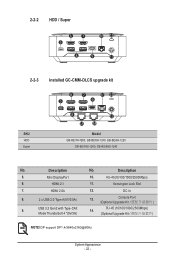
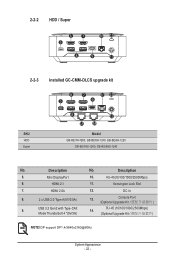
....
DP support DP1.4/3840x2160@60Hz
System Appearance - 22 - HDMI 2.0b
12. RJ-45 (10/100/1000/2500Mbps)
Mode Thunderbolt 4 *(5V/3A)
(Optional Upgrade Kit
NOTE!
HDMI 2.1
11.
2-2-2 HDD / Super
67 5
10 11
8
9
12
2-2-3 Installed GC-CMM-DLCS upgrade kit
SKU HDD Super
6 5
7
10 11
9
8
12
13 14
Model GB-BEi7H-1260, GB-BEi5H-1240, GB-BEi3H-1220
GB-BEi7HS-1260, GB-BEi5HS...
Quick Start Guide - Page 23
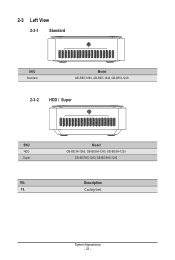
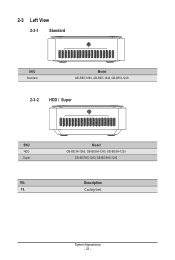
2-3 Left View
2-3-1 Standard
15
SKU Standard
Model GB-BEi7-1260, GB-BEi5-1240, GB-BEi3-1220
2-3-2 HDD / Super 15
SKU HDD Super
No. 15. Model GB-BEi7H-1260, GB-BEi5H-1240, GB-BEi3H-1220
GB-BEi7HS-1260, GB-BEi5HS-1240
Description Cooling Vent
System Appearance - 23 -
Quick Start Guide - Page 30


...instructions to Install the Memory(SO-DIMM DDR4): 1.
Push down until the modules click into place.
3. If you begin to install the memory: • Make sure that memory of the same
capacity, brand, speed, and chips be installed...
3-3 Installing the Memory
Arbeitsspeicher Installation: SO-DIMM DDR4 / Installation de la... guidelines before installing
the memory to prevent hardware damage...
Quick Start Guide - Page 31


Disconnect the two antennas by manually lifting off the clips that hold them in the middle 3. Remove the screw in place 2. Carefully pull the wireless module from the slot M.2
1
2
3
System Hardware Installation - 31 - 3-4 Remove the Wireless Module
Drahtlosmodul:...Şekilde nasıl Çıkartılır
NOTE
Follow these instructions to remove the WiFi Module: 1.
Quick Start Guide - Page 32


... first hard disk drive into the slot VESA VESA 3.
Remove both side covers VESA BRIX Extreme 底部。) 2. Follow these instructions to install the VESA Bracket: 1. 3-5 Installing the VESA Bracket
VESA Halterung / Support VESA / Soporte VESA / Suporte VESA / Staffa VESA VESA / Wspornik VESA / VESA Braketi / VESA 支架 / VESA 支架 / VESA VESA...
Quick Start Guide - Page 33
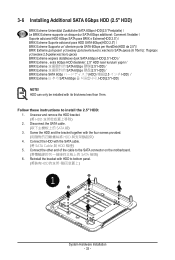
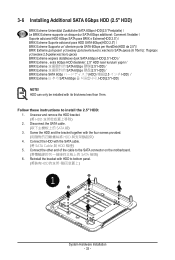
... Extreme Unterstützt Zusätzliche SATA 6Gbps HDD(2.5 "Festplatte) / Le BRIX Extreme supporte un disque dur SATA 6Gbps additionel: Comment l'installer / Soporte adicional HDD 6Gbps SATA para BRIX s Extreme(HDD 2.5") / BRIX Extreme Suporte adicional... to bottom panel. (將裝有HDD
1
System Hardware Installation - 33 - Follow these instructions to install the 2.5" HDD: 1.
Quick Start Guide - Page 35


Connect the cable included in the upgrade kit to install the Upgrade kit: 1. Unscrew and remove the bracket 2. Disconnect the SATA cable SATA 線) 3. Install the upgrade kit board onto the bottom panel using the four screws provided 4. 3-7 Installing LAN/COM/M.2 Upgrade Kit
NOTE! Follow these instructions to the upgrade kit board 5. also the M.2 module here cannot be equipped ...
Quick Start Guide - Page 37


... Enable") 4. Manually configure "USB S5 Wakeup Support" settings to enter BIOS Del 鍵進入 BIOS 2.
Chapter 4 BIOS Setup
4-1 USB Power On Function
Allows Device Power-on via a connected USB device such as a keyboard or mouse, offering greater convenience when mounted behind a display or monitor. This is provided on GIGABYTE's official website labeled 'USB Power...
Gigabyte GB-BEi3H-1220 Reviews
Do you have an experience with the Gigabyte GB-BEi3H-1220 that you would like to share?
Earn 750 points for your review!
We have not received any reviews for Gigabyte yet.
Earn 750 points for your review!
