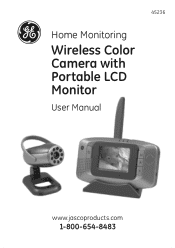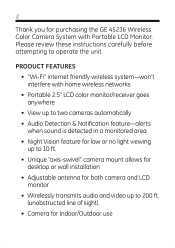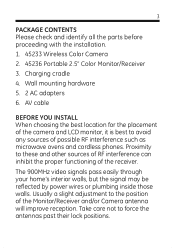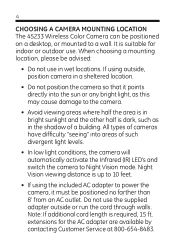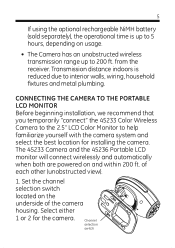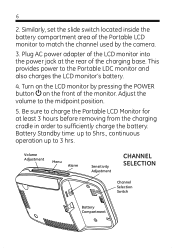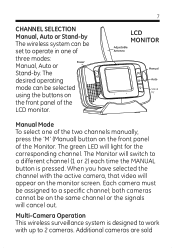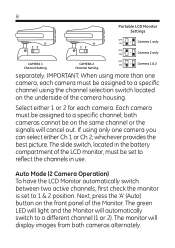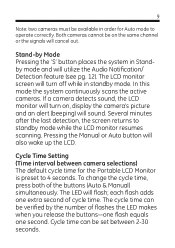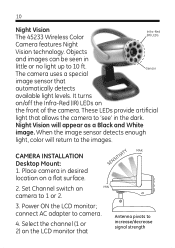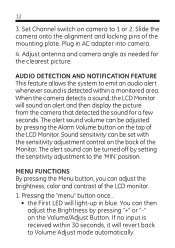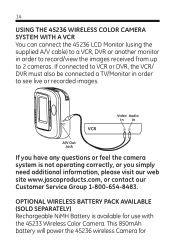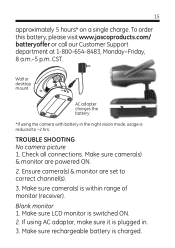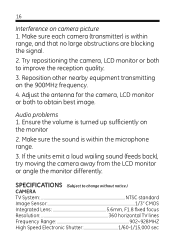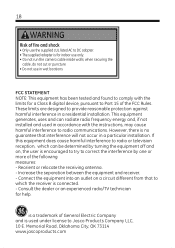GE 45236 - Wireless LCD Portable Monitor Support and Manuals
Get Help and Manuals for this General Electric item

Most Recent GE 45236 Questions
Resetting My Ge #45236 Lcd Wireless Monitor.
Is there a special funtion, key combination or key long press type action to bring brightness, color...
Is there a special funtion, key combination or key long press type action to bring brightness, color...
(Posted by kseifert1215 9 years ago)
Can I Pick Up Signal From Camera Using My Laptop
(Posted by chuck07322 12 years ago)
Ge 45236 Wireless Monitor
How to use the GE Wireless lcd monitor and camera
How to use the GE Wireless lcd monitor and camera
(Posted by tommono 12 years ago)
Popular GE 45236 Manual Pages
GE 45236 Reviews
We have not received any reviews for GE yet.