Dell iM10-3324OBK - Inspiron Mini 10 Obsidian Support and Manuals
Get Help and Manuals for this Dell item
This item is in your list!

View All Support Options Below
Free Dell iM10-3324OBK manuals!
Problems with Dell iM10-3324OBK?
Ask a Question
Free Dell iM10-3324OBK manuals!
Problems with Dell iM10-3324OBK?
Ask a Question
Popular Dell iM10-3324OBK Manual Pages
Setup Guide - Page 11


... selected at the time of your computer, it is recommended that you download and install the latest BIOS and drivers for your computer available at support.dell.com. NOTE: For optimal performance of purchase. Setting Up Your Inspiron Laptop
Set Up the Operating System
Your Dell computer is preconfigured with your computer for more operating system specific information.
9
Setup Guide - Page 16
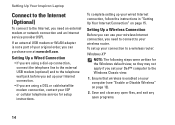
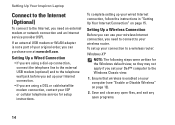
...service for the Windows default view, so they may not apply if you can purchase one at www.dell.com. Save and close any open files, and exit any open programs.
14 Ensure that wireless is not a part of your original order, you set...Windows XP
NOTE: The following steps were written for setup instructions. To set your wireless router. If an external USB modem or WLAN adapter is enabled...
Setup Guide - Page 18


... ISP.
7. The New Connection Wizard appears.
5. Otherwise, follow the instructions on the screen to the Internet.
NOTE: If you have an internal optical drive. Save and close any open programs.
2. Click Setup.
Click Start→ Control Panel. 3. If you selected Set up my connection manually.
--If you do not have an ISP, click Choose...
Setup Guide - Page 23


Using Your Inspiron Laptop
1
VGA connector - Connect to view programs using the TV tuner card (optional). For more information on TV tuner card setup, see "Set Up the TV Tuner" on supported models) - Provides a fast and convenient way to a monitor or projector.
2
USB 2.0 connectors (2) - Connects to view and
share digital photos, music, videos, and documents...
Setup Guide - Page 39


... computer.
Possible motherboard failure Chipset error
RAM read/write failure
Real Time Clock failure
Video card or chip failure
Processor failure
Display failure
37 If this occurs, write down the beep code and contact Dell (see the Service Manual at support.dell.com/manuals.
NOTE: To replace parts, see "Contacting Dell" on page 64. If you installed or replaced the memory module, ensure...
Setup Guide - Page 42


....
• See the software documentation for minimum memory requirements.
• Reseat the memory module(s) into the connector(s) (see the Service Manual at support.dell.com/manuals for instructions.)
• If the problem persists, contact Dell (see "Contacting Dell" on page 64.)
If you experience other signals. An unwanted signal is creating interference by interrupting or blocking other...
Setup Guide - Page 46


...computer failed to resolve the issue. CMOS checksum error - Hard-disk drive read failure - Replace the keyboard, (see the Service Manual at checkpoint [nnnn]. For help you received is not listed in resolving this problem, please note this system have failed at support.dell.com/manuals).
44
Contact Dell (see "Contacting Dell" on page 64). Possible motherboard failure or...
Setup Guide - Page 48


Using Support Tools
Dell Diagnostics
If you experience a problem with your computer.
Ensure that the computer is connected to an electrical outlet that you contact Dell for technical assistance. This may not ship with your computer, perform the checks in the system setup program and is known to enter the System Setup (BIOS) utility. Ensure that the...
Setup Guide - Page 49


... with the error code and a description of the problem will appear on your screen. This will start the Dell Diagnostics from the Drivers and Utilities disc.
The Choose An Option window appears. If PSA is displayed: "No problems have been found , run the Dell Diagnostics from the diagnostics utility partition on page 64).
47 Using Support Tools
NOTE...
Setup Guide - Page 50


...Dell Diagnostics From the Drivers and Utilities Disc
NOTE: Your computer does not have an internal optical drive. Use an external optical drive or any external storage device for the procedures that appears and press .
5. Using Support Tools
NOTE: The Service... continue to the devices specified in the system setup program.
3. NOTE: The next steps change the boot sequence for your computer is ...
Setup Guide - Page 51


Using Support Tools 49
Remove the Drivers and Utilities disc. Write down the error code and problem description and contact Dell (see "Contacting Dell" on your screen. 7. The Service Tag helps you identify your computer is displayed at the top of the problem will appear on page 64). When the tests are complete, close the test screen to return to...
Setup Guide - Page 57


... reinstall the device drivers, virus protection program, and other software.
1. When the boot device list appears, highlight CD/DVD/CD-RW Drive and press .
7. When the DELL logo appears, press immediately. Reinstalling Microsoft Windows
The reinstallation process can take 1 to 2 hours to complete the installation.
55 Restart the computer.
5.
Follow the instructions on the...
Setup Guide - Page 68
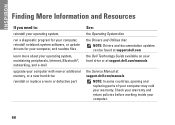
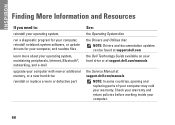
... e-mail
upgrade your computer with new or additional memory, or a new hard drive reinstall or replace a worn or defective part
See:
the Operating System disc
the Drivers and Utilities disc NOTE: Drivers and documentation updates can be found at support.dell.com
the Dell Technology Guide available on your hard drive or at support.dell.com/manuals
the Service Manual at support.dell.com/manuals
NOTE...
Setup Guide - Page 69
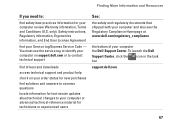
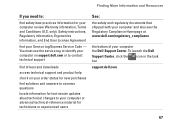
... use the service tag to identify your computer on support.dell.com or to contact technical support
find drivers and downloads
access technical support and product help
check on your order status for new purchases
find solutions and answers to common questions
locate information for last-minute updates about technical changes to :
find your computer review Warranty information...
Setup Guide - Page 70


... of your computer, click Start→ Help and Support and select the option to view information about your computer.
NOTE: Offerings may need when setting up, updating drivers for, and upgrading your computer. For more detailed specifications, see the Comprehensive Specifications at 667 MHz)
68 Computer Model
Dell™ Inspiron™ 1012
Computer Information
Processor types...
Dell iM10-3324OBK Reviews
Do you have an experience with the Dell iM10-3324OBK that you would like to share?
Earn 750 points for your review!
We have not received any reviews for Dell yet.
Earn 750 points for your review!
