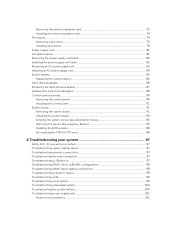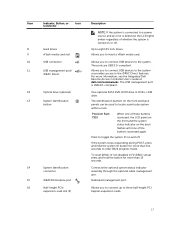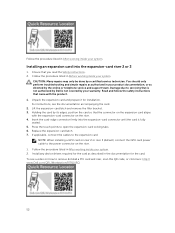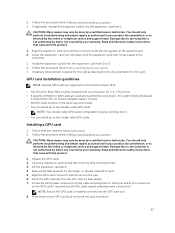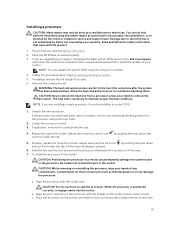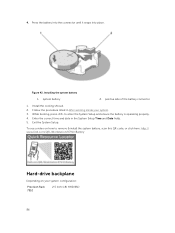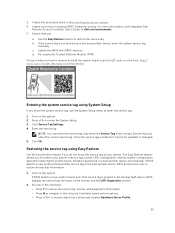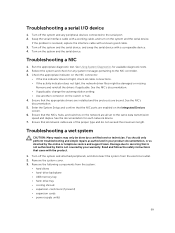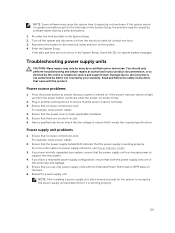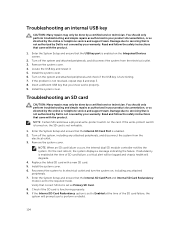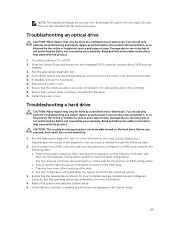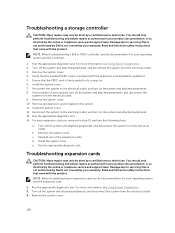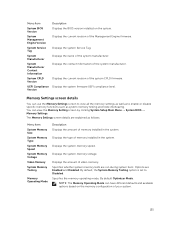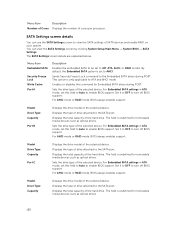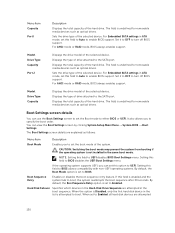Dell Precision Rack 7910 Support and Manuals
Get Help and Manuals for this Dell item

View All Support Options Below
Free Dell Precision Rack 7910 manuals!
Problems with Dell Precision Rack 7910?
Ask a Question
Free Dell Precision Rack 7910 manuals!
Problems with Dell Precision Rack 7910?
Ask a Question
Dell Precision Rack 7910 Videos
Popular Dell Precision Rack 7910 Manual Pages
Dell Precision Rack 7910 Reviews
We have not received any reviews for Dell yet.