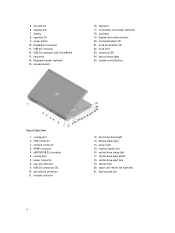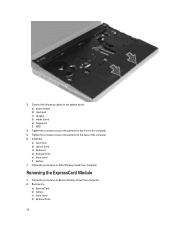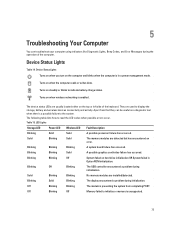Dell Precision M4800 Support and Manuals
Get Help and Manuals for this Dell item

View All Support Options Below
Free Dell Precision M4800 manuals!
Problems with Dell Precision M4800?
Ask a Question
Free Dell Precision M4800 manuals!
Problems with Dell Precision M4800?
Ask a Question
Dell Precision M4800 Videos
Popular Dell Precision M4800 Manual Pages
Dell Precision M4800 Reviews
We have not received any reviews for Dell yet.