Dell P2415Q Support and Manuals
Dell P2415Q Videos
Popular Dell P2415Q Manual Pages
Dell Users Guide - Page 6


...lock. • Capability of switching from wide aspect to DP)
• Drivers and documentation media • Quick Setup Guide • Safety and Regulatory Information • Factory Calibration Report
Product Features
The Dell P2715Q/P2415Q flat panel monitor has an active matrix, thin-film transistor (TFT), liquid crystal display (LCD), and light emitting diode (LED) backlight. DP cable (mDP...
Dell Users Guide - Page 8
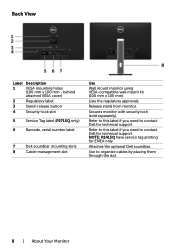
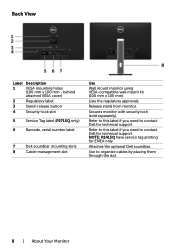
Release stand from monitor.
Attaches the optional Dell soundbar. Secures monitor with security lock (sold separately).
NOTE: P2415Q have service tag printing for technical support.
Back View
Label Description
1
VESA mounting holes
(100 mm x 100 mm - Refer to this label if you need to contact Dell for technical support. Refer to this label if you need to organize cables...
Dell Users Guide - Page 9
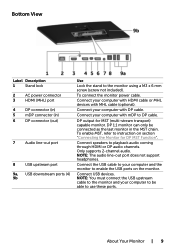
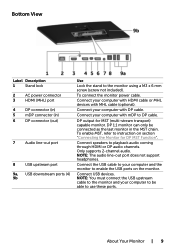
...enable the USB ports on section "Connecting the Monitor for MST (multi-stream transport) capable monitor. To enable MST, refer to playback audio coming through HDMI or DP audio channels.
Only supports 2-channel audio.
Connect your computer and the monitor to the monitor using a M3 x 6 mm screw (screw not included).
Connect speakers to instruction on the monitor. Connect USB devices...
Dell Users Guide - Page 22
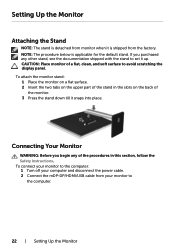
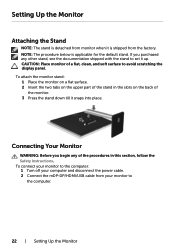
... the two tabs on the upper part of the stand in this section, follow the Safety Instructions. Connecting Your Monitor
WARNING: Before you purchased any of a flat, clean, and soft surface to avoid scratching the display panel. Setting Up the Monitor
Attaching the Stand
NOTE: The stand is detached from monitor when it snaps into place. If...
Dell Users Guide - Page 24
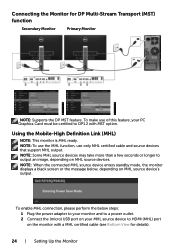
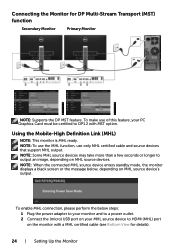
... MHL source device's output. Connecting the Monitor for details).
24 | Setting Up the Monitor NOTE: Some MHL source devices may take more than a few seconds or longer to DP1.2 with a MHL certified cable (see Bottom View for DP Multi-Stream Transport (MST) function
Secondary Monitor
Primary Monitor
NOTE: Supports the DP MST feature. Using the Mobile-High Definition...
Dell Users Guide - Page 25
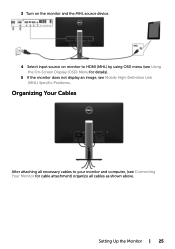
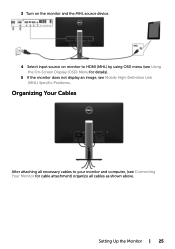
Setting Up the Monitor | 25
3 Turn on the monitor and the MHL source device.
4 Select input source on monitor to HDMI (MHL) by using OSD menu (see Using the On-Screen Display (OSD) Menu for details).
5 If the monitor does not display an image, see Mobile High-Definition Link (MHL) Specific Problems.
Organizing Your Cables
After attaching all necessary cables to...
Dell Users Guide - Page 33


..., and Blue values and create your monitor's color settings to the factory defaults. Use the Display menu to RGB input format only.
• Warm: Increases the color temperature. Icon
Menu and Submenus
Preset Mode
Description
When you select Preset Modes, you to manually adjust the color settings. Operating the Monitor | 33
Blend the text background to...
Dell Users Guide - Page 42
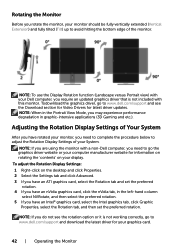
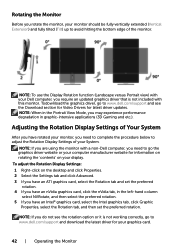
..., and then set the preferred rotation.
NOTE: To use the Display Rotation function (Landscape versus Portrait view) with your Dell computer, you require an updated graphics driver that is not working correctly, go to www.dell.com/support and download the latest driver for latest driver updates.
NOTE: If you are using the monitor with this monitor. Rotating the Monitor
Before you need...
Dell Users Guide - Page 45


... Button 4 again.
Safety Related Visible signs of the screen changes to red. 6 Inspect the display for abnormalities. 5 Press Button 4 on Dell Monitor Quality and PixelPolicy, see Dell Support site at : http:// www.dell.com/support/monitors. 4 Carefully inspect the screen for any troubleshooting steps. or too bright • Adjust brightness & contrast controls via OSD.
The test is...
Dell Users Guide - Page 49
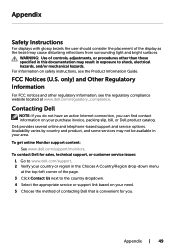
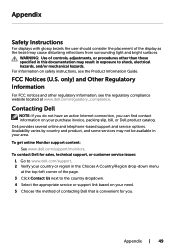
... www.dell.com/support/monitors. Contacting Dell
NOTE: If you do not have an active Internet connection, you . To contact Dell for you can find contact information on your purchase invoice, packing slip, bill, or Dell product catalog. Dell provides several online and telephone-based support and service options.
FCC Notices (U.S. Appendix
Safety Instructions
For displays with glossy...
Dell Users Guide - Page 50
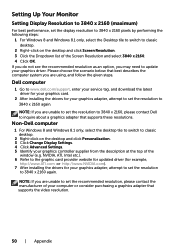
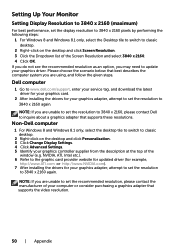
... list of the
window (e.g. Dell computer
1 Go to www.dell.com/support, enter your service tag, and download the latest driver for your graphics card.
2 After installing the drivers for your graphics adapter, attempt to set the resolution
to 3840 x 2160 again.
NVIDIA, ATI, Intel etc.). 6 Refer to the graphic card provider website for updated driver (for example,
http://www...
Dell Dell Display Manager Users Guide - Page 4
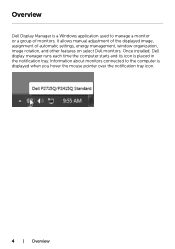
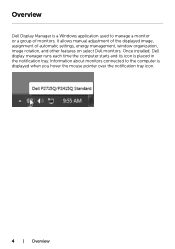
Information about monitors connected to manage a monitor or a group of automatic settings, energy management, window organization, image rotation, and other features on select Dell monitors. It allows manual adjustment of the displayed image, assignment of monitors. Once installed, Dell display manager runs each time the computer starts and its icon is displayed when you hover the mouse ...
Dell Dell Display Manager Users Guide - Page 5
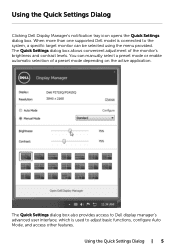
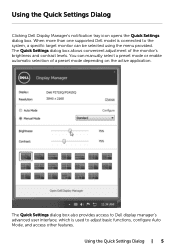
..., configure Auto Mode, and access other features. Using the Quick Settings Dialog
Clicking Dell Display Manager's notification tray icon opens the Quick Settings dialog box. When more than one supported Dell model is used to the system, a specific target monitor can manually select a preset mode or enable automatic selection of the monitor's brightness and contrast levels. Using the Quick...
Dell Dell Display Manager Users Guide - Page 9
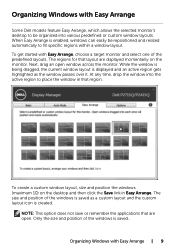
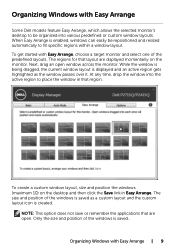
... Easy Arrange
Some Dell models feature Easy Arrange, which allows the selected monitor's desktop to be...displayed and an active region gets highlighted as the window passes over it.
Next, drag an open .
Organizing Windows with Easy Arrange, choose a target monitor and select one of the windows is enabled, windows can easily be organized into the active region to fill specific...
Dell Statement of Volatility - Page 1
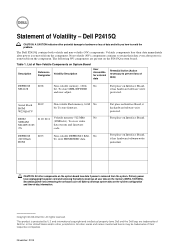
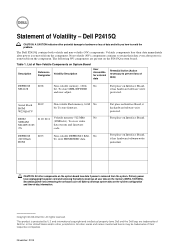
...Action (Action necessary to avoid the problem. and international copyright and intellectual property laws. November 2014 The following NV components are trademarks of Non-Volatile Components on the system configuration and time-of Volatility - To store video
M14D512163
data stream and firmware
2A
code.
Statement of -day information. Dell P2415Q
CAUTION: A CAUTION indicates either...
Dell P2415Q Reviews
Do you have an experience with the Dell P2415Q that you would like to share?
Earn 750 points for your review!
We have not received any reviews for Dell yet.
Earn 750 points for your review!